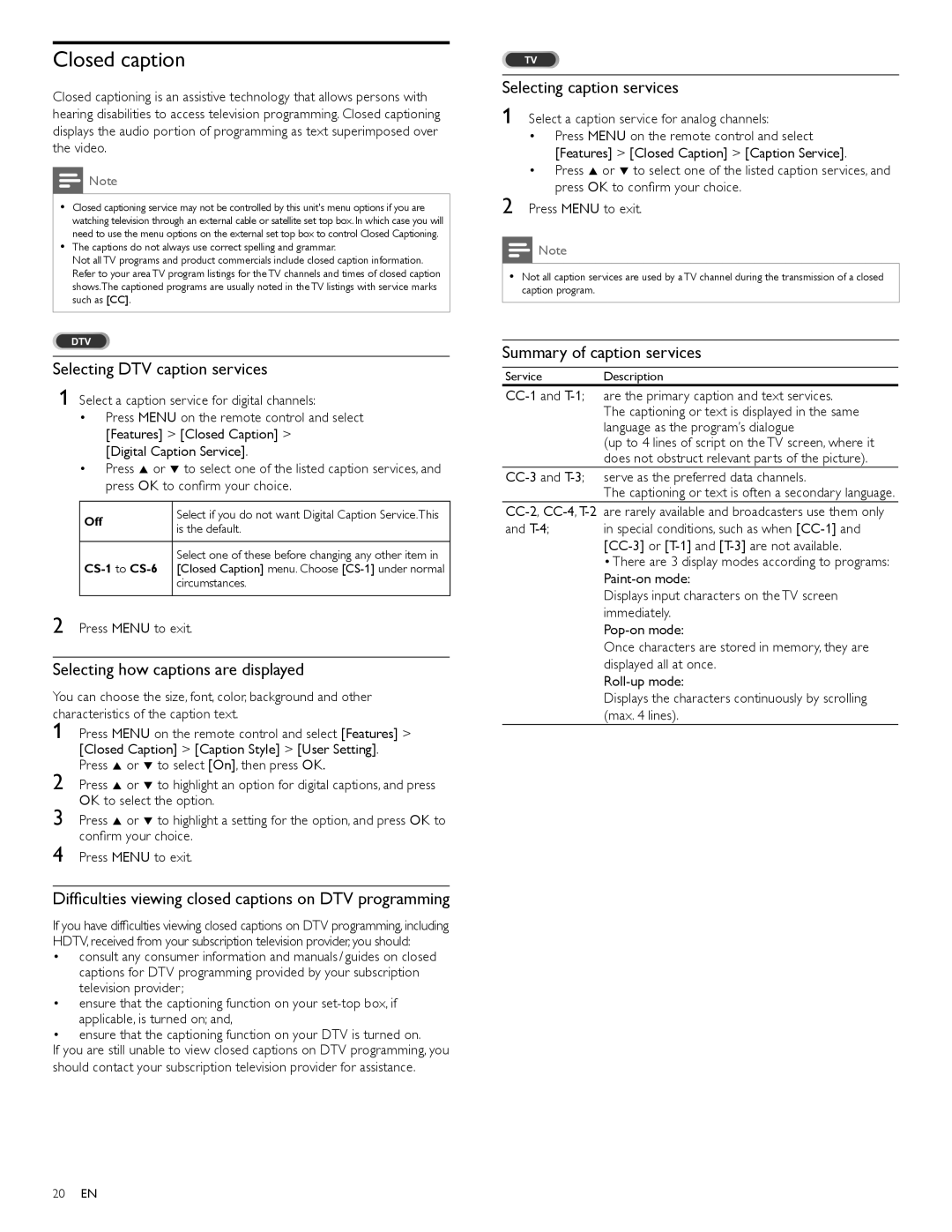Closed caption
Closed captioning is an assistive technology that allows persons with hearing disabilities to access television programming. Closed captioning displays the audio portion of programming as text superimposed over the video.
![]() Note
Note
•Closed captioning service may not be controlled by this unit's menu options if you are watching television through an external cable or satellite set top box. In which case you will need to use the menu options on the external set top box to control Closed Captioning.
•The captions do not always use correct spelling and grammar.
Not all TV programs and product commercials include closed caption information. Refer to your area TV program listings for the TV channels and times of closed caption shows.The captioned programs are usually noted in the TV listings with service marks such as [CC].
DTV
Selecting DTV caption services
1 Select a caption service for digital channels:
•Press MENU on the remote control and select [Features] > [Closed Caption] >
[Digital Caption Service].
•Press Î or ï to select one of the listed caption services, and press OK to confirm your choice.
Off | Select if you do not want Digital Caption Service.This | |
is the default. | ||
| ||
|
| |
| Select one of these before changing any other item in | |
[Closed Caption] menu. Choose | ||
| circumstances. | |
|
|
2 Press MENU to exit.
Selecting how captions are displayed
You can choose the size, font, color, background and other
characteristics of the caption text.
1
2
3
4
Difficulties viewing closed captions on DTV programming
If you have difficulties viewing closed captions on DTV programming, including HDTV, received from your subscription television provider, you should:
•consult any consumer information and manuals / guides on closed captions for DTV programming provided by your subscription television provider;
•ensure that the captioning function on your
•ensure that the captioning function on your DTV is turned on.
If you are still unable to view closed captions on DTV programming, you should contact your subscription television provider for assistance.
TV
Selecting caption services
1 Select a caption service for analog channels:
•Press MENU on the remote control and select [Features] > [Closed Caption] > [Caption Service].
•Press Î or ï to select one of the listed caption services, and press OK to confirm your choice.
2 Press MENU to exit.
![]() Note
Note
•Not all caption services are used by a TV channel during the transmission of a closed caption program.
Summary of caption services
Service Description
(up to 4 lines of script on the TV screen, where it does not obstruct relevant parts of the picture).
The captioning or text is often a secondary language.
and
•There are 3 display modes according to programs:
Displays input characters on the TV screen immediately.
Once characters are stored in memory, they are displayed all at once.
Displays the characters continuously by scrolling (max. 4 lines).
20EN