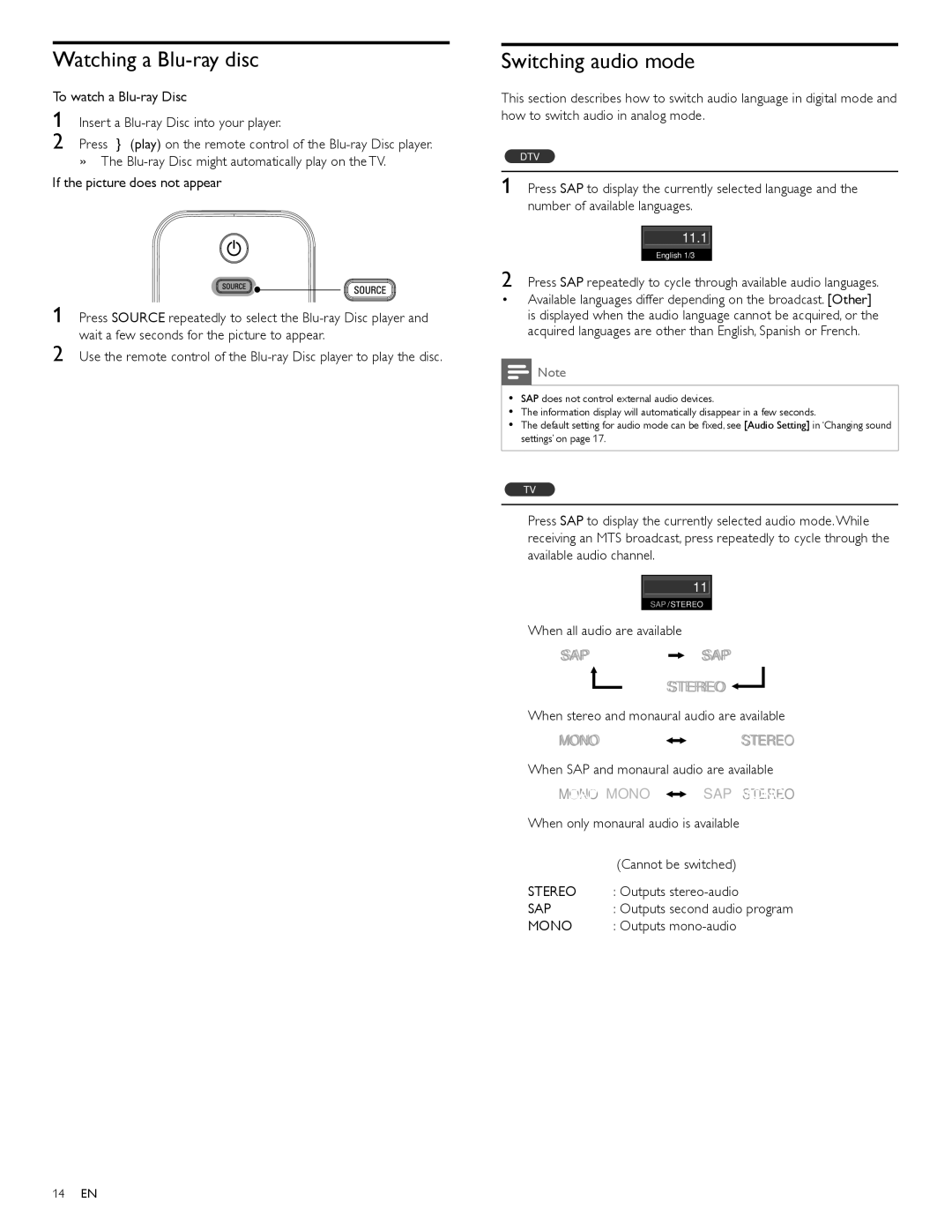Watching a Blu-ray disc
To watch a
1 Insert a
2 Press ►(play) on the remote control of the
»The
1Press SOURCE repeatedly to select the
2Use the remote control of the
Switching audio mode
This section describes how to switch audio language in digital mode and how to switch audio in analog mode.
DTV
1 Press SAP to display the currently selected language and the number of available languages.
11.1
English 1/3
2 Press SAP repeatedly to cycle through available audio languages.
•Available languages differ depending on the broadcast. [Other] is displayed when the audio language cannot be acquired, or the acquired languages are other than English, Spanish or French.
![]() Note
Note
•SAP does not control external audio devices.
•The information display will automatically disappear in a few seconds.
•The default setting for audio mode can be fixed, see [Audio Setting] in ‘Changing sound settings’ on page 17.
TV
Press SAP to display the currently selected audio mode.While receiving an MTS broadcast, press repeatedly to cycle through the available audio channel.
11
SAP / STEREO
When all audio are available
![]() SAP / STEREO
SAP / STEREO![]()
![]()
![]() SAP / MONO
SAP / MONO
![]()
![]() SAP / STEREO
SAP / STEREO![]()
![]()
When stereo and monaural audio are available
![]() MONO/STEREO
MONO/STEREO![]()
![]()
![]() MONO/STEREO
MONO/STEREO![]()
When SAP and monaural audio are available
![]() MONOSAP / MONO
MONOSAP / MONO ![]()
![]()
![]() SAP / MONOSTEREO
SAP / MONOSTEREO![]()
When only monaural audio is available
MONO
(Cannot be switched)
STEREO : Outputs
SAP : Outputs second audio program
MONO : Outputs
14EN