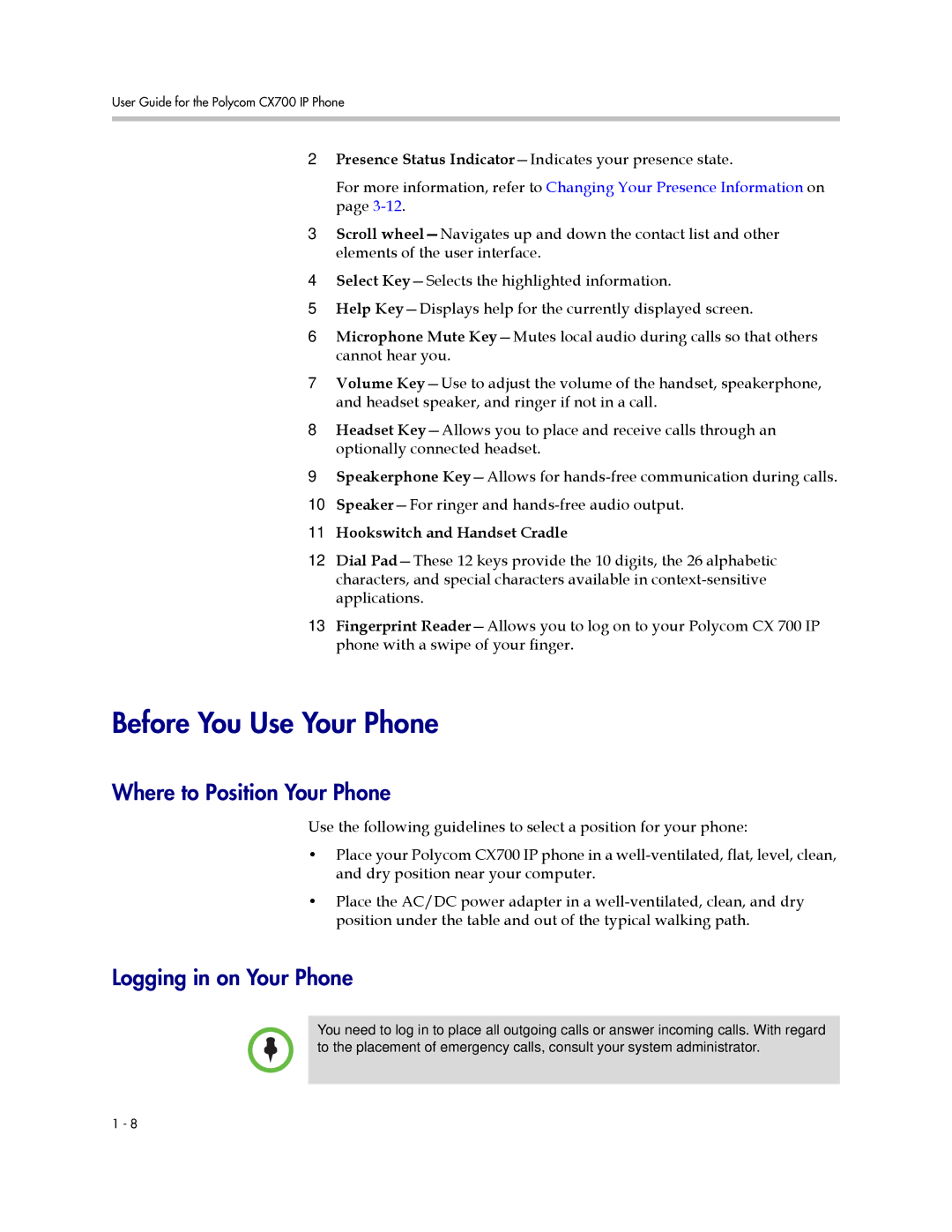User Guide for the Polycom CX700 IP Phone
2Presence Status Indicator—Indicates your presence state.
For more information, refer to Changing Your Presence Information on page 3-12.
3Scroll wheel—Navigates up and down the contact list and other elements of the user interface.
4Select Key—Selects the highlighted information.
5Help Key—Displays help for the currently displayed screen.
6Microphone Mute Key—Mutes local audio during calls so that others cannot hear you.
7Volume Key—Use to adjust the volume of the handset, speakerphone, and headset speaker, and ringer if not in a call.
8Headset Key—Allows you to place and receive calls through an optionally connected headset.
9Speakerphone Key—Allows for hands-free communication during calls.
10Speaker—For ringer and hands-free audio output.
11Hookswitch and Handset Cradle
12Dial Pad—These 12 keys provide the 10 digits, the 26 alphabetic characters, and special characters available in context-sensitive applications.
13Fingerprint Reader—Allows you to log on to your Polycom CX 700 IP phone with a swipe of your finger.
Before You Use Your Phone
Where to Position Your Phone
Use the following guidelines to select a position for your phone:
•Place your Polycom CX700 IP phone in a well-ventilated, flat, level, clean, and dry position near your computer.
•Place the AC/DC power adapter in a well-ventilated, clean, and dry position under the table and out of the typical walking path.
Logging in on Your Phone
You need to log in to place all outgoing calls or answer incoming calls. With regard to the placement of emergency calls, consult your system administrator.