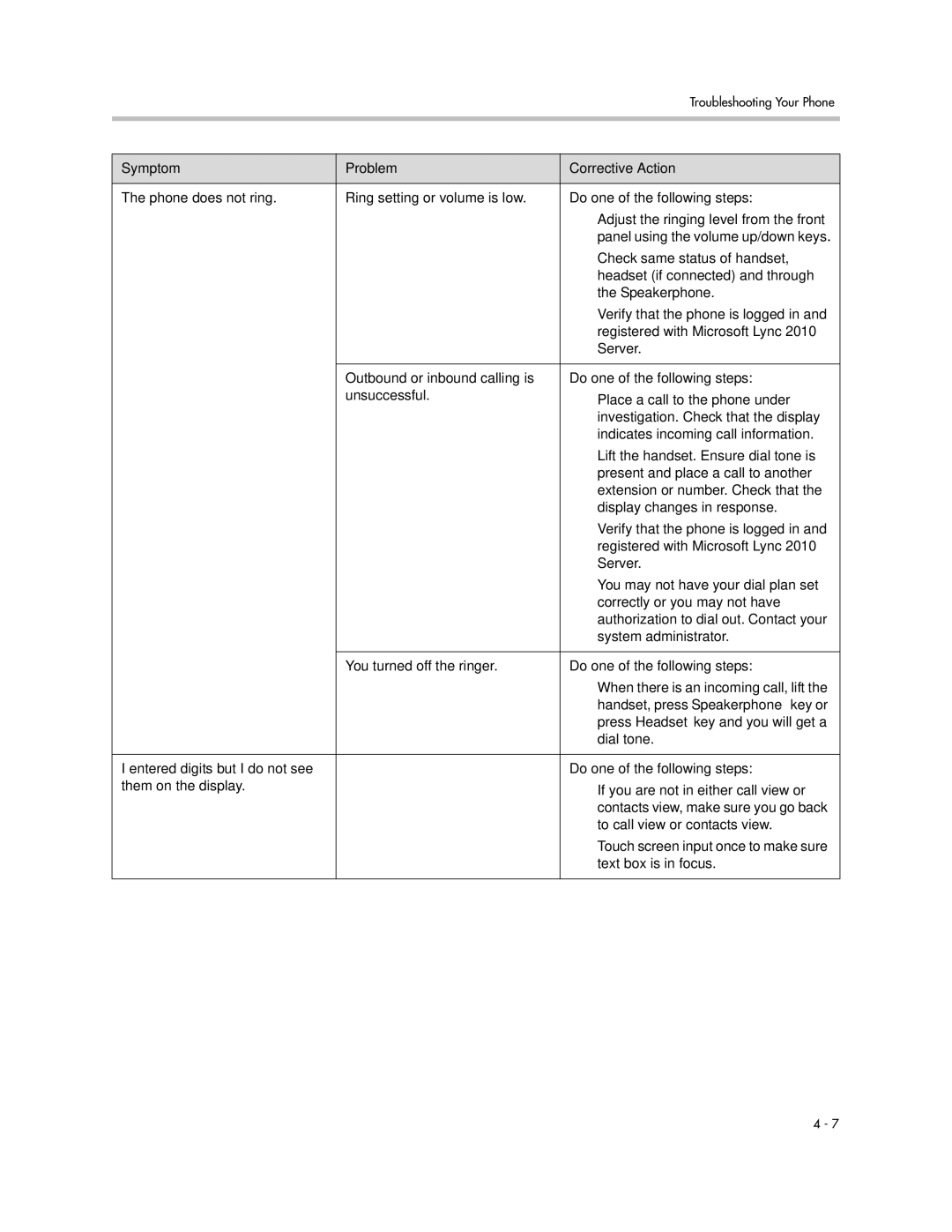|
| Troubleshooting Your Phone |
|
|
|
|
|
|
Symptom | Problem | Corrective Action |
|
|
|
The phone does not ring. | Ring setting or volume is low. | Do one of the following steps: |
|
| • Adjust the ringing level from the front |
|
| panel using the volume up/down keys. |
|
| • Check same status of handset, |
|
| headset (if connected) and through |
|
| the Speakerphone. |
|
| • Verify that the phone is logged in and |
|
| registered with Microsoft Lync 2010 |
|
| Server. |
|
|
|
| Outbound or inbound calling is | Do one of the following steps: |
| unsuccessful. | • Place a call to the phone under |
|
| investigation. Check that the display |
|
| indicates incoming call information. |
|
| • Lift the handset. Ensure dial tone is |
|
| present and place a call to another |
|
| extension or number. Check that the |
|
| display changes in response. |
|
| • Verify that the phone is logged in and |
|
| registered with Microsoft Lync 2010 |
|
| Server. |
|
| • You may not have your dial plan set |
|
| correctly or you may not have |
|
| authorization to dial out. Contact your |
|
| system administrator. |
|
|
|
| You turned off the ringer. | Do one of the following steps: |
|
| • When there is an incoming call, lift the |
|
| handset, press Speakerphone key or |
|
| press Headset key and you will get a |
|
| dial tone. |
|
|
|
I entered digits but I do not see |
| Do one of the following steps: |
them on the display. |
| • If you are not in either call view or |
|
| contacts view, make sure you go back |
|
| to call view or contacts view. |
|
| • Touch screen input once to make sure |
|
| text box is in focus. |
|
|
|
4 - 7