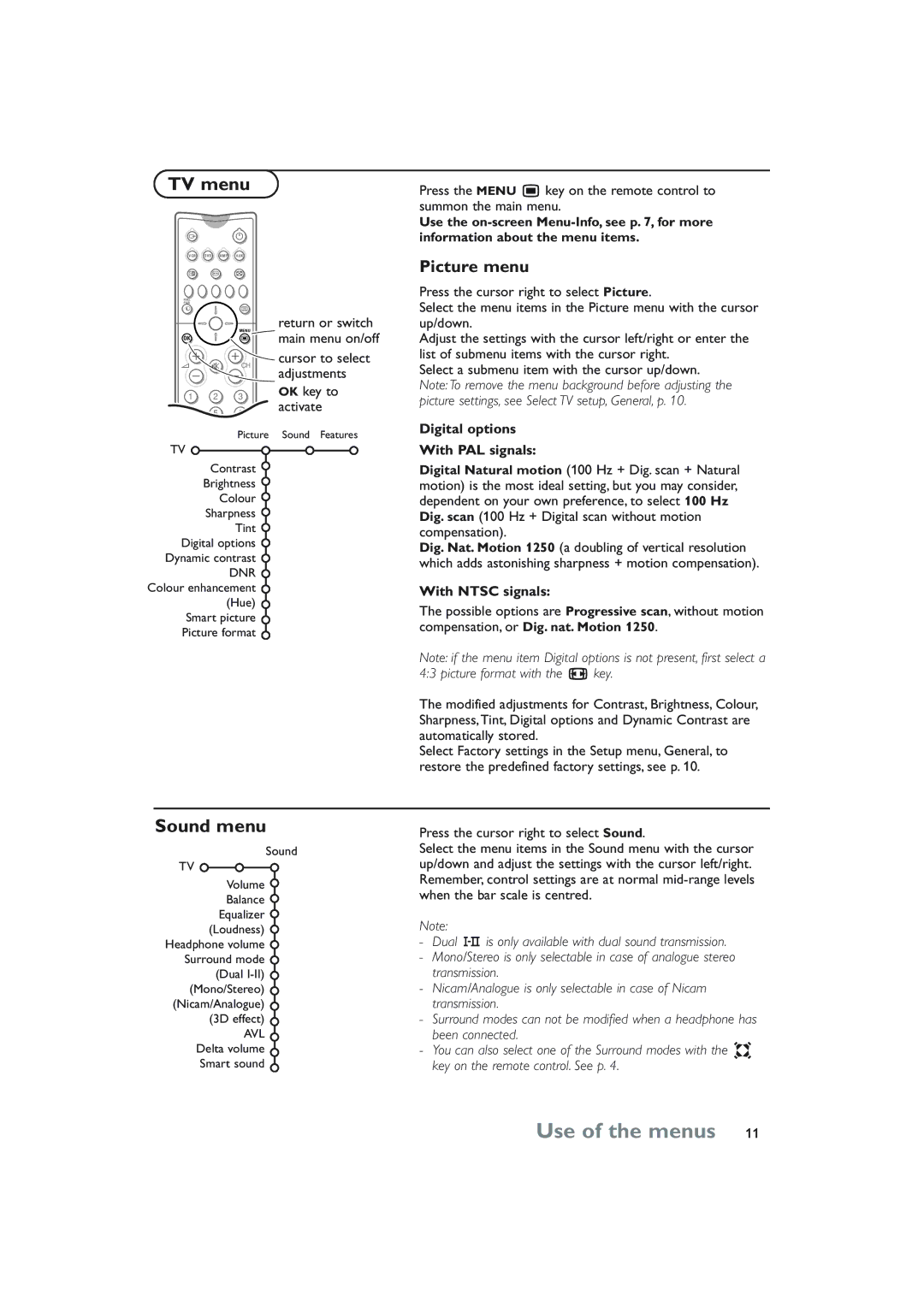32PW8808/79R specifications
The Philips 32PW8808/79R is a remarkable television that stands out in the realm of home entertainment with its blend of advanced features and robust design. This model, part of Philips' esteemed line of CRT televisions, captures attention not only for its visual quality but also for its multiple functionalities that cater to varied viewing preferences.One of the most notable features of the Philips 32PW8808/79R is its display technology. It sports a 32-inch screen that provides a vivid picture quality powered by Philips’ advanced Pure Flat technology. This feature minimizes distortion and ensures a wider viewing angle, making it an ideal choice for family gatherings or movie nights. The screen resolution delivers crisp images that enhance the viewing experience, allowing viewers to enjoy their favorite shows and movies with clarity.
The television incorporates state-of-the-art picture enhancement technologies such as Digital Crystal Clear. This innovation works to optimize contrast, color, and sharpness automatically, allowing for an improved picture quality regardless of the source. Additionally, with its built-in Hyper REAL capabilities, users can experience enhanced motion fluidity, making fast-paced action scenes smoother and more enjoyable.
In terms of audio performance, the Philips 32PW8808/79R does not disappoint. It is equipped with a powerful sound system that features built-in speakers designed to provide rich, immersive audio. The incorporation of Virtual Dolby Surround technology enhances the sonic experience, filling the room with sound and creating a more engaging atmosphere, whether one is watching a thrilling action movie or enjoying a serene documentary.
Connectivity is another highlight of the Philips 32PW8808/79R. It offers multiple input options, including composite, S-Video, and antenna inputs, allowing for versatile connectivity with various devices. Gamers will particularly appreciate the TV's compatibility with gaming consoles, ensuring that they can enjoy seamless gaming experiences without lag.
Furthermore, the design of the Philips 32PW8808/79R is both functional and aesthetically pleasing. Its sleek profile and modern finish make it a stylish addition to any living room decor. With its sturdy build, the television promises long-lasting performance, catering to the needs of viewers who value durability alongside quality.
The Philips 32PW8808/79R is undoubtedly an impressive television option that combines excellent features, advanced technologies, and robust connectivity, making it a superb addition to any entertainment setup. Whether for casual viewing or immersive cinematic experiences, this model covers all the bases, ensuring a satisfying user experience.