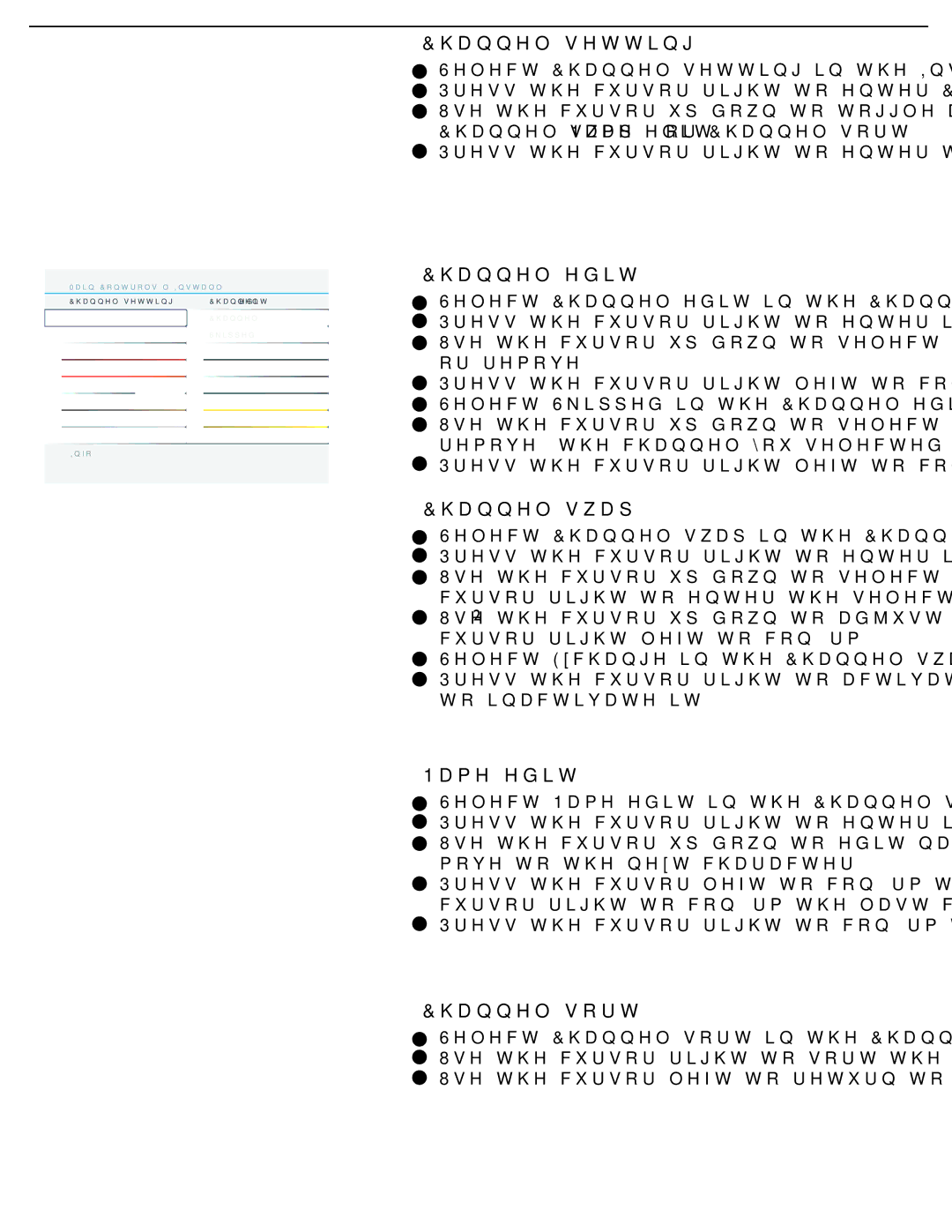26TA2800, 32TA2800 specifications
Philips has made strides in the television market with its latest offerings, the Philips 32TA2800 and 26TA2800. Both models showcase the brand’s commitment to providing quality entertainment experiences with advanced features and innovative technologies.The Philips 32TA2800 is a 32-inch LED TV designed for those who seek a balance of size and performance. With its HD resolution, this model ensures that viewers enjoy crisp and clear images, making it ideal for a variety of viewing environments, whether in the living room or a smaller space. The TV is also equipped with Advanced Picture Quality technology, which enhances color richness and provides vibrant visuals that are true to life.
On the other hand, the Philips 26TA2800 features a smaller 26-inch display, making it a versatile option for bedrooms, kitchens, or other compact spaces. Despite its smaller size, the 26TA2800 does not compromise on picture quality. It offers similar high definition resolution capabilities, ensuring that even small screens deliver impressive imagery.
Both models support various connectivity options, such as HDMI and USB ports, allowing users to connect external devices like gaming consoles, Blu-ray players, and USB storage devices effortlessly. This flexibility ensures a seamless transition between different content sources without the hassle of complicated setups.
In terms of sound, Philips has incorporated its innovative audio technologies in the 32TA2800 and 26TA2800, providing robust sound quality that enhances the overall viewing experience. Users can expect clear dialogues and rich soundscapes, making movies, shows, and games more immersive.
The design of these TVs is sleek and modern, fitting well into any décor while also being functional. With low power consumption, both models reflect Philips’ dedication to energy efficiency, allowing users to enjoy their favorite entertainment without worrying about high energy bills.
In conclusion, the Philips 32TA2800 and 26TA2800 stand out as excellent choices for discerning consumers looking for quality televisions that meld robust picture and sound performance with modern connectivity options. Whether for entertainment in larger spaces or cozy setups, these models are designed to enhance any viewing experience.