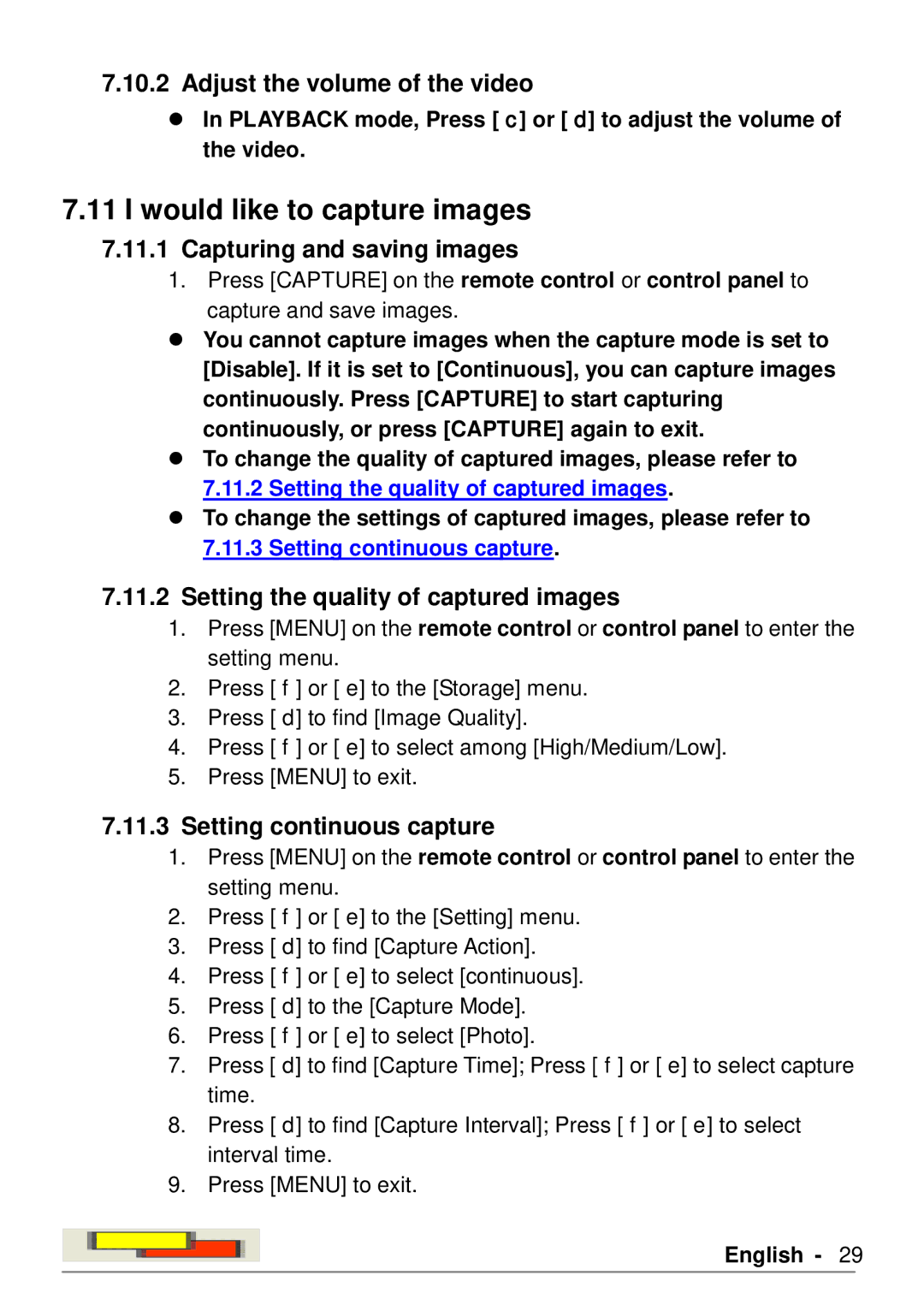7.10.2Adjust the volume of the video
In PLAYBACK mode, Press [] or [] to adjust the volume of the video.
7.11I would like to capture images
7.11.1Capturing and saving images
1.Press [CAPTURE] on the remote control or control panel to
capture and save images.
You cannot capture images when the capture mode is set to [Disable]. If it is set to [Continuous], you can capture images continuously. Press [CAPTURE] to start capturing continuously, or press [CAPTURE] again to exit.
To change the quality of captured images, please refer to
7.11.2Setting the quality of captured images.
To change the settings of captured images, please refer to
7.11.3Setting continuous capture.
7.11.2Setting the quality of captured images
1.Press [MENU] on the remote control or control panel to enter the setting menu.
2.Press [] or [] to the [Storage] menu.
3.Press [] to find [Image Quality].
4.Press [] or [] to select among [High/Medium/Low].
5.Press [MENU] to exit.
7.11.3Setting continuous capture
1.Press [MENU] on the remote control or control panel to enter the setting menu.
2.Press [] or [] to the [Setting] menu.
3.Press [] to find [Capture Action].
4.Press [] or [] to select [continuous].
5.Press [] to the [Capture Mode].
6.Press [] or [] to select [Photo].
7.Press [] to find [Capture Time]; Press [] or [] to select capture time.
8.Press [] to find [Capture Interval]; Press [] or [] to select interval time.
9.Press [MENU] to exit.