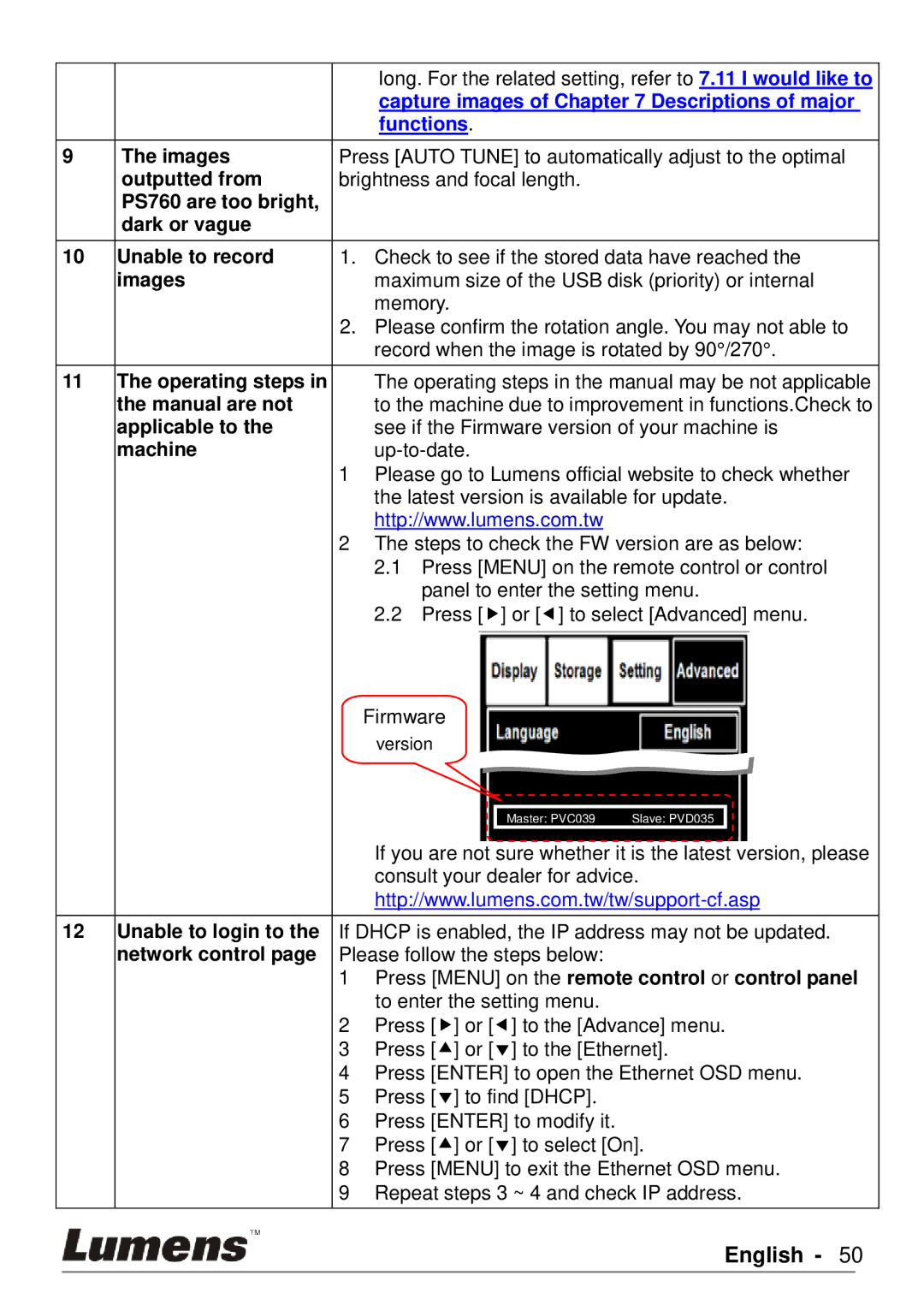long. For the related setting, refer to 7.11 I would like to capture images of Chapter 7 Descriptions of major functions.
9The imagesPress [AUTO TUNE] to automatically adjust to the optimal
outputted from brightness and focal length.
PS760 are too bright, dark or vague
10Unable to record 1. Check to see if the stored data have reached the
images | maximum size of the USB disk (priority) or internal |
| memory. |
| 2. Please confirm the rotation angle. You may not able to |
| record when the image is rotated by 90°/270°. |
11The operating steps in The operating steps in the manual may be not applicable
the manual are not | to the machine due to improvement in functions.Check to |
applicable to the | see if the Firmware version of your machine is |
machine | |
1 | Please go to Lumens official website to check whether |
| the latest version is available for update. |
| http://www.lumens.com.tw |
2 | The steps to check the FW version are as below: |
| 2.1 Press [MENU] on the remote control or control |
| panel to enter the setting menu. |
| 2.2 Press [] or [] to select [Advanced] menu. |
Firmware
version
Master: PVC039 | Slave: PVD035 |
If you are not sure whether it is the latest version, please consult your dealer for advice.
12Unable to login to the If DHCP is enabled, the IP address may not be updated. network control page Please follow the steps below:
1Press [MENU] on the remote control or control panel to enter the setting menu.
2Press [] or [] to the [Advance] menu.
3Press [] or [] to the [Ethernet].
4Press [ENTER] to open the Ethernet OSD menu.
5Press [] to find [DHCP].
6Press [ENTER] to modify it.
7Press [] or [] to select [On].
8Press [MENU] to exit the Ethernet OSD menu.
9Repeat steps 3 ~ 4 and check IP address.