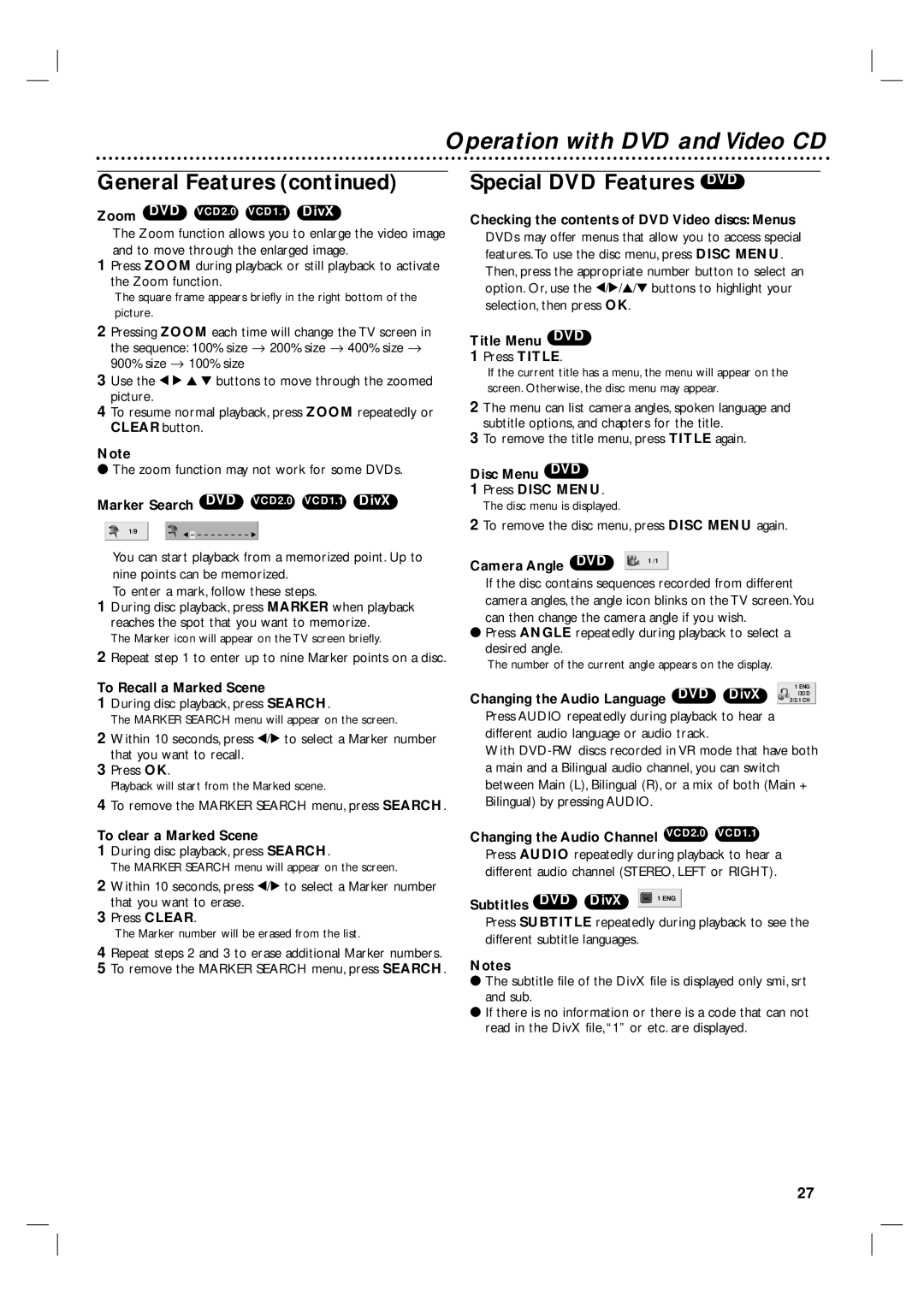3834RV0038L specifications
The Philips 3834RV0038L is an innovative appliance that exemplifies cutting-edge technology and user-centered design, making it an excellent addition to any modern household. This product seamlessly integrates advanced features to enhance productivity and convenience for everyday tasks.One of the standout characteristics of the Philips 3834RV0038L is its energy efficiency. Designed with environmentally-conscious users in mind, this model incorporates state-of-the-art energy-saving technologies, ensuring that it consumes minimal electricity while delivering top-tier performance. This not only contributes to reduced utility bills but also supports a sustainable lifestyle.
The Philips 3834RV0038L features a user-friendly interface, making it accessible for all family members. The intuitive controls allow for easy navigation through various functions, ensuring that even individuals who are not tech-savvy can operate the device effortlessly. Its ergonomic design ensures a comfortable grip and ease of use, which is particularly beneficial during prolonged periods of operation.
Another significant feature of the Philips 3834RV0038L is its versatile functionality. This appliance is built to handle a variety of tasks, making it a multifunctional tool in the kitchen. Whether for cooking, steaming, or grilling, users can enjoy the flexibility of preparing different types of meals with just one device. The adjustable settings and multiple cooking programs further enhance its usability, allowing users to achieve their desired results with precision and ease.
The technology behind the Philips 3834RV0038L also focuses on safety and reliability. Equipped with advanced safety features, this appliance ensures that users can operate it without the worry of accidents or mishaps. The built-in safeguards are designed to prevent overheating and provide automatic shut-off functionality, ensuring peace of mind while in use.
In summary, the Philips 3834RV0038L stands out in the consumer market due to its combination of energy efficiency, user-friendly design, versatile capabilities, and comprehensive safety features. This appliance not only meets the demands of modern cooking but also supports a commitment to sustainability and user satisfaction. With its innovative technologies and thoughtful characteristics, the Philips 3834RV0038L has proven to be a valuable asset in any home, simplifying culinary tasks while enhancing overall quality of life.