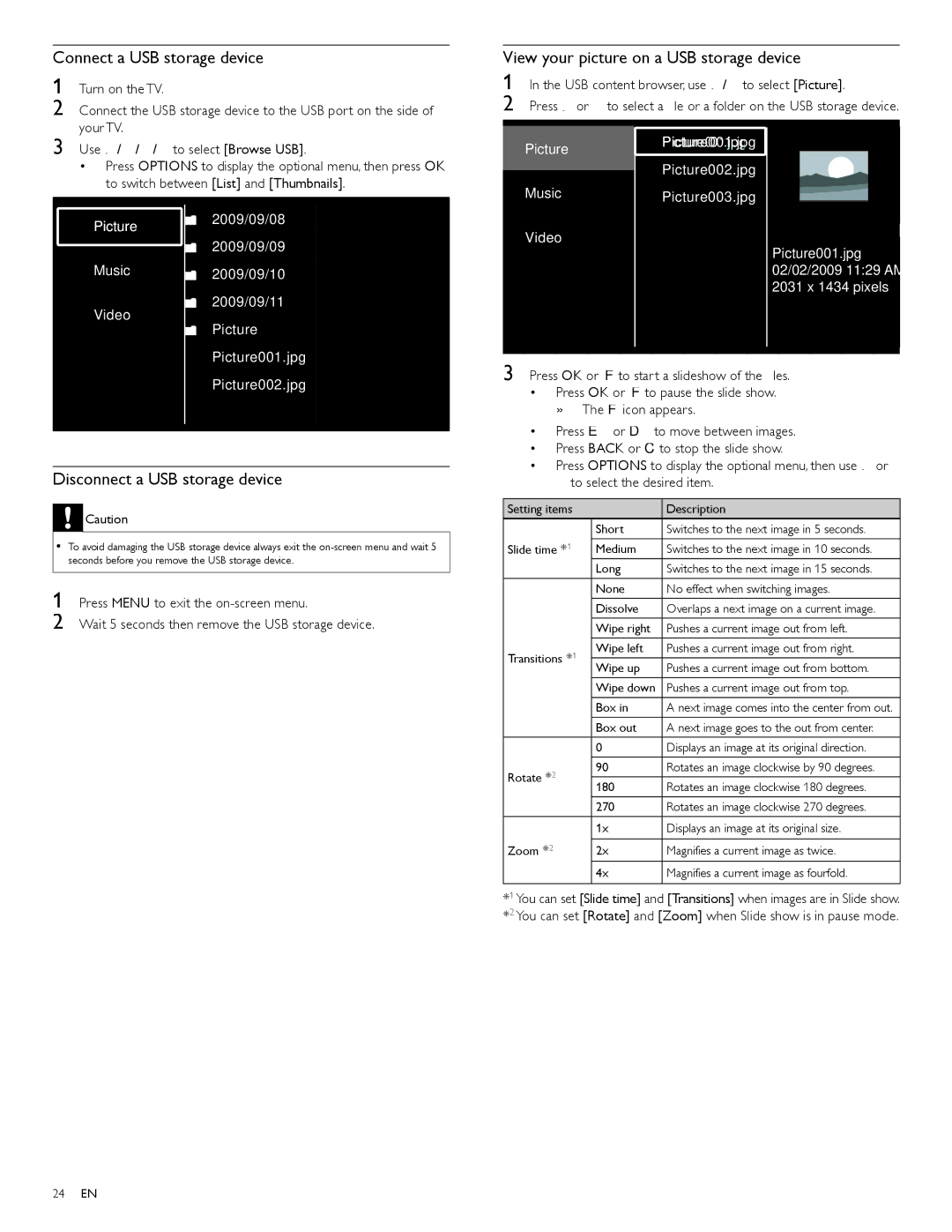Connect a USB storage device
1 Turn on the TV.
2 Connect the USB storage device to the USB port on the side of your TV.
3 Use Î / ï / Í / Æ to select [Browse USB]
•Press OPTIONS to display the optional menu, then press OK to switch between [List] and [Thumbnails]
Picture | 2009/09/08 |
| |
| 2009/09/09 |
Music2009/09/10
View your picture on a USB storage device
1 In the USB content browser, use Î/ ï to select [Picture]
2 Press Î or ï to select a file or a folder on the USB storage device.
Picture ![]() Picture001ur .jpgpg
Picture001ur .jpgpg
Picture002.jpg
MusicPicture003.jpg
Video
Picture001.jpg 02/02/2009 11:29 AM 2031 x 1434 pixels
Video
2009/09/11
Picture
Picture001.jpg
Picture002.jpg
3 Press OK or Fto start a slideshow of the files.
• | Press OK or Fto pause the slide show. |
| » The F icon appears. |
• Press E or D to move between images. | |
• Press BACK or C to stop the slide show. | |
• | Press OPTIONS to display the optional menu, then use Î or |
Disconnect a USB storage device
![]() Caution
Caution
To avoid damaging the USB storage device always exit the
1 Press MENU to exit the
2 Wait 5 seconds then remove the USB storage device.
ï to select the desired item. |
Setting items |
| Description | |
| Short | Switches to the next image in 5 seconds. | |
Slide time *1 | Medium | Switches to the next image in 10 seconds. | |
| Long | Switches to the next image in 15 seconds. | |
| None | No effect when switching images. | |
| Dissolve | Overlaps a next image on a current image. | |
| Wipe right | Pushes a current image out from left. | |
Transitions *1 | Wipe left | Pushes a current image out from right. | |
Wipe up | Pushes a current image out from bottom. | ||
| |||
| Wipe down | Pushes a current image out from top. | |
| Box in | A next image comes into the center from out. | |
| Box out | A next image goes to the out from center. | |
| 0 | Displays an image at its original direction. | |
Rotate *2 | 90 | Rotates an image clockwise by 90 degrees. | |
180 | Rotates an image clockwise 180 degrees. | ||
| |||
| 270 | Rotates an image clockwise 270 degrees. | |
| 1x | Displays an image at its original size. | |
Zoom *2 |
|
| |
2x | Magnifies a current image as twice. | ||
| 4x | Magnifies a current image as fourfold. | |
|
|
|
*1 You can set [Slide time] and [Transitions] when images are in Slide show. *2 You can set [Rotate] and [Zoom] when Slide show is in pause mode.
24EN