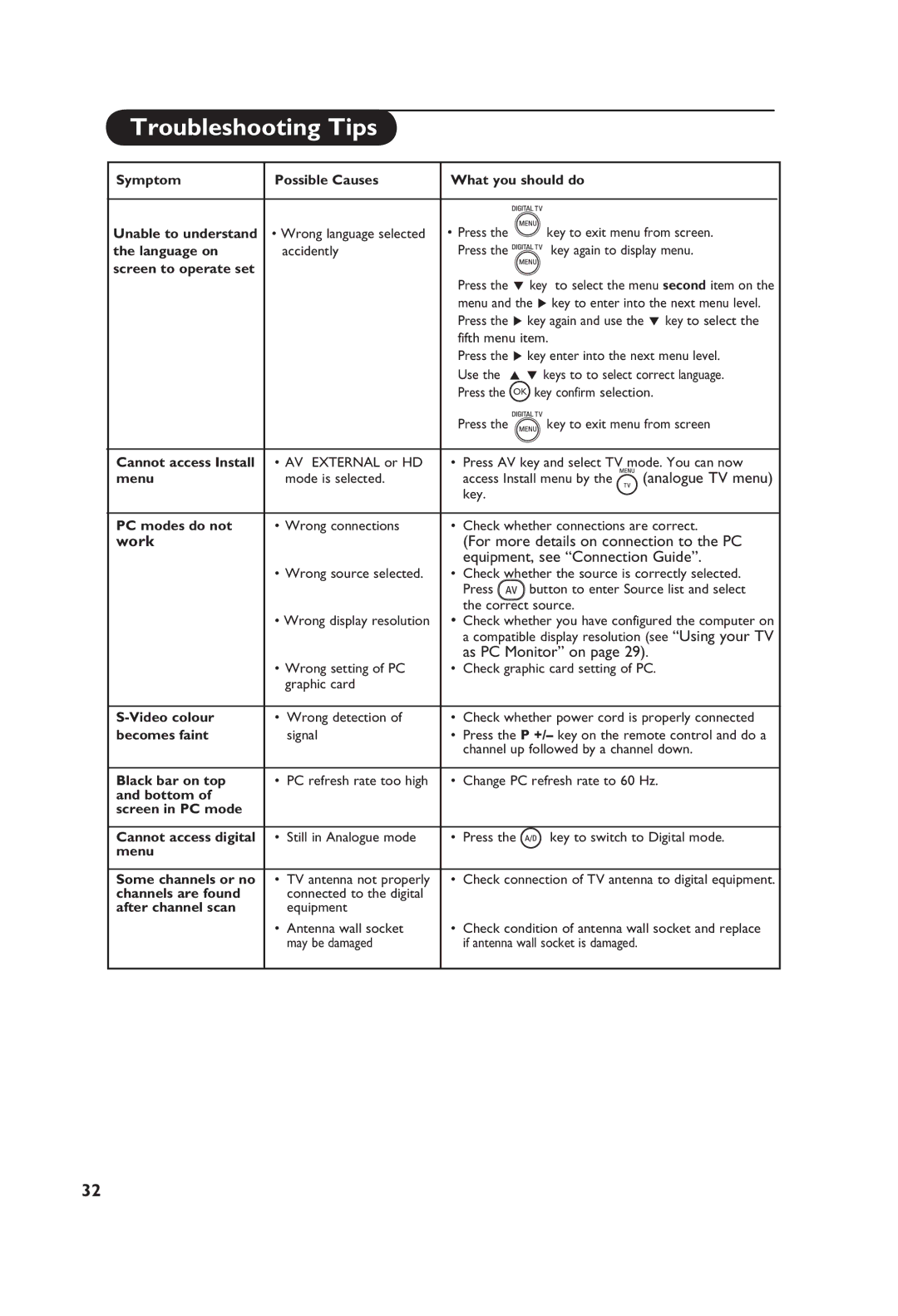Troubleshooting Tips
Symptom | Possible Causes | What you should do |
|
| ||
|
|
|
|
| ||
Unable to understand | • Wrong language selected | • Press the | key to exit menu from screen. |
| ||
the language on | accidently |
| Press the | key again to display menu. |
| |
screen to operate set |
|
|
|
|
|
|
|
|
| Press the ï key to select the menu second item on the |
| ||
|
|
| menu and the Æ key to enter into the next menu level. |
| ||
|
|
| Press the Æ key again and use the ï key to select the |
| ||
|
|
| fifth menu item. |
|
| |
|
|
| Press the Æ key enter into the next menu level. |
| ||
|
|
| Use the | Î ï keys to to select correct language. |
| |
|
|
| Press the | OK key confirm selection. |
| |
|
|
| Press the | key to exit menu from screen |
| |
|
|
|
| |||
Cannot access Install | • AV EXTERNAL or HD | • Press AV key and select TV mode. You can now |
| |||
menu | mode is selected. |
| access Install menu by the | (analogue TV menu) |
| |
|
|
| key. |
|
|
|
|
|
|
|
| ||
PC modes do not | • Wrong connections | • | Check whether connections are correct. |
| ||
work |
|
| (For more details on connection to the PC |
| ||
|
|
| equipment, see “Connection Guide”. |
| ||
| • Wrong source selected. | • | Check whether the source is correctly selected. |
| ||
|
|
| Press | button to enter Source list and select |
| |
|
|
| the correct source. |
|
| |
•Wrong display resolution • Check whether you have configured the computer on a compatible display resolution (see “Using your TV as PC Monitor” on page 29).
| • Wrong setting of PC | • | Check graphic card setting of PC. | ||
|
| graphic card |
|
|
|
|
|
|
|
| |
• | Wrong detection of | • | Check whether power cord is properly connected | ||
becomes faint |
| signal | • | Press the P +/– key on the remote control and do a | |
|
|
|
| channel up followed by a channel down. | |
|
|
|
|
| |
Black bar on top | • | PC refresh rate too high | • | Change PC refresh rate to 60 Hz. | |
and bottom of |
|
|
|
|
|
screen in PC mode |
|
|
|
|
|
|
|
|
|
|
|
Cannot access digital | • | Still in Analogue mode | • | Press the | key to switch to Digital mode. |
menu |
|
|
|
|
|
|
|
|
|
| |
Some channels or no | • | TV antenna not properly | • | Check connection of TV antenna to digital equipment. | |
channels are found |
| connected to the digital |
|
|
|
after channel scan |
| equipment |
|
|
|
| • | Antenna wall socket | • | Check condition of antenna wall socket and replace | |
|
| may be damaged |
| if antenna wall socket is damaged. | |
32