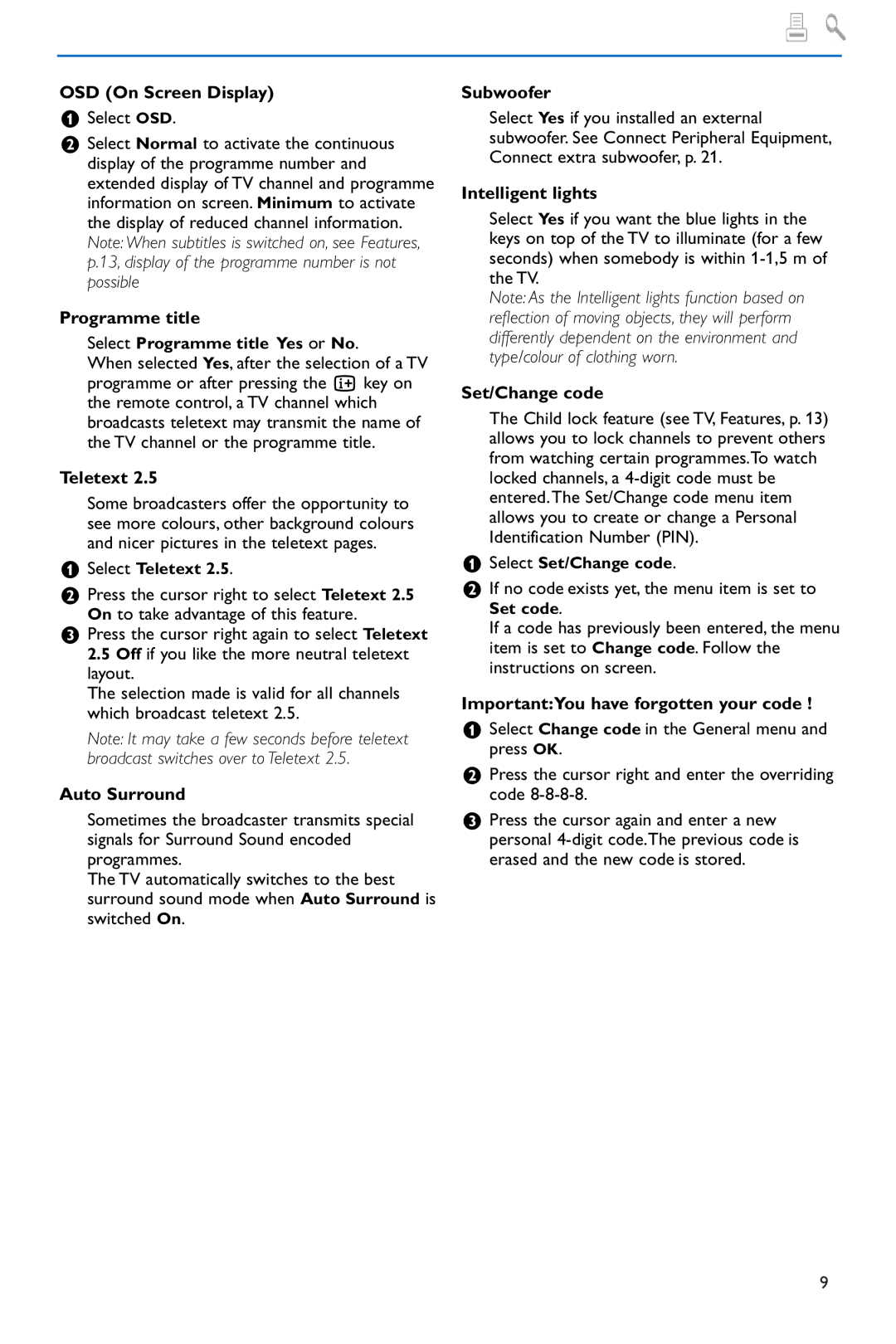42PF9986 specifications
The Philips 42PF9986 is a prominent model in Philips' range of flat-panel televisions, renowned for its exceptional display quality and innovative features. Launched in the mid-2000s, this 42-inch plasma TV garnered attention for its striking design and cutting-edge technology, making it a popular choice for consumers seeking an immersive viewing experience.One of the standout features of the 42PF9986 is its stunning screen resolution. With a Full HD 1920 x 1080 resolution, the TV delivers vivid images with remarkable clarity. The high pixel density ensures sharp detail, making it ideal for watching high-definition content. Coupled with its 16:9 aspect ratio, this model offers an expansive and cinematic viewing experience, perfect for movies, sports, and gaming.
The display technology employed in the Philips 42PF9986 is plasma, which is known for its deep blacks and vibrant color reproduction. Plasma screens, while heavier and thicker than their LCD counterparts, provide superior contrast ratios and wider viewing angles. This makes the 42PF9986 particularly appealing for larger rooms where viewers may not always be seated directly in front of the screen.
Additionally, the Philips 42PF9986 integrates advanced video processing technologies, including Pixel Plus and Perfect Natural Motion. Pixel Plus enhances image quality by improving details, while Perfect Natural Motion reduces motion blur during fast-paced action scenes. These features work together to create smooth, lifelike images, enhancing the overall viewing experience.
Connectivity options are another highlight of the 42PF9986. The TV is equipped with multiple HDMI inputs, allowing users to connect various external devices such as Blu-ray players, gaming consoles, and streaming devices easily. It also supports component and composite video inputs, ensuring compatibility with a broad range of equipment.
Sound quality is also a consideration with the Philips 42PF9986. The built-in speakers provide clear audio, although audiophiles may prefer to connect the TV to an external sound system for a more immersive auditory experience.
Lastly, the stylish design of the Philips 42PF9986, with its sleek bezel and high-quality finish, makes it an attractive addition to any living space. With its combination of high-end features, advanced technologies, and elegant aesthetics, the Philips 42PF9986 remains a noteworthy option for those seeking a reliable and visually impressive television.