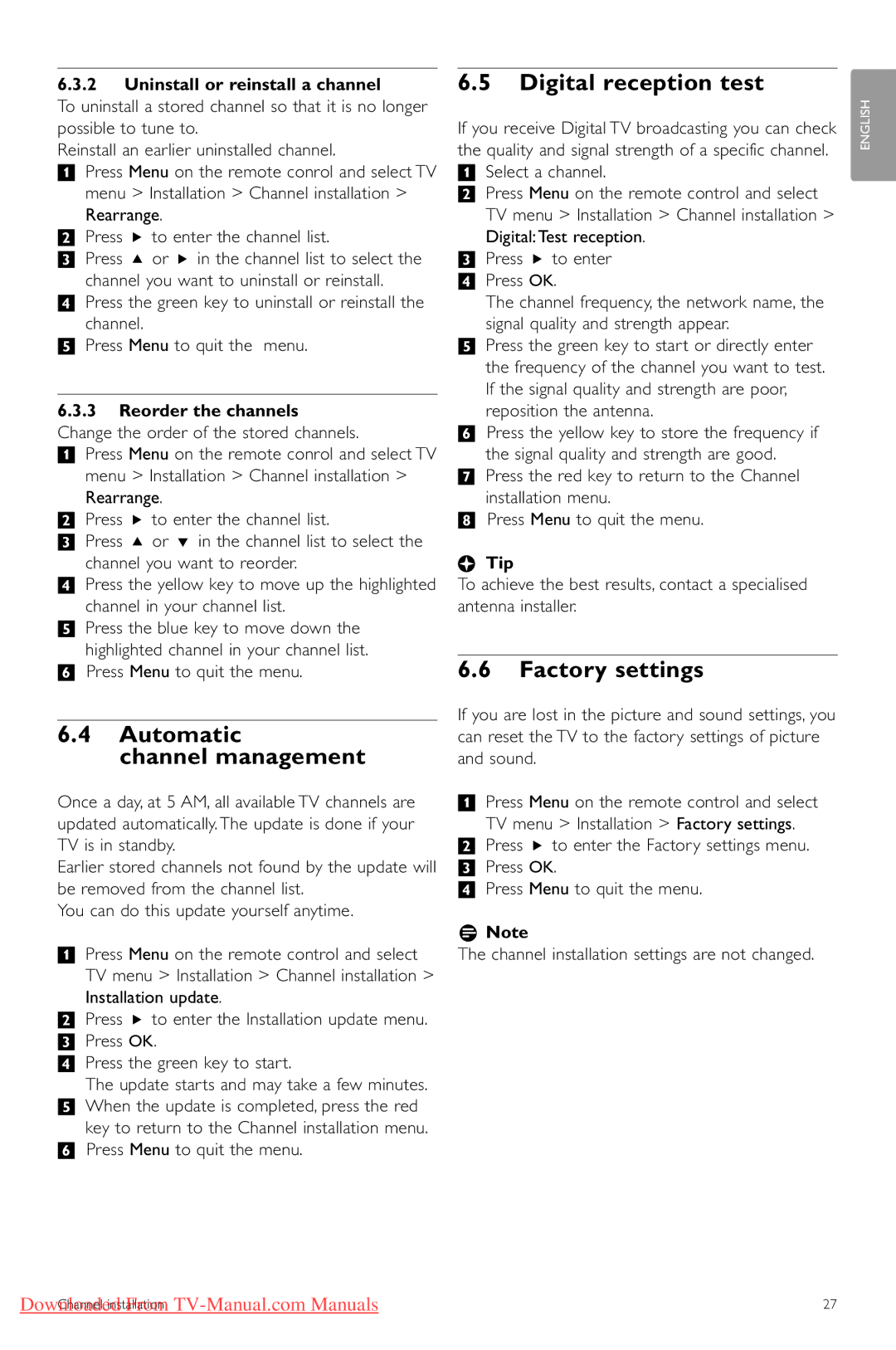32PFL7403, 42PFL5603, 47PFL5603, 42PFL5403 specifications
The Philips 52PFL5403, 42PFL7403, 42PFL5203, 42PFL5403, and 42PFL7603 are part of Philips' line of LCD TVs that exemplify the brand's commitment to delivering high-quality visuals and user-friendly features. Each model offers a unique blend of technology and design, catering to a range of viewing preferences.At the core of these models is Philips' advanced pixel processing technology, which enhances picture quality by improving detail and reducing noise. This feature ensures that viewers experience sharp and vibrant images, making it an excellent choice for watching movies or playing video games. The Dynamic Contrast feature found in these models further enhances the viewing experience by adjusting the brightness of the image in real-time, resulting in deeper blacks and brighter whites.
One of the standout features across these models is their enhanced connectivity options. Each TV is equipped with multiple HDMI ports, allowing users to easily connect various devices such as Blu-ray players, gaming consoles, and sound systems. Additionally, they support USB ports for easy playback of media from external drives, making it simple to enjoy photos, videos, or music directly on the screen.
In terms of design, the Philips 52PFL5403 and its smaller counterparts, such as the 42PFL7403, showcase a sleek and modern aesthetic that fits seamlessly into any living space. With a thin profile and minimal bezels, these TVs provide an immersive viewing experience by maximizing the screen area.
Moreover, the inclusion of Ambilight technology in select models, like the 42PFL7603, enhances the overall ambiance of the room. This feature projects light onto the walls surrounding the TV, creating a more immersive and engaging viewing environment, especially in darkened conditions.
These TVs also include various picture modes, allowing users to customize image settings to suit their preferences, whether it be for sports, cinema, or standard viewing. The intuitive user interface further enhances the experience, making navigation through settings and content quick and straightforward.
In summary, the Philips 52PFL5403, 42PFL7403, 42PFL5203, 42PFL5403, and 42PFL7603 offer a compelling mix of advanced technology, connectivity, and stylish design. Their range of features ensures that they can meet the demands of diverse users, from casual viewers to dedicated cinephiles. With Philips' commitment to quality and innovation, these models are poised to deliver an exceptional viewing experience.