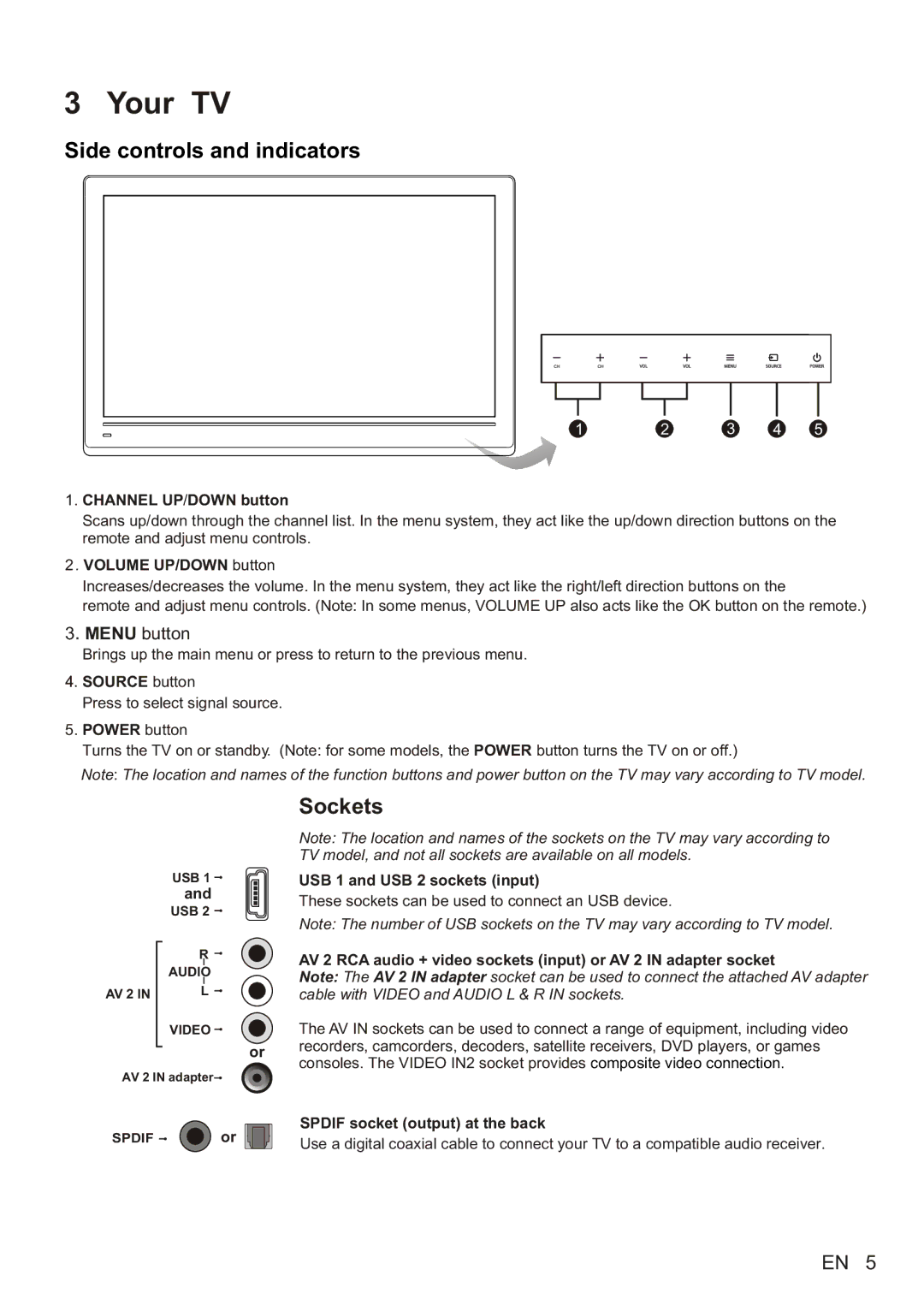3 Your TV
Side controls and indicators
1 | 2 | 3 | 4 | 5 |
1.CHANNEL UP/DOWN button
Scans up/down through the channel list. In the menu system, they act like the up/down direction buttons on the remote and adjust menu controls.
2. VOLUME UP/DOWN button
Increases/decreases the volume. In the menu system, they act like the right/left direction buttons on the
remote and adjust menu controls![]() (Note: In some menus, VOLUME UP also acts like the OK button on the remote.)
(Note: In some menus, VOLUME UP also acts like the OK button on the remote.)
3 MENU button
MENU button
Brings up the main menu or press to return to the previous menu.
![]() SOURCE button
SOURCE button
Press to select signal source.
5.POWER button
Turns the TV on or standby. (Note: for some models, the POWER button turns the TV on or off.)
Note: The location and names of the function buttons and power button on the TV may vary according to TV model.
| USB 1 |
| and |
| USB 2 |
| R |
| AUDIO |
AV 2 IN | L |
| VIDEO |
| or |
AV 2 IN adapter | |
SPDIF | or |
Sockets
Note: The location and names of the sockets on the TV may vary according to
TV model, and not all sockets are available on all models.
USB 1 and USB 2 sockets (input)
These sockets can be used to connect an USB device.
Note: The number of USB sockets on the TV may vary according to TV model.
AV 2 RCA audio + video sockets (input) or AV 2 IN adapter socket
Note: The AV 2 IN adapter socket can be used to connect the attached AV adapter cable with VIDEO and AUDIO L & R IN sockets.
The AV IN sockets can be used to connect a range of equipment, including video recorders, camcorders, decoders, satellite receivers, DVD players, or games consoles. The VIDEO IN2 socket provides composite video connection.
SPDIF socket (output) at the back
Use a digital coaxial cable to connect your TV to a compatible audio receiver.
EN 5