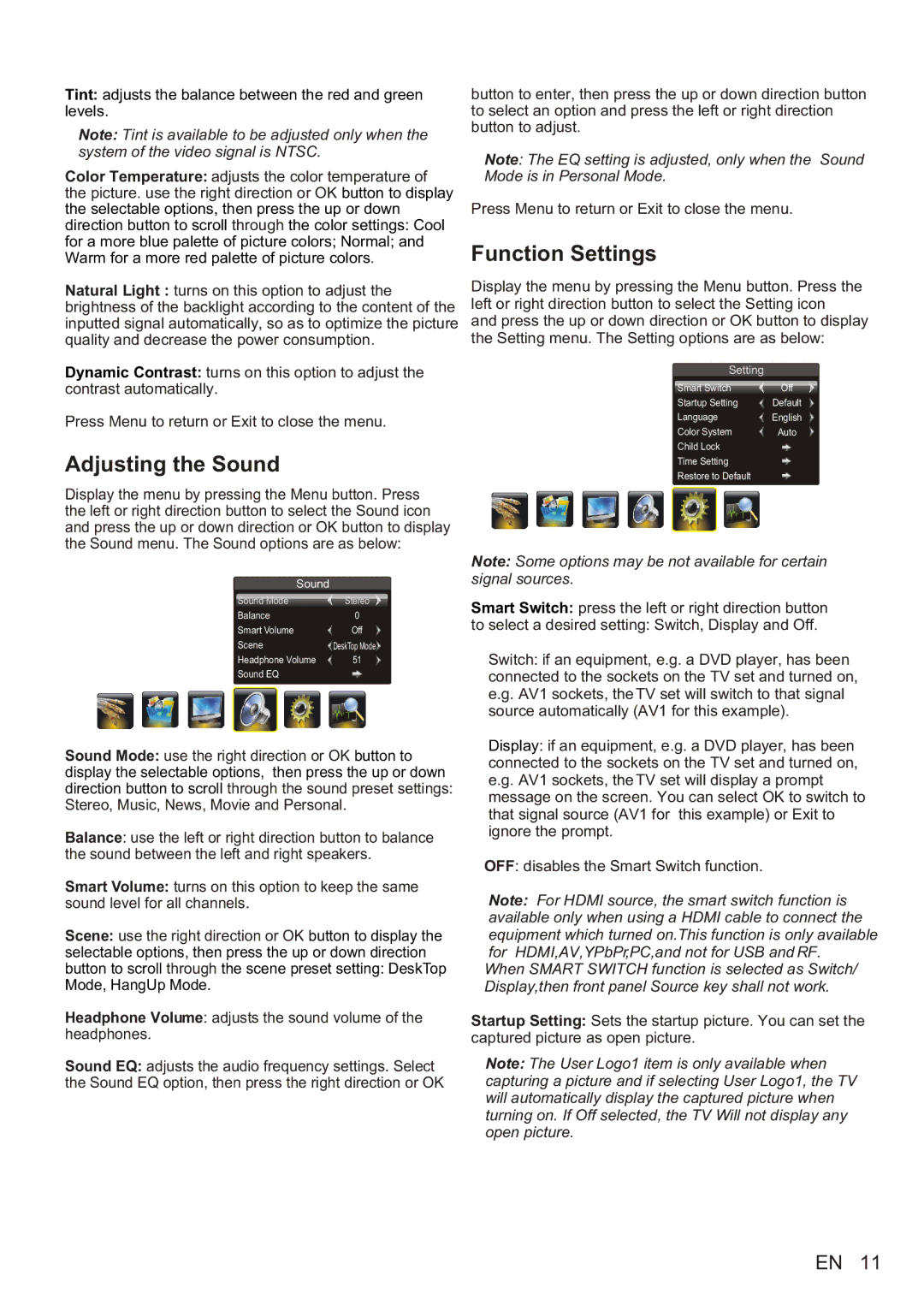Tint: adjusts the balance between the red and green levels.
Note: Tint is available to be adjusted only when the system of the video signal is NTSC.
Color Temperature: adjusts the color temperature of the picture. use the right direction or OK button to display the selectable options, then press the up or down direction button to scroll through the color settings: Cool for a more blue palette of picture colors; Normal; and Warm for a more red palette of picture colors.
Natural Light : turns on this option to adjust the brightness of the backlight according to the content of the inputted signal automatically, so as to optimize the picture quality and decrease the power consumption.
Dynamic Contrast: turns on this option to adjust the contrast automatically.
Press Menu to return or Exit to close the menu.
Adjusting the Sound
button to enter, then press the up or down direction button to select an option and press the left or right direction button to adjust.
Note: The EQ setting is adjusted, only when the Sound Mode is in Personal Mode.
Press Menu to return or Exit to close the menu.
Function Settings
Display the menu by pressing the Menu button. Press the left or right direction button to select the Setting icon
and press the up or down direction or OK button to display the Setting menu. The Setting options are as below:
Setting
Smart Switch | Off |
Startup Setting | Default |
LanguageEnglish
Color System | Auto |
Child Lock
Time Setting
Restore to Default
Display the menu by pressing the Menu button. Press the left or right direction button to select the Sound icon and press the up or down direction or OK button to display the Sound menu. The Sound options are as below:
Sound
Sound Mode | Stereo |
Balance | 0 |
Smart Volume | Off |
Scene | DeskTop Mode |
Headphone Volume | 51 |
Sound EQ |
|
Note: Some options may be not available for certain signal sources.
Smart Switch: press the left or right direction button
to select a desired setting: Switch, Display and Off.
Switch: if an equipment, e.g. a DVD player, has been connected to the sockets on the TV set and turned on, e.g. AV1 sockets, the TV set will switch to that signal source automatically (AV1 for this example).
Sound Mode: use the right direction or OK button to display the selectable options, then press the up or down direction button to scroll through the sound preset settings: Stereo, Music, News, Movie and Personal.
Balance: use the left or right direction button to balance the sound between the left and right speakers.
Smart Volume: turns on this option to keep the same sound level for all channels.
Scene: use the right direction or OK button to display the selectable options, then press the up or down direction button to scroll through the scene preset setting: DeskTop Mode, HangUp Mode.
Headphone Volume: adjusts the sound volume of the headphones.
Sound EQ: adjusts the audio frequency settings. Select the Sound EQ option, then press the right direction or OK
Display: if an equipment, e.g. a DVD player, has been connected to the sockets on the TV set and turned on, e.g. AV1 sockets, the TV set will display a prompt message on the screen. You can select OK to switch to that signal source (AV1 for this example) or Exit to ignore the prompt.
OFF: disables the Smart Switch function.
Note: For HDMI source, the smart switch function is available only when using a HDMI cable to connect the equipment which turned on.This function is only available for HDMI,AV,YPbPr,PC,and not for USB and RF.
When SMART SWITCH function is selected as Switch/ Display,then front panel Source key shall not work.
Startup Setting: Sets the startup picture. You can set the captured picture as open picture.
Note: The User Logo1 item is only available when capturing a picture and if selecting User Logo1, the TV will automatically display the captured picture when turning on. If Off selected, the TV Will not display any open picture.
EN 11