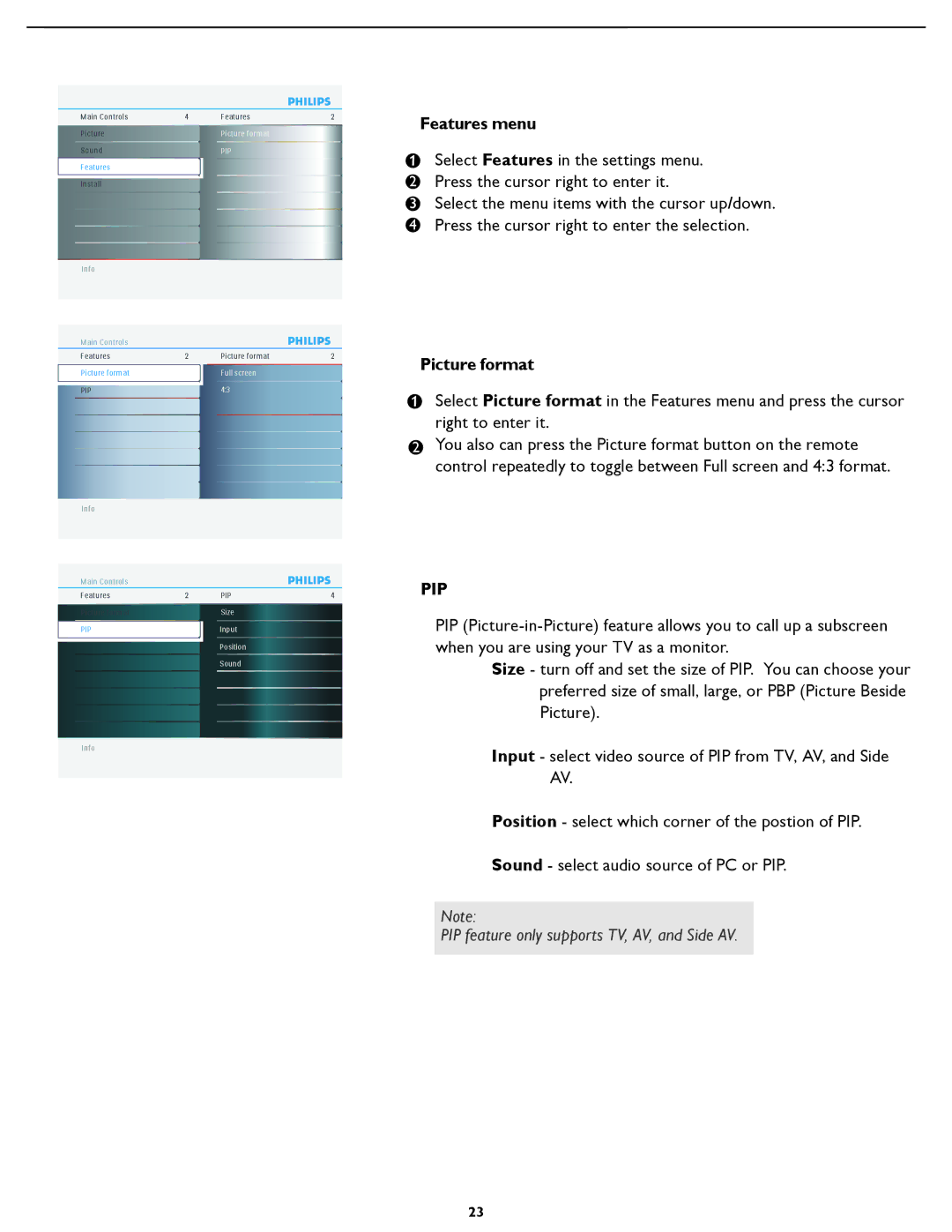Main Controls | 4 | Features | 2 |
Picture |
| Picture format |
|
Sound |
| PIP |
|
Features |
|
|
|
Install |
|
|
|
Info
Main Controls |
|
|
|
Features | 2 | Picture format | 2 |
Picture format |
| Full screen |
|
PIP |
| 4:3 |
|
Features menu
1 | Select Features in the settings menu. |
|
2Press the cursor right to enter it.
3Select the menu items with the cursor up/down.
4 Press the cursor right to enter the selection
Picture format
1
Select Picture format in the Features menu and press the cursor right to enter it.
Info
Main Controls |
|
|
|
Features | 2 | PIP | 4 |
Picture format |
| Size |
|
PIP |
| Input |
|
|
| Position |
|
|
| Sound |
|
Info
2You also can press the Picture format button on the remote control repeatedly to toggle between Full screen and 4:3 format.
PIP
PIP
Size - turn off and set the size of PIP. You can choose your preferred size of small, large, or PBP (Picture Beside Picture).
Input - select video source of PIP from TV, AV, and Side AV.
Position - select which corner of the postion of PIP.
Sound - select audio source of PC or PIP.
Note:
PIP feature only supports TV, AV, and Side AV
23