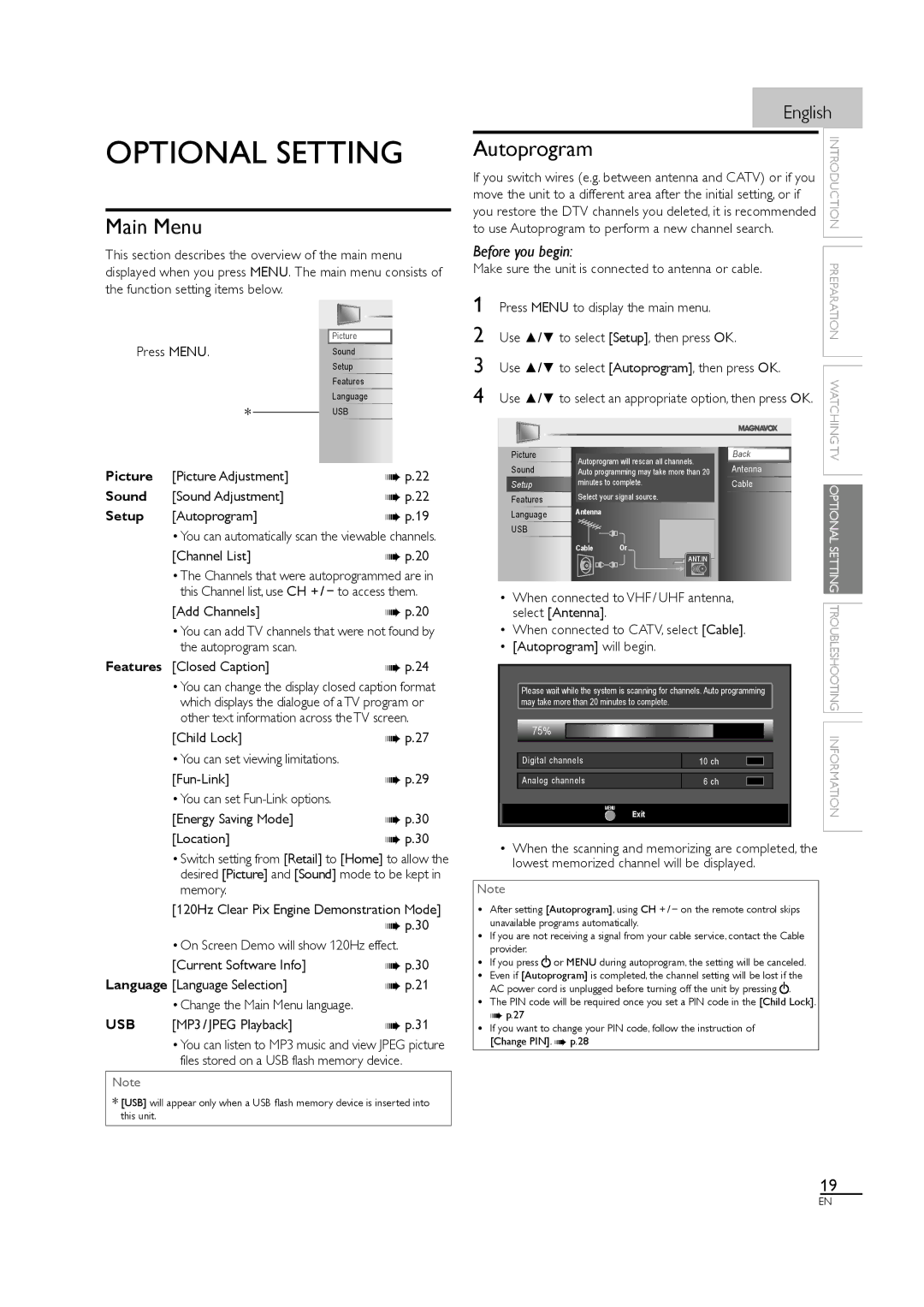46MF460B, 46MF440B/F7, 46MF440B specifications
The Philips 46MF440B, 46MF440B/F7, and 46MF460B are notable flat-panel televisions that offer a blend of innovative features and robust performance, making them a solid choice for home entertainment. These models are part of Philips' commitment to enhancing the viewing experience with advanced technologies.One of the standout features of these TVs is their Full HD resolution, delivering stunning picture quality at 1920 x 1080 pixels. This high definition ensures that images are vibrant, detailed, and lifelike, making them ideal for watching movies, sports, or playing video games. The TVs incorporate Philips' Pixel Plus HD technology, which enhances image quality further by increasing sharpness and reducing noise, ensuring clearer and more defined visuals.
The design of the Philips 46MF440B series is sleek and modern, featuring a thin bezel that maximizes screen space while minimizing distractions. This aesthetic allows the TV to blend seamlessly into various home décor styles. Additionally, the TV's sturdy stand provides stability while maintaining an elegant silhouette.
In terms of audio, these models come equipped with a built-in Sound Enhancement feature, which optimizes sound quality. The result is a richer audio experience that complements the stunning visuals, whether you're enjoying dialogue in a film or the sounds of a live concert.
Connectivity options are plentiful, with the inclusion of multiple HDMI ports, allowing for easy connection to game consoles, Blu-ray players, and set-top boxes. Also, USB ports enable users to view photos and videos directly from external drives, adding to the versatility of the television.
User-friendliness is another hallmark of the Philips 46MF440B series. The intuitive on-screen menus and easy navigation allow users to customize their viewing experience with minimal effort. The remote control is ergonomically designed for comfortable use, featuring dedicated buttons for frequently used functions.
The Philips 46MF440B, 46MF440B/F7, and 46MF460B models epitomize the merger of cutting-edge technology and stylish design with their Full HD display, Pixel Plus HD technology, and user-friendly features, making them an excellent choice for anyone looking to enhance their home entertainment system.