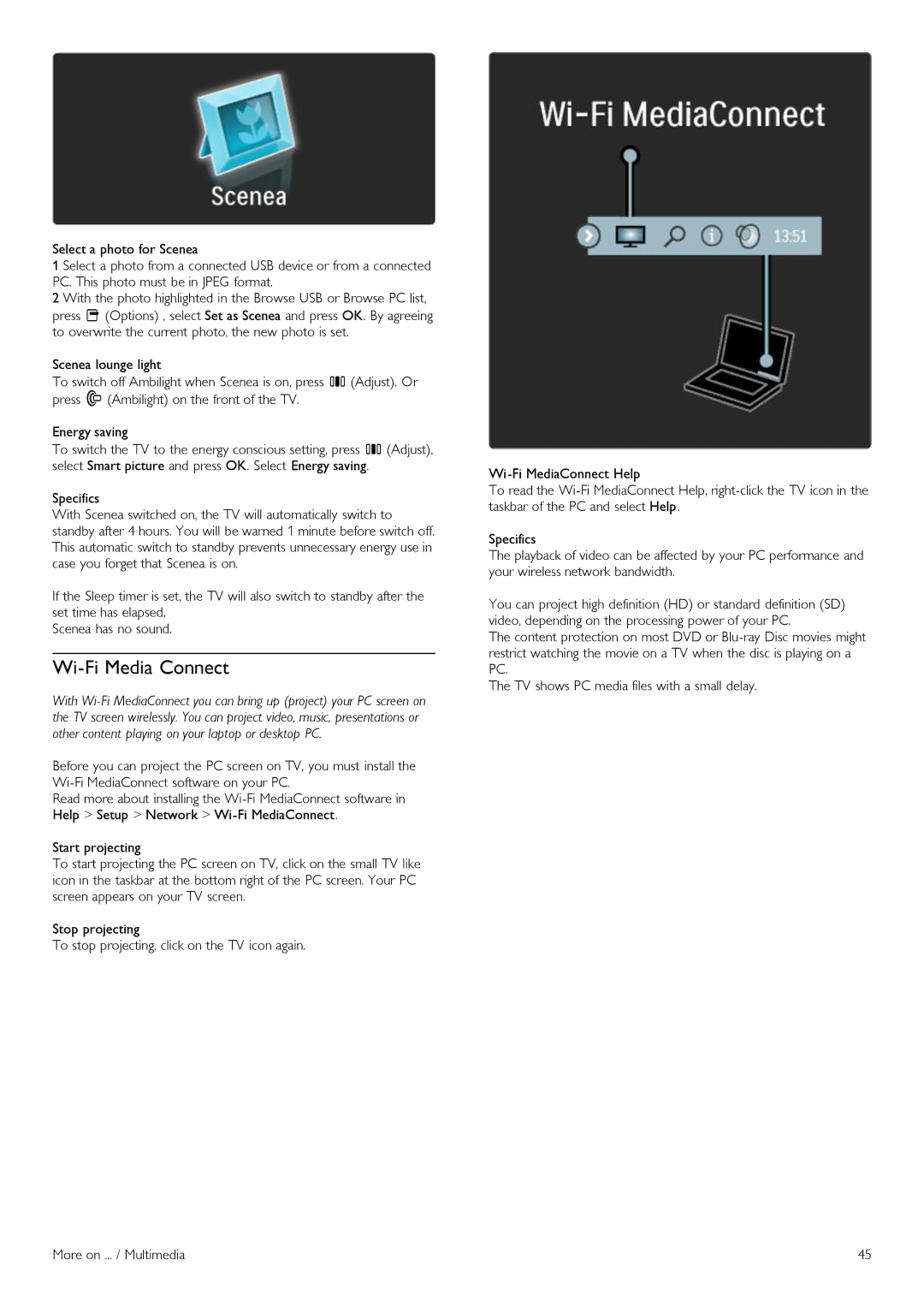Select a photo for Scenea
1 Select a photo from a connected USB device or from a connected PC. This photo must be in JPEG format.
2 With the photo highlighted in the Browse USB or Browse PC list, press o (Options) , select Set as Scenea and press OK. By agreeing to overwrite the current photo, the new photo is set.
Scenea lounge light
To switch off Ambilight when Scenea is on, press s (Adjust). Or press J (Ambilight) on the front of the TV.
Energy saving
To switch the TV to the energy conscious setting, press s (Adjust), select Smart picture and press OK. Select Energy saving.
Specifics
With Scenea switched on, the TV will automatically switch to standby after 4 hours. You will be warned 1 minute before switch off. This automatic switch to standby prevents unnecessary energy use in case you forget that Scenea is on.
If the Sleep timer is set, the TV will also switch to standby after the set time has elapsed.
Scenea has no sound.
Wi-Fi Media Connect
With
Before you can project the PC screen on TV, you must install the
Read more about installing the
Start projecting
To start projecting the PC screen on TV, click on the small TV like icon in the taskbar at the bottom right of the PC screen. Your PC screen appears on your TV screen.
Stop projecting
To stop projecting, click on the TV icon again.
To read the
Specifics
The playback of video can be affected by your PC performance and your wireless network bandwidth.
You can project high definition (HD) or standard definition (SD) video, depending on the processing power of your PC.
The content protection on most DVD or
The TV shows PC media files with a small delay.
More on ... / Multimedia | 45 |