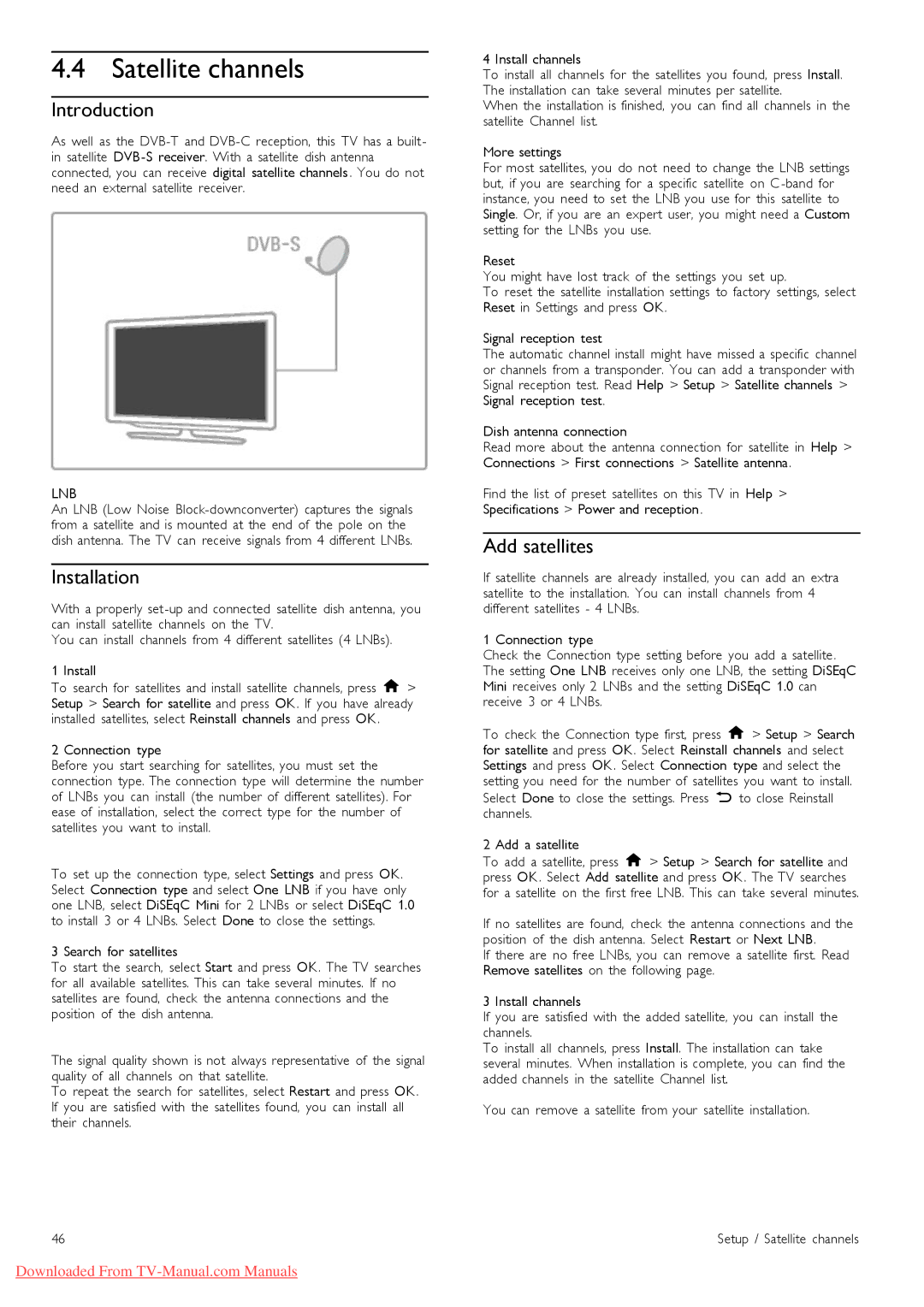46PFL9706 specifications
The Philips 46PFL9706 is a notable model in the world of LED televisions, showcasing advanced features and technologies that enhance the viewing experience. Launched as part of Philips' high-end series, this television combines sleek design with superior performance.One of the standout characteristics of the Philips 46PFL9706 is its stunning Full HD resolution of 1920 x 1080 pixels. This ensures that users enjoy crisp, detailed images, whether watching movies, sports, or playing video games. The use of LED backlighting provides uniform brightness across the screen, enhancing the depth and vibrancy of colors.
Philips has incorporated its Ambilight technology into the 46PFL9706, which extends the colors of the screen onto the walls, creating an immersive viewing experience. This unique feature adjusts the ambient light around the TV according to the content being displayed, making it an excellent choice for movie enthusiasts or anyone looking for an enhanced cinematic feel in their living room.
The TV is powered by Philips' Perfect Motion Rate technology, which effectively reduces motion blur during fast-paced scenes, ensuring a smooth and seamless experience during action-packed movies or sports events. This technology works in conjunction with the TV's 600Hz panel, which optimizes frame rates for fluid motion and clarity.
Furthermore, the Philips 46PFL9706 is equipped with Smart TV functionalities, allowing users to access a wide range of online streaming services, social media applications, and internet browsing capabilities. The intuitive user interface makes it easy for anyone to navigate through these features, making content discovery simple and enjoyable.
Connectivity options are also robust, with multiple HDMI, USB, and composite inputs, enabling users to connect various devices such as gaming consoles, Blu-ray players, and sound systems. Wireless connectivity options ensure that users can easily integrate the TV into their home networks.
Sound quality is equally impressive, with built-in speakers designed to deliver clear and rich audio. The inclusion of Ambisound technology further enhances the audio experience, providing surround sound that complements the stunning visual output.
In summary, the Philips 46PFL9706 stands out as a premium television offering, marked by its Full HD resolution, innovative Ambilight technology, and advanced motion rate capabilities. With its Smart TV features and sophisticated design, this model caters to discerning viewers looking for both quality and elegance in their home entertainment systems.