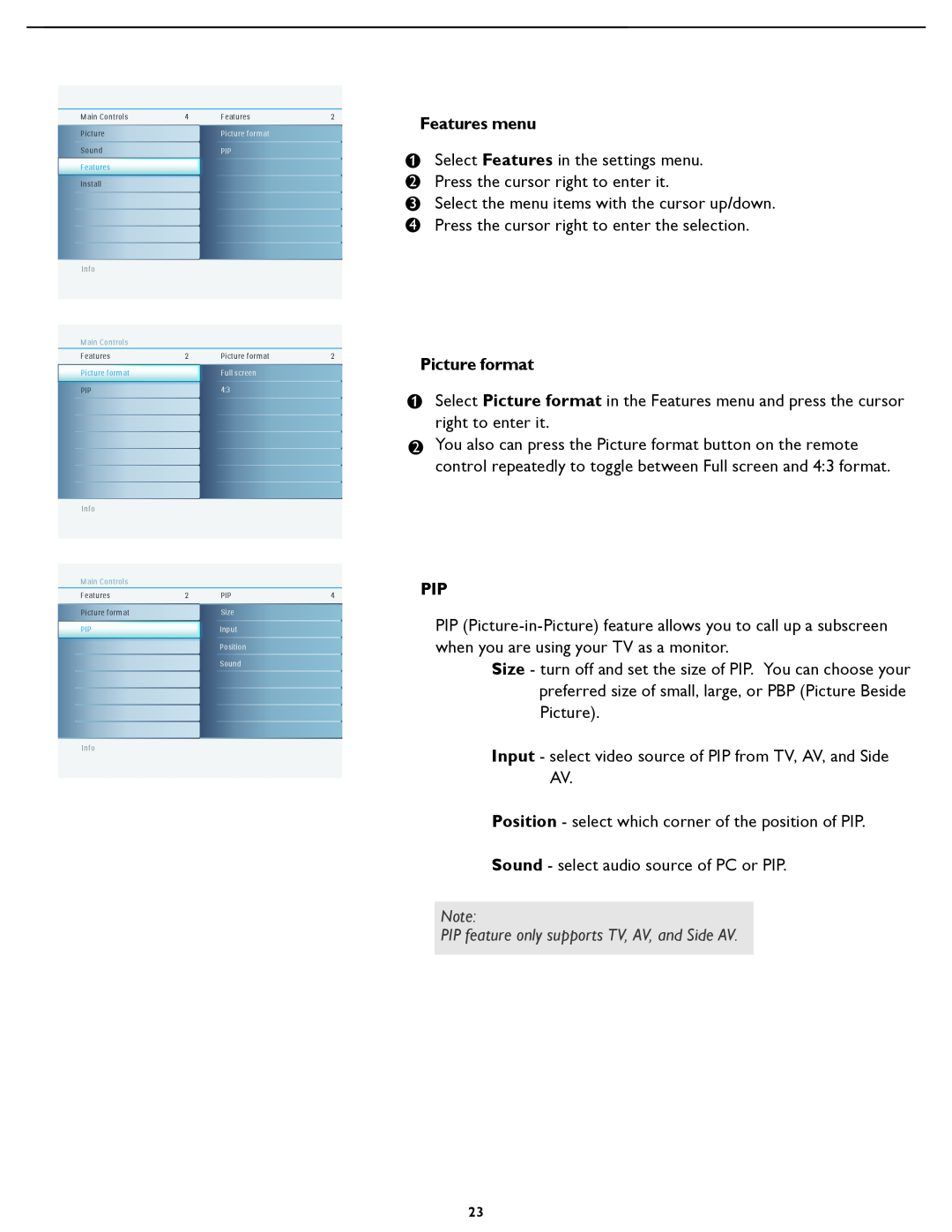Contents
用戶手冊 內附快速使用指南
User Manual Quick Start Guide Inside
32PFL7422 37PFL7422 42PFL7422 47PFL7422 37HF7005
English
How to make the optimal connection? 如何進行最佳連接?
32PFL7422
37PFL7422/37HF7005 32PFL742242PFL7422/47PFL7422
37PFL7422/37HF7005/42PFL7422/47PFL7422
AV - 視頻輸入, S 視頻, 左/右音頻輸入, 左/右音頻輸出 SPDIF 輸出
分線盒 帶有RF輸入/輸出 天線電視
1 Cable Box With RF In / Outputs Antenna TV
2 Cable Box With Audio / Video Outputs
分線盒 帶有聲音/視頻輸出
4 DVD Player Or Other Video Devices With Component Video Connectors
3 VCR, DVD Player, Or Other Devices With RCA Connectors
VCR, DVD播放機或帶有
RCA 連接器的其它設備
5 PC Monitor Connections
6 DVD Player With HDMI Connector
PC 顯示器連接
帶有HDMI 連接器的
Congratulations on your purchase, and welcome to the “family!”
safety symbols
Know these
IMPORTANT SAFETY INSTRUCTIONS Read before operating equipment
Precaution
Pixel characteristics
Contents
Audio/Video In Jacks Use to quickly connect other
Standard broadcast VHF/UHF or Cable TV channel capability
4 Remote control
2 To connect accessory devices, see Cover and Connection
3 Refer to the bottom of the set Model label for the
correct operation voltage
Pixel Plus demo button
FORMAT
Buttons on theTV
To use the menus Introduction
How to navigate through the Settings menus
Store TV channels
TV menu-Install Select the menu language
Prog. no
Manual store
Finetune
Store
Select Channel edit in the Channel setting menu
Channel setting
Select Channel swap in the Channel setting menu
Select Name edit in the Channel setting menu
Select Factory reset in the Settings menu
Factory reset
Press the cursor right to enter Factory reset
factory settings
Features menu
TV menu-Features
Timer
Select Timer in the Features menu
Auto lock
Select Auto lock in the feature menu
Lock program
Select Lock program in the Auto lock menu
Picture menu
TV menu-Picture & Sound
Smart picture
Contrast
Adjust to change the screen format to match the type of program
Adjust to increase or decrease Warm red and Cool blue
Any adjustment of Brightness, Color, Contrast or Sharpness will be
Color
Sound menu
Select Sound in the TV settings menu
Smart sound
Incredible surround
Recorder
Note Switching channel numbers on your TV does not disturb recording
Color temp
PC menu-Picture & Sound
Picture
The PC mode will automatically adjust to the best image
Auto adjust
position, phase, and clock setting
Manual adjust
Select Sound in the settings menu
Picture format
Features menu
PIP feature only supports TV, AV, and Side AV
Trouble ShootingTips
Note 32PFL7422 doesn’t support to 1080p
Aspect Ratio
TV Location
Care And Cleaning
Cleaning
Metric 6 10mm screws are needed for wall mounting not included
Specification -TV
WALL MOUNT