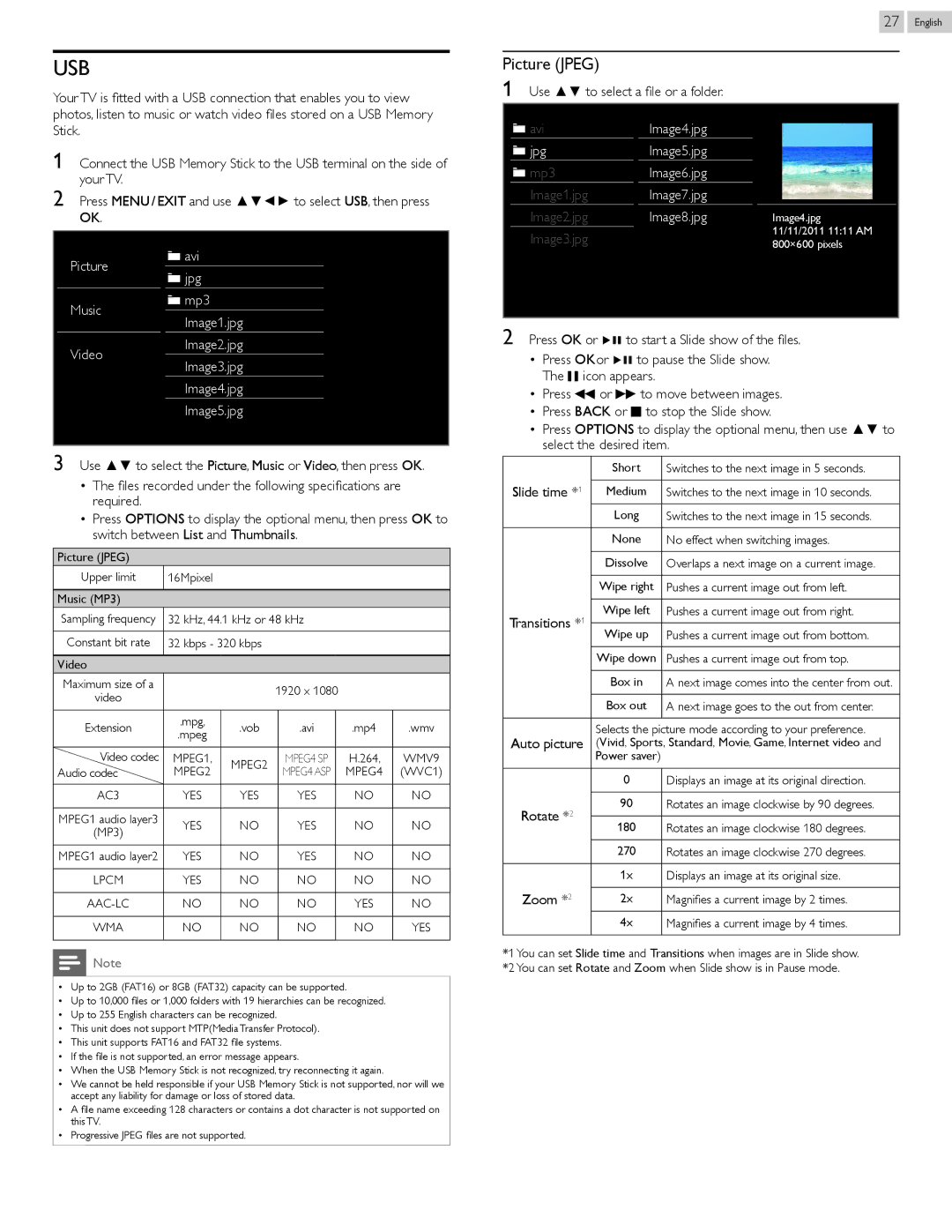USB
Your TV is fitted with a USB connection that enables you to view photos, listen to music or watch video files stored on a USB Memory Stick.
1 Connect the USB Memory Stick to the USB terminal on the side of your TV.
2 Press MENU / EXIT and use ▲▼◄► to select USB, then press OK.
Picture |
| avi |
| ||
| ||
| jpg | |
|
| |
|
| |
Music |
| mp3 |
| ||
| ||
| Image1.jpg | |
|
| |
Video |
| Image2.jpg |
| Image3.jpg | |
|
|
Image4.jpg
 Image5.jpg
Image5.jpg
3Use ▲▼ to select the Picture, Music or Video, then press OK.
•The files recorded under the following specifications are required.
•Press OPTIONS to display the optional menu, then press OK to switch between List and Thumbnails.
Picture (JPEG)
Upper limit | 16Mpixel |
|
|
|
|
|
|
|
|
|
|
|
|
|
|
Music (MP3) |
|
|
|
|
|
|
|
Sampling frequency | 32 kHz, 44.1 kHz or 48 kHz |
|
| ||||
|
|
|
|
|
|
|
|
Constant bit rate | 32 kbps - 320 kbps |
|
|
|
|
| |
|
|
|
|
|
|
|
|
Video |
|
|
|
|
|
|
|
Maximum size of a |
|
| 1920 x 1080 |
|
| ||
video |
|
|
|
| |||
|
|
|
|
|
|
| |
|
|
|
|
|
|
|
|
Extension | .mpg, | .vob |
| .avi |
| .mp4 | .wmv |
.mpeg |
|
| |||||
|
|
|
|
|
|
| |
|
|
|
|
|
|
|
|
Video codec | MPEG1, | MPEG2 |
| MPEG4 SP |
| H.264, | WMV9 |
Audio codec | MPEG2 |
| MPEG4 ASP |
| MPEG4 | (WVC1) | |
|
|
| |||||
|
|
|
|
|
|
|
|
AC3 | YES | YES |
| YES |
| NO | NO |
|
|
|
|
|
|
|
|
MPEG1 audio layer3 | YES | NO |
| YES |
| NO | NO |
(MP3) |
|
| |||||
|
|
|
|
|
|
| |
|
|
|
|
|
|
|
|
MPEG1 audio layer2 | YES | NO |
| YES |
| NO | NO |
|
|
|
|
|
|
|
|
LPCM | YES | NO |
| NO |
| NO | NO |
|
|
|
|
|
|
|
|
NO | NO |
| NO |
| YES | NO | |
|
|
|
|
|
|
|
|
WMA | NO | NO |
| NO |
| NO | YES |
|
|
|
|
|
|
|
|
![]() Note
Note
••Up to 2GB (FAT16) or 8GB (FAT32) capacity can be supported.
••Up to 10,000 files or 1,000 folders with 19 hierarchies can be recognized.
••Up to 255 English characters can be recognized.
••This unit does not support MTP(Media Transfer Protocol).
••This unit supports FAT16 and FAT32 file systems.
••If the file is not supported, an error message appears.
••When the USB Memory Stick is not recognized, try reconnecting it again.
••We cannot be held responsible if your USB Memory Stick is not supported, nor will we accept any liability for damage or loss of stored data.
••A file name exceeding 128 characters or contains a dot character is not supported on this TV.
••Progressive JPEG files are not supported.
27
Picture (JPEG)
1Use ▲▼ to select a file or a folder.
avi | Image4.jpg |
|
jpg | Image5.jpg |
|
mp3 | Image6.jpg |
|
Image1.jpg | Image7.jpg |
|
Image2.jpg | Image8.jpg | Image4.jpg |
Image3.jpg |
| 11/11/2011 11:11 AM |
| 800×600 pixels |
2Press OK or Æ∆ to start a Slide show of the files.
•Press OKor Æ∆ to pause the Slide show. The F icon appears.
•Press E or D to move between images.
•Press BACK or C to stop the Slide show.
•Press OPTIONS to display the optional menu, then use ▲▼ to select the desired item.
| Short | Switches to the next image in 5 seconds. | |
Slide time *1 |
|
| |
Medium | Switches to the next image in 10 seconds. | ||
|
|
| |
| Long | Switches to the next image in 15 seconds. | |
|
|
| |
| None | No effect when switching images. | |
|
|
| |
| Dissolve | Overlaps a next image on a current image. | |
|
|
| |
| Wipe right | Pushes a current image out from left. | |
|
|
| |
Transitions *1 | Wipe left | Pushes a current image out from right. | |
|
| ||
Wipe up | Pushes a current image out from bottom. | ||
| |||
|
|
| |
| Wipe down | Pushes a current image out from top. | |
|
|
| |
| Box in | A next image comes into the center from out. | |
|
|
| |
| Box out | A next image goes to the out from center. | |
|
|
| |
Auto picture | Selects the picture mode according to your preference. | ||
(Vivid, Sports, Standard, Movie, Game, Internet video and | |||
| Power saver) |
| |
|
|
| |
| 0 | Displays an image at its original direction. | |
|
|
| |
Rotate *2 | 90 | Rotates an image clockwise by 90 degrees. | |
|
| ||
180 | Rotates an image clockwise 180 degrees. | ||
| |||
|
|
| |
| 270 | Rotates an image clockwise 270 degrees. | |
|
|
| |
| 1x | Displays an image at its original size. | |
Zoom *2 |
|
| |
2x | Magnifies a current image by 2 times. | ||
|
|
| |
| 4x | Magnifies a current image by 4 times. | |
|
|
| |
*1 You can set Slide time and Transitions when images are in Slide show. *2 You can set Rotate and Zoom when Slide show is in Pause mode.
English