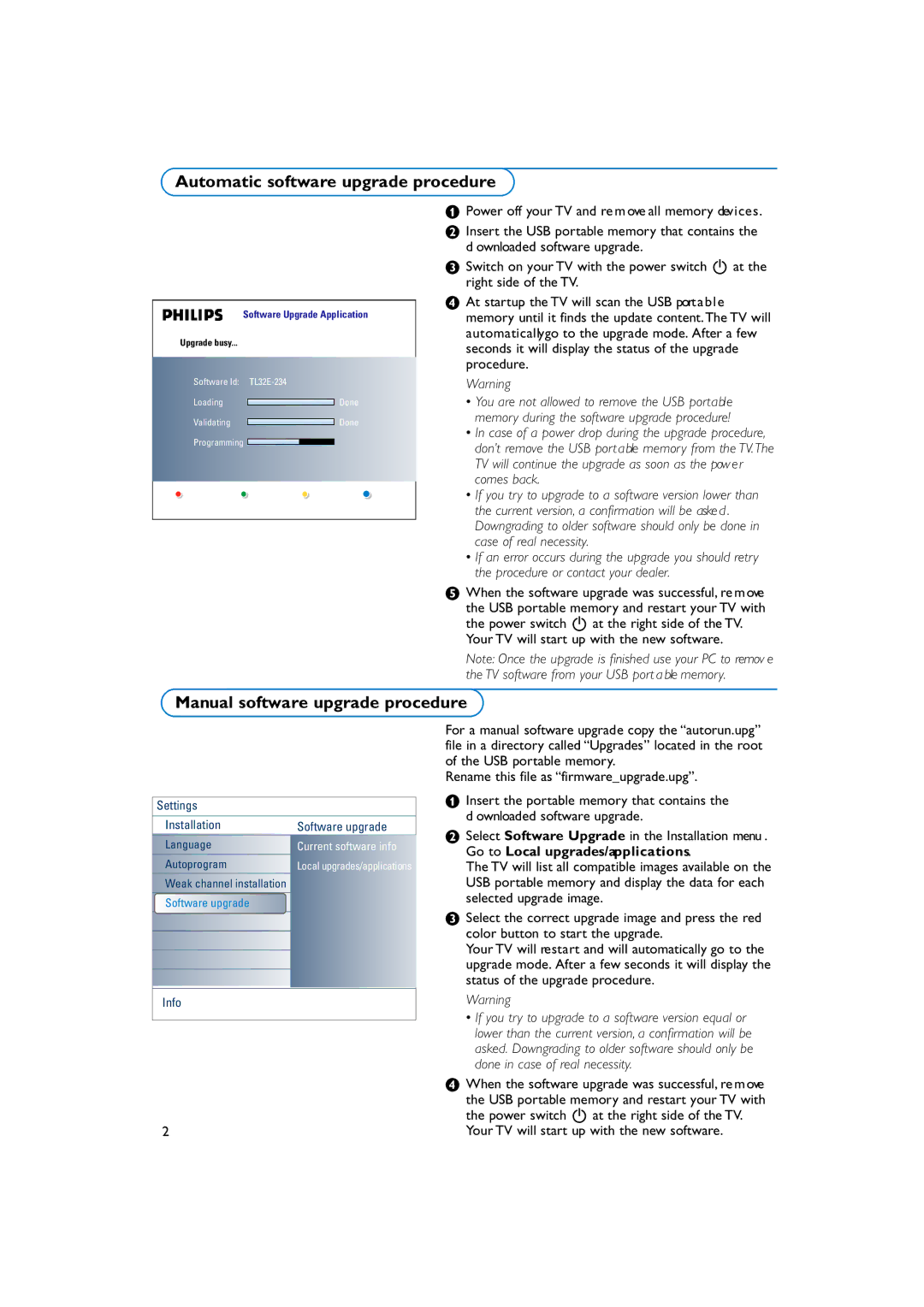Automatic software upgrade procedure
Software Upgrade Application
Upgrade busy...
Software Id: | |||
Loading |
|
| Done |
Validating |
|
| Done |
Programming |
|
|
|
|
|
| |
|
|
| |
|
|
|
|
&Power off your TV and re m ove all memory devices.
éInsert the USB portable memory that contains the d ownloaded software upgrade.
“Switch on your TV with the power switch B at the right side of the TV.
‘At startup the TV will scan the USB port a b l e
memory until it finds the update content. The TV will automaticallygo to the upgrade mode. After a few seconds it will display the status of the upgrade procedure.
Warning
•You are not allowed to remove the USB portable memor y during the software upgrade procedure!
•In case of a power drop during the upgrade procedure, don’t remove the USB port a ble memor y from the TV. The TV will continue the upgrade as soon as the pow e r comes back.
•If you tr y to upgrade to a software version lower than the current version, a confirmation will be aske d . Downgrading to older software should only be done in case of real necessity.
•If an error occurs during the upgrade you should retr y the procedure or contact your dealer.
( When the software upgrade was successful, re m ove the USB portable memory and restart your TV with the power switch B at the right side of the TV.
Your TV will start up with the new software.
Note: Once the upgrade is finished use your PC to remov e the TV software from your USB port a ble memor y.
Manual software upgrade procedure
Settings
Installation | Software upgrade |
Language | Current software info |
Autoprogram | Local upgrades/applications |
Weak channel installation |
|
Software upgrade |
|
|
|
|
|
|
|
|
|
|
|
Info
2
For a manual software upgrade copy the “autorun.upg” file in a directory called “Upgrades” located in the root of the USB portable memory.
Rename this file as “firmware_upgrade.upg”.
&Insert the portable memory that contains the d ownloaded software upgrade.
éSelect Software Upgrade in the Installation menu . Go to Local upgrades/applications.
The TV will list all compatible images available on the USB portable memory and display the data for each selected upgrade image.
“Select the correct upgrade image and press the red color button to start the upgrade.
Your TV will restart and will automatically go to the upgrade mode. After a few seconds it will display the status of the upgrade procedure.
Warning
•If you tr y to upgrade to a software version equal or lower than the current version, a confirmation will be asked. Downgrading to older software should only be done in case of real necessity.
‘When the software upgrade was successful, re m ove
the USB portable memory and restart your TV with the power switch B at the right side of the TV.
Your TV will start up with the new software.