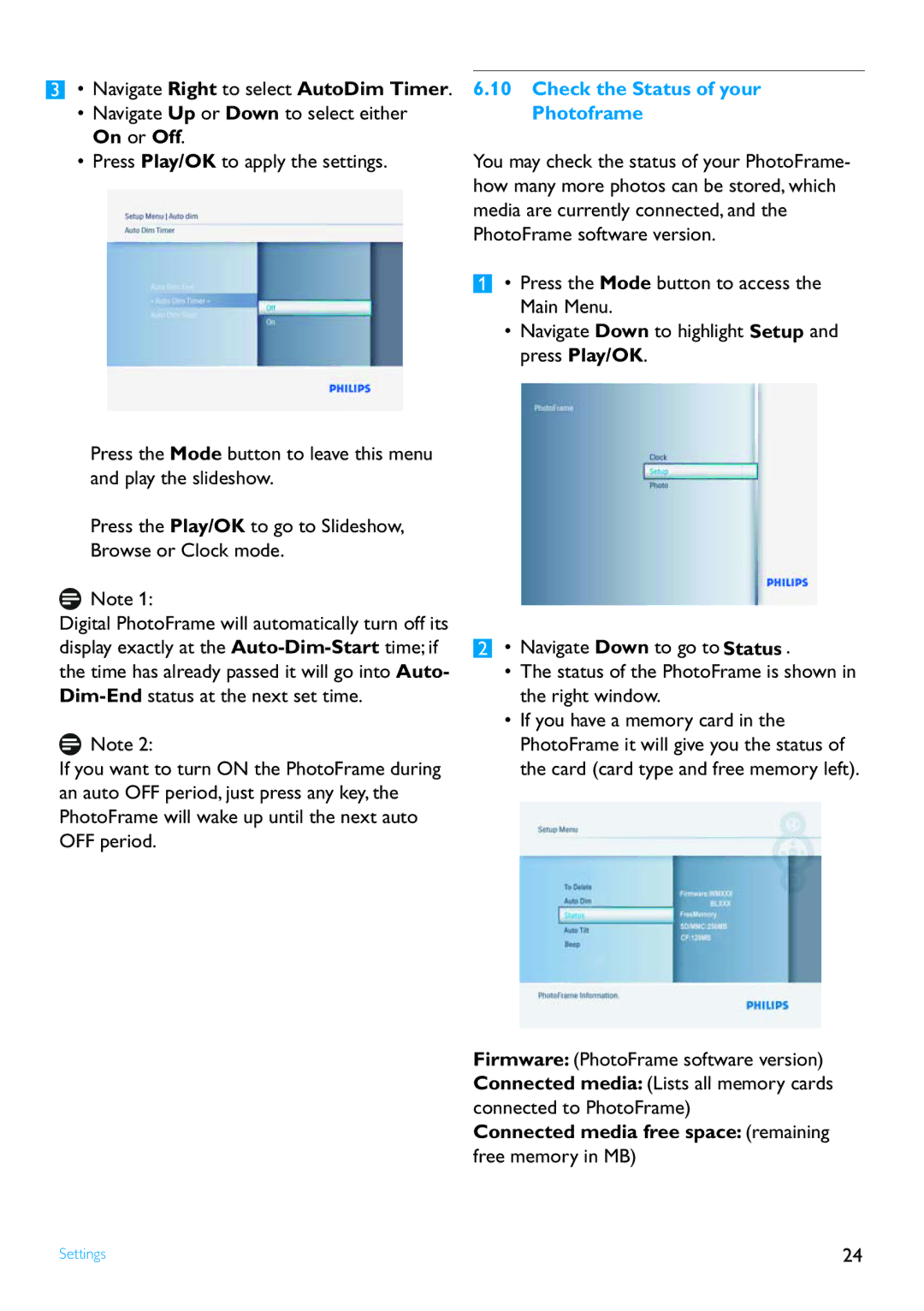• Navigate Right to select AutoDim Timer.
•Navigate Up or Down to select either On or Off.
•Press Play/OK to apply the settings.
Press the Mode button to leave this menu and play the slideshow.
Press the Play/OK to go to Slideshow, Browse or Clock mode.
![]() Note 1:
Note 1:
Digital PhotoFrame will automatically turn off its display exactly at the
![]() Note 2:
Note 2:
If you want to turn ON the PhotoFrame during an auto OFF period, just press any key, the PhotoFrame will wake up until the next auto OFF period.
6.10Check the Status of your Photoframe
You may check the status of your PhotoFrame- how many more photos can be stored, which media are currently connected, and the PhotoFrame software version.
• Press the Mode button to access the Main Menu.
•Navigate Down to highlight Setup and press Play/OK.
• Navigate Down to go to Status .
•The status of the PhotoFrame is shown in the right window.
•If you have a memory card in the PhotoFrame it will give you the status of the card (card type and free memory left).
Firmware: (PhotoFrame software version)
Connected media: (Lists all memory cards connected to PhotoFrame)
Connected media free space: (remaining free memory in MB)
Settings | 24 |