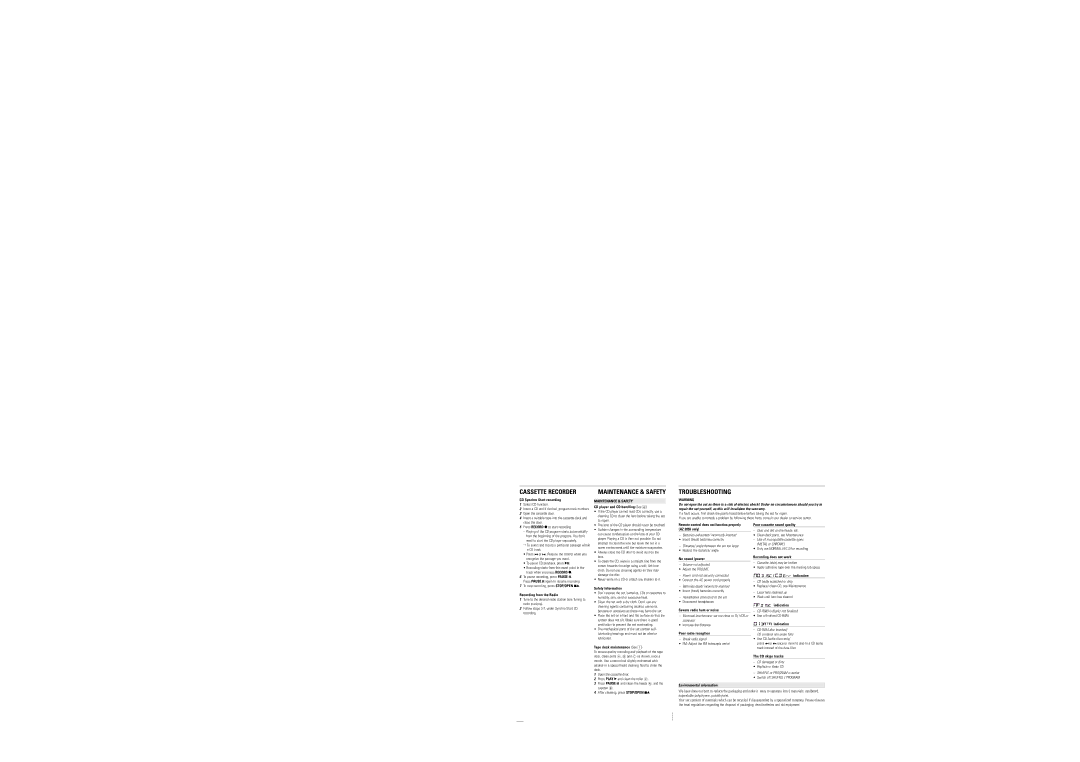CASSETTE RECORDER
CD Synchro Start recording
1 | Select CD function. |
2 | Insert a CD and if desired, program track numbers. |
3 | Open the cassette door. |
4 | Insert a suitable tape into the cassette deck and |
| close the door. |
MAINTENANCE & SAFETY
MAINTENANCE & SAFETY
CD player and CD handling (See 6)
• If the CD player cannot read CDs correctly, use a |
cleaning CD to clean the lens before taking the set |
to repair. |
TROUBLESHOOTING
WARNING
Do not open the set as there is a risk of electric shock! Under no circumstances should you try to repair the set yourself, as this will invalidate the warranty.
If a fault occurs, first check the points listed below before taking the set for repair.
If you are unable to remedy a problem by following these hints, consult your dealer or service center.
5 Press RECORD 0 to start recording. |
– Playing of the CD program starts automatically |
from the beginning of the program. You don’t |
need to start the CD player separately. |
™To select and record a particular passage within a CD track:
•Press ∞ or §. Release the control when you recognize the passage you want.
•To pause CD playback, press 2;.
•Recording starts from this exact point in the track when you press RECORD 0.
6To pause recording, press PAUSE ;.
Press PAUSE ; again to resume recording.
7To stop recording, press STOP/OPEN 9/.
Recording from the Radio
1Tune to the desired radio station (see Tuning to radio stations).
2Follow steps
• The lens of the CD player should never be touched! |
• Sudden changes in the surrounding temperature |
can cause condensation on the lens of your CD |
player. Playing a CD is then not possible. Do not |
attempt to clean the lens but leave the set in a |
warm environment until the moisture evaporates. |
• Always close the CD door to avoid dust on the |
lens. |
• To clean the CD, wipe in a straight line from the |
center towards the edge using a soft, |
cloth. Do not use cleaning agents as they may |
damage the disc. |
• Never write on a CD or attach any stickers to it. |
Safety Information
•Don’t expose the set, batteries, CDs or cassettes to humidity, rain, sand or excessive heat.
•Clean the set with a dry cloth. Don’t use any cleaning agents containing alcohol, ammonia, benzene or abrasives as these may harm the set.
•Place the set on a hard and flat surface so that the system does not tilt. Make sure there is good ventilation to prevent the set overheating.
•The mechanical parts of the set contain self- lubricating bearings and must not be oiled or lubricated.
Tape deck maintenance (See 7)
To ensure quality recording and playback of the tape deck, clean parts A, B and C as shown, once a month. Use a cotton bud slightly moistened with alcohol or a special head cleaning fluid to clean the deck.
1 | Open the cassette door. |
2 | Press PLAY 2 and clean the roller C. |
3 | Press PAUSE ; and clean the heads A, and the |
| capstan B. |
Remote control does not function properly (AZ 2055 only)
–Batteries exhausted/ incorrectly inserted
• Insert (fresh) batteries correctly
–Distance/ angle between the set too large
• Reduce the distance/ angle
No sound /power
–Volume not adjusted
• Adjust the VOLUME
–Power cord not securely connected
• Connect the AC power cord properly
–Batteries dead/ incorrectly inserted
• Insert (fresh) batteries correctly
–Headphones connected to the set
• Disconnect headphones
Severe radio hum or noise
–Electrical interference: set too close to TV, VCR or computer
•Increase the distance
Poor radio reception
– Weak radio signal
•FM: Adjust the FM telescopic aerial
Environmental information
Poor cassette sound quality
– Dust and dirt on the heads, etc.
•Clean deck parts, see Maintenance
– Use of incompatible cassette types (METAL or CHROME)
•Only use NORMAL (IEC I) for recording
Recording does not work
– Cassette tab(s) may be broken
•Apply adhesive tape over the missing tab space
indication
– CD badly scratched or dirty
•Replace/ clean CD, see Maintenance
– Laser lens steamed up
•Wait until lens has cleared
indication
–
• Use a finalized
indication
–CD-ROM disc inserted/
CD contains non-audio files
•Use CD Audio discs only/
press ∞ or § once or more to skip to a CD audio track instead of the data files
The CD skips tracks
–CD damaged or dirty
• Replace or clean CD
–SHUFFLE or PROGRAM is active
• Switch off SHUFFLE / PROGRAM
4 After cleaning, press STOP/OPEN 9/. |
We have done our best to reduce the packaging and make it easy to separate into 3 materials: cardboard, expandable polystyrene, polyethylene.
Your set consists of materials which can be recycled if disassembled by a specialized company. Please observe the local regulations regarding the disposal of packaging, dead batteries and old equipment.