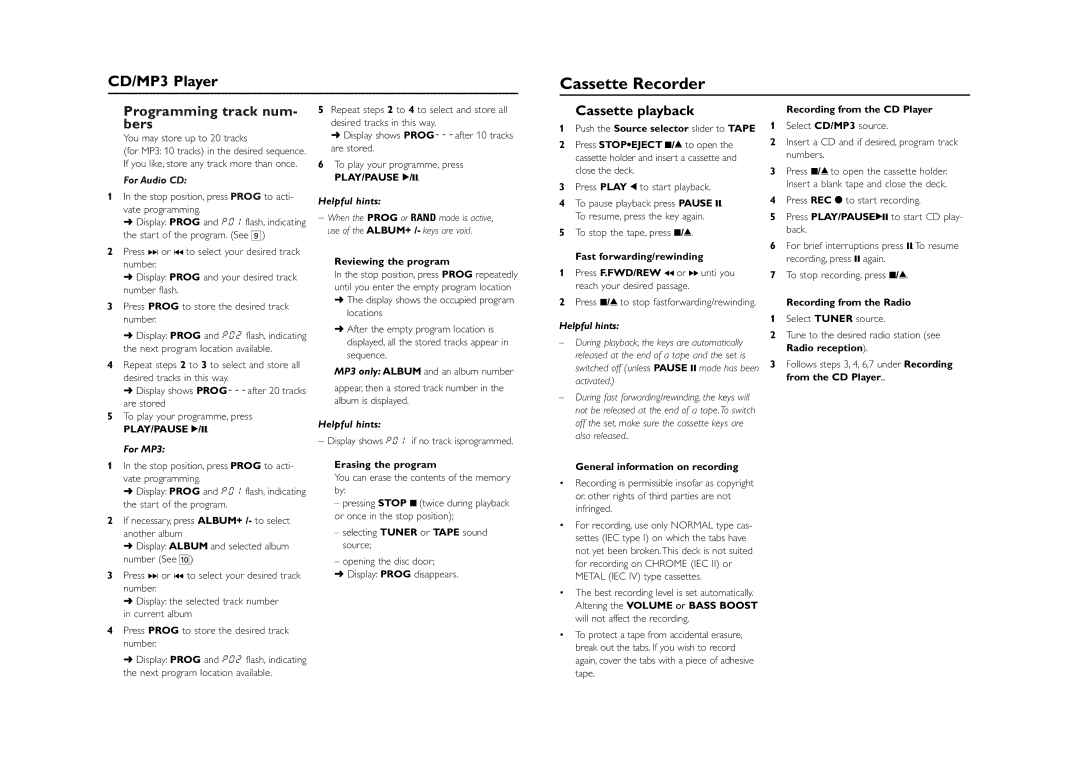AZ1032MP3-CD specifications
The Philips AZ1032MP3-CD is a versatile and compact multimedia player that offers an impressive combination of audio performance and convenience. Designed for music enthusiasts who value portability without sacrificing sound quality, this device has become a popular choice for users who wish to enjoy their favorite tunes on the go.One of the key features of the AZ1032MP3-CD is its capability to play multiple formats. It supports CD, CD-R, CD-RW, MP3, and WMA formats, allowing users to enjoy their music in various ways. Whether you prefer traditional CDs or digital music files, this player caters to your music library's diverse needs, making it great for both nostalgia and modern listening habits.
The device is equipped with a powerful audio system that delivers clear and dynamic sound. Its dual speaker configuration enhances the audio experience, ensuring users receive balanced bass and treble. The 2-watt RMS power output is complemented by Philips' advanced sound technology, which emphasizes rich audio quality, providing an enjoyable listening experience.
Portability is another significant feature of the AZ1032MP3-CD. Lightweight and compact, it is designed for easy transport, so you can take your music with you wherever you go. Whether you're heading to the beach, going for a picnic, or just relaxing at home, this device fits seamlessly into your lifestyle.
Additionally, the AZ1032MP3-CD includes a built-in FM radio tuner, further expanding your listening options. Users can easily tune into their favorite radio stations and enjoy live broadcasts, making it a great choice for those who love a mix of music and news. The LCD display provides clear visibility of track information and radio frequencies, simplifying navigation.
The player also boasts a user-friendly interface, with straightforward controls that make operation intuitive. Users can quickly switch between modes, adjust volume, and skip tracks with ease. For those who prefer a personalized experience, the AZ1032MP3-CD features a programmable memory function that allows you to create custom playlists.
For added convenience, the device also supports auxiliary input, enabling connectivity with other audio sources, such as smartphones or tablets. This feature enhances its versatility, allowing you to broaden your music sources beyond CDs and radio.
With a design that combines functionality, portability, and quality, the Philips AZ1032MP3-CD stands out as an excellent choice for music lovers. Its effortless integration of various playback options and user-friendly features ensures that you can enjoy your favorite music anytime, anywhere.