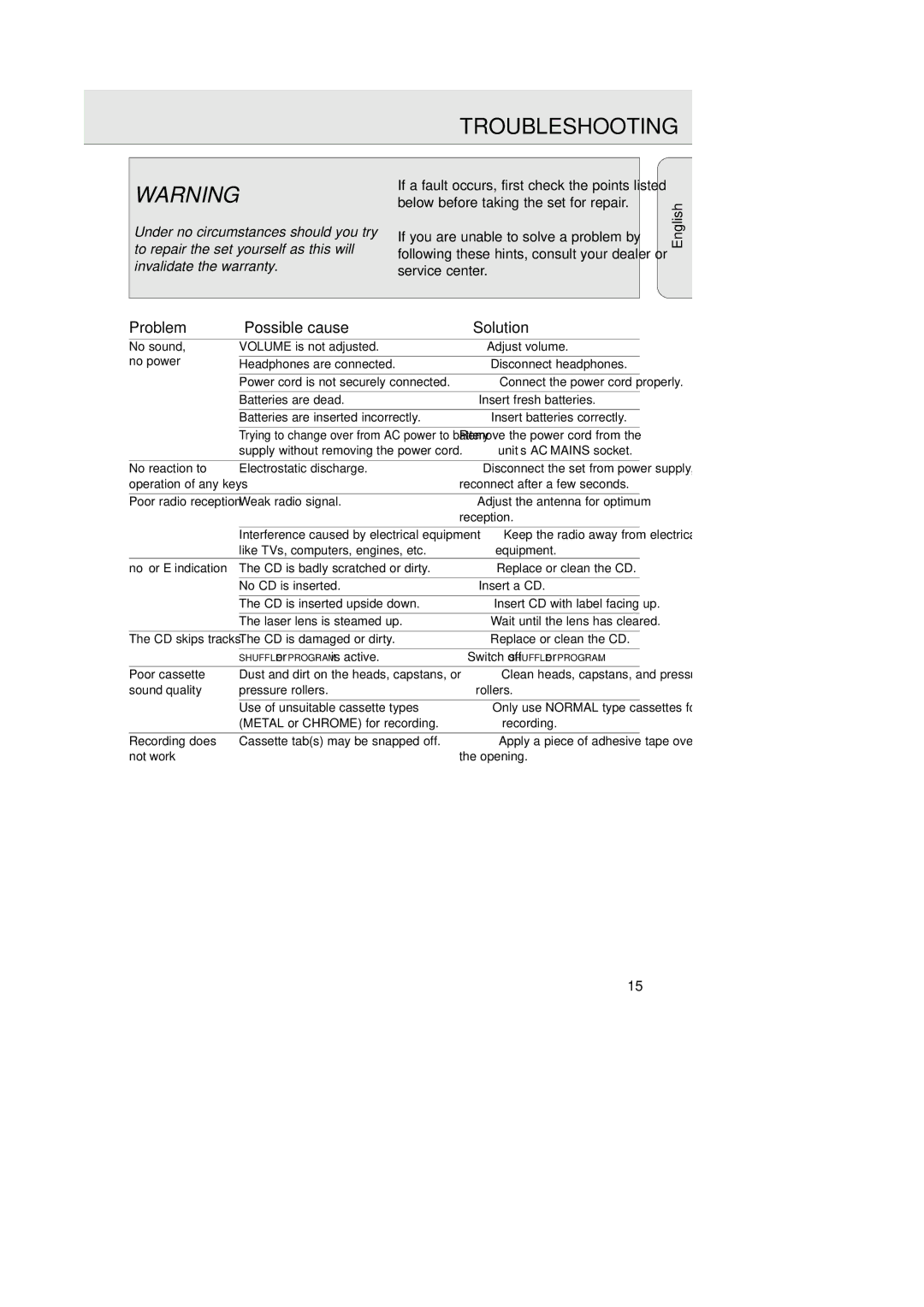TROUBLESHOOTING
WARNING
Under no circumstances should you try to repair the set yourself as this will invalidate the warranty.
If a fault occurs, first check the points listed below before taking the set for repair.
If you are unable to solve a problem by following these hints, consult your dealer or service center.
English
Problem | Possible cause | Solution |
No sound, | VOLUME is not adjusted. | Adjust volume. |
no power |
|
|
Headphones are connected. | Disconnect headphones. | |
|
|
|
| Power cord is not securely connected. | Connect the power cord properly. |
|
|
|
| Batteries are dead. | Insert fresh batteries. |
|
|
|
| Batteries are inserted incorrectly. | Insert batteries correctly. |
|
|
|
| Trying to change over from AC power to battery | Remove the power cord from the |
| supply without removing the power cord. | unit’s AC MAINS socket. |
|
|
|
No reaction to | Electrostatic discharge. | Disconnect the set from power supply, |
operation of any keys |
| reconnect after a few seconds. |
|
|
|
Poor radio reception | Weak radio signal. | Adjust the antenna for optimum |
|
| reception. |
|
|
|
| Interference caused by electrical equipment | Keep the radio away from electrical |
| like TVs, computers, engines, etc. | equipment. |
no or E indication | The CD is badly scratched or dirty. | Replace or clean the CD. |
|
|
|
| No CD is inserted. | Insert a CD. |
|
|
|
| The CD is inserted upside down. | Insert CD with label facing up. |
|
|
|
| The laser lens is steamed up. | Wait until the lens has cleared. |
|
|
|
The CD skips tracks | The CD is damaged or dirty. | Replace or clean the CD. |
|
|
|
| SHUFFLE or PROGRAM is active. | Switch off SHUFFLE or PROGRAM. |
|
|
|
Poor cassette | Dust and dirt on the heads, capstans, or | Clean heads, capstans, and pressure |
sound quality | pressure rollers. | rollers. |
|
|
|
| Use of unsuitable cassette types | Only use NORMAL type cassettes for |
| (METAL or CHROME) for recording. | recording. |
|
|
|
Recording does | Cassette tab(s) may be snapped off. | Apply a piece of adhesive tape over |
not work |
| the opening. |
15