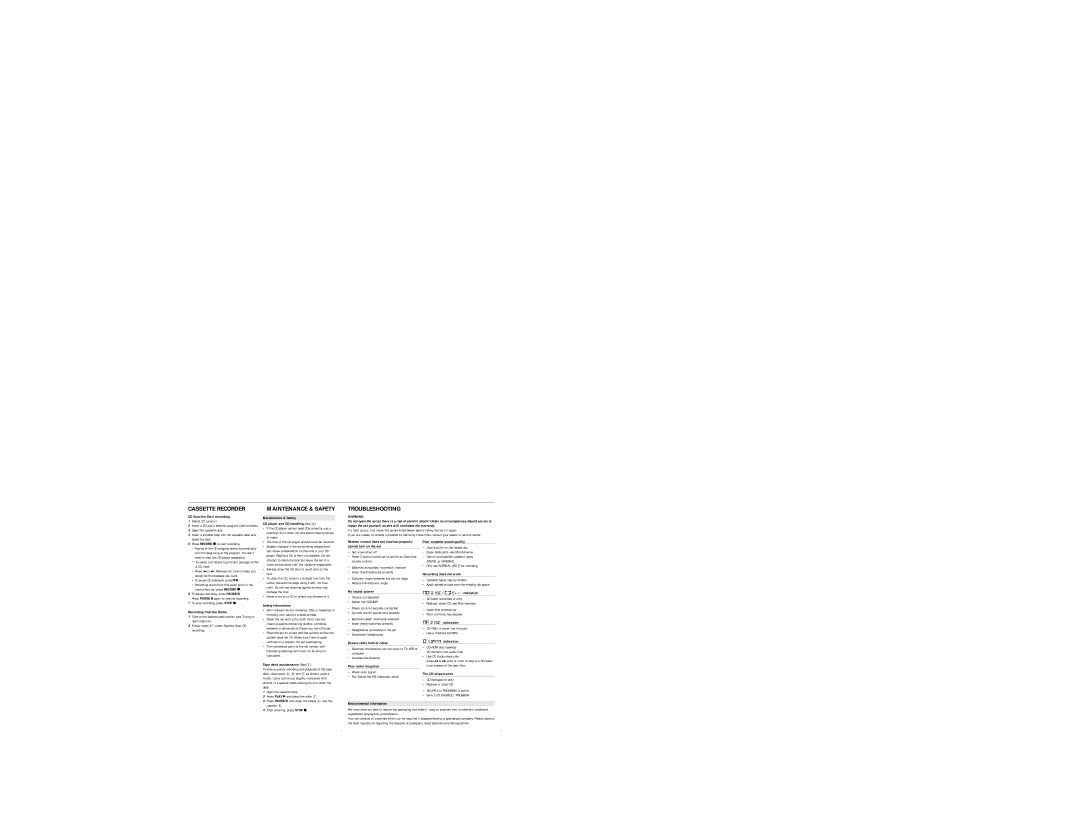AZ2040/01, AZ2045/01 specifications
The Philips AZ2045/01 and AZ2040/01 are compact stereo systems that epitomize modern portable audio technology while offering classic features for music enthusiasts. Designed for convenience and enhanced listening experiences, both models are equipped with user-friendly functionalities that cater to various audio preferences.One of the standout features of the Philips AZ2045/01 is its ability to play a wide range of formats. Users can enjoy CDs, CD-Rs, and CD-RWs, which allows for flexibility in playback options. The system also includes an FM/AM radio tuner, giving users access to numerous radio stations for live music and talk shows. The AZ2040/01 model brings similar capabilities but emphasizes a more compact design, ideal for those with limited space at home or for on-the-go use.
Both models come equipped with powerful speakers that deliver rich and clear sound quality. The audio output is enhanced by dynamic bass boost technology, which provides deeper lows and a more immersive listening experience. Whether playing music from a CD or tuning into the radio, the sound clarity remains impressive, making these systems suitable for any music genre.
Connectivity is another important technological aspect of these models. While the AZ2045/01 features a USB port that allows users to play music directly from USB devices or even record from the CD to USB, the AZ2040/01 focuses more on traditional playback. Both systems include an auxiliary input for easy connection to smartphones, tablets, or other external audio sources, allowing users to expand their music library effortlessly.
The design and usability of both units are noteworthy. They have a sleek, modern aesthetic that can complement any room decor. The easy-to-read display, intuitive button layout, and remote control (available with certain models) make operation straightforward, enhancing user experience.
Energy efficiency is another attractive characteristic of both the AZ2045/01 and AZ2040/01. Designed with power-saving technologies, these systems consume minimal energy, making them eco-friendly choices for daily audio enjoyment.
In conclusion, the Philips AZ2045/01 and AZ2040/01 stereo systems combine advanced audio technologies and classic performance features. With their versatile playback options, powerful sound output, and user-friendly designs, they are perfect companions for anyone looking to elevate their audio experience at home or on the move.