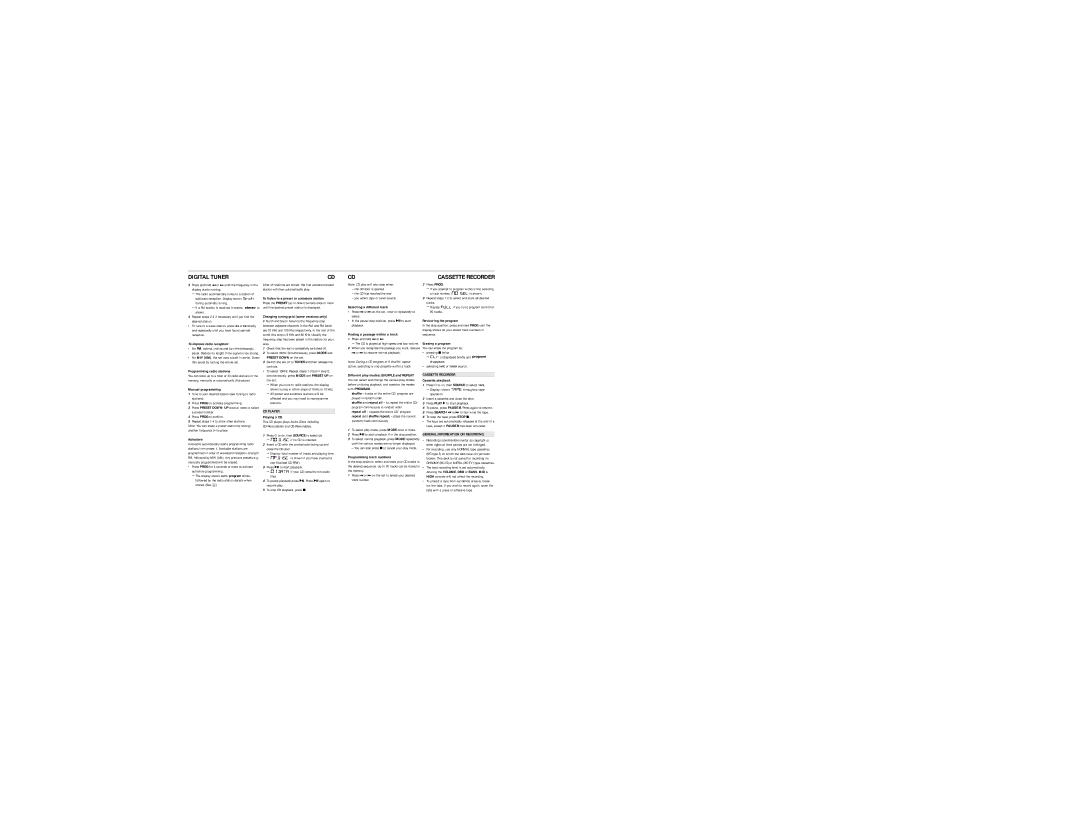DIGITAL TUNER
3Press and hold ∞ or § until the frequency in the display starts running.
™The radio automatically tunes to a station of sufficient reception. Display shows 






 during automatic tuning.
during automatic tuning.
™If a FM station is received in stereo, 




 is shown.
is shown.
4Repeat steps 2-3 if necessary until you find the desired station.
•To tune to a weak station, press ∞ or § briefly and repeatedly until you have found optimal reception.
To improve radio reception:
•For FM, extend, incline and turn the telescopic aerial. Reduce its length if the signal is too strong.
•For MW (AM), the set uses a built-in aerial. Direct this aerial by turning the whole set.
Programming radio stations
You can store up to a total of 30 radio stations in the memory, manually or automatically (Autostore).
Manual programming
1Tune to your desired station (see Tuning to radio stations).
2Press PROG to activate programming.
3Press PRESET DOWN/ UP once or more to select a preset number.
4Press PROG to confirm.
5Repeat steps 1-4 to store other stations.
Note: You can erase a preset station by storing another frequency in its place.
Autostore
Autostore automatically starts programming radio stations from preset 1. Available stations are programmed in order of waveband reception strength: FM, followed by MW (AM). Any previous presets e.g. manually programmed will be erased.
•Press PROG for 4 seconds or more to activate autostore programming.
™The display shows AUTO, program blinks, followed by the radio station details when stored. (See 5)
CD
After all stations are stored, the first autostore preset station will then automatically play.
To listen to a preset or autostore station
Press the PRESET (up or down) buttons once or more until the desired preset station is displayed.
Changing tuning grid (some versions only)
In North and South America the frequency step between adjacent channels in the AM and FM band are 10 KHz and 100 KHz respectively. In the rest of the world this step is 9 KHz and 50 KHz. Usually the frequency step has been preset in the factory for your area.
1Check that the set is completely switched off.
2To select 9KHz: Simultaneously, press MODE and PRESET DOWN on the set.
3Switch the set on to TUNER and then release the controls.
•To select 10KHz: Repeat steps 1-3 but in step 2, simultaneously, press MODE and PRESET UP on the set.
™When you tune to radio stations, the display shows tuning in either steps of 9 kHz or 10 kHz.
™All preset and autostore stations will be affected and you may need to reprogramme stations.
CD PLAYER
Playing a CD
This CD player plays Audio Discs including CD-Recordables and CD-Rewritables.
1Press y to on, then SOURCE to select CD.
™






 if no CD is inserted.
if no CD is inserted.
2Insert a CD with the printed side facing up and close the CD door.
™Display: total number of tracks and playing time.
™






 is shown if you have inserted a non-finalized CD-R(W).
is shown if you have inserted a non-finalized CD-R(W).
3Press 2; to start playback.
™







 if your CD contains non-audio files
if your CD contains non-audio files
4To pause playback press 2;. Press 2; again to resume play.
5To stop CD playback, press 9.
CD
Note: CD play will also stop when:
–the CD door is opened
–the CD has reached the end
–you select tape or tuner source.
Selecting a different track
•Press ∞ or § on the set, once or repeatedly to select.
•In the pause/stop position, press 2; to start playback.
Finding a passage within a track
1Press and hold ∞ or §.
™ The CD is played at high speed and low volume.
2When you recognize the passage you want, release ∞ or § to resume normal playback.
Note: During a CD program or if shuffle/ repeat active, searching is only possible within a track.
Different play modes: SHUFFLE and REPEAT
You can select and change the various play modes before or during playback, and combine the modes with PROGRAM.
shuffle – tracks of the entire CD/ program are played in random order
shuffle and repeat all – to repeat the entire CD/ program continuously in random order
repeat all – repeats the entire CD/ program repeat (and shuffle repeat) – plays the current (random) track continuously
1To select play mode, press MODE once or more.
2Press 2; to start playback if in the stop position.
3To select normal playback, press MODE repeatedly until the various modes are no longer displayed.
– You can also press 9 to cancel your play mode.
Programming track numbers
In the stop position, select and store your CD tracks in the desired sequence. Up to 20 tracks can be stored in the memory.
1Press ∞ or § on the set to select your desired track number.
CASSETTE RECORDER
2Press PROG.
™If you attempt to program without first selecting
a track number, 




 is shown.
is shown.
3Repeat steps 1-2 to select and store all desired tracks.
™Display: 


 if you try to program more than 20 tracks.
if you try to program more than 20 tracks.
Reviewing the program
In the stop position, press and hold PROG until the display shows all your stored track numbers in sequence.
Erasing a program
You can erase the program by:
•pressing 9 twice
™


 is displayed briefly and
is displayed briefly and 




 disappears.
disappears.
•selecting TAPE or TUNER source.
CASSETTE RECORDER
Cassette playback
1Press y to on, then SOURCE to select TAPE.
™Display: shows 





 throughout tape operation.
throughout tape operation.
2Insert a cassette and close the door.
3Press PLAY 2 to start playback.
4To pause, press PAUSE ;. Press again to resume.
5Press SEARCH 5 or 6 to fast wind the tape.
6To stop the tape, press STOP 9.
•The keys are automatically released at the end of a tape, except if PAUSE ; has been activated.
GENERAL INFORMATION ON RECORDING
•Recording is permissible insofar as copyright or. other rights of third parties are not infringed.
•For recording, use only NORMAL type cassettes (IEC type I ) on which the tabs have not yet been broken. This deck is not suited for recording on CHROME (IEC II ) or METAL (IEC IV ) type cassettes.
•The best recording level is set automatically. Altering the VOLUME, DBB or BASS, MID & HIGH controls will not affect the recording.
•To protect a tape from accidental erasure, break out the tabs. If you wish to record again, cover the tabs with a piece of adhesive tape.