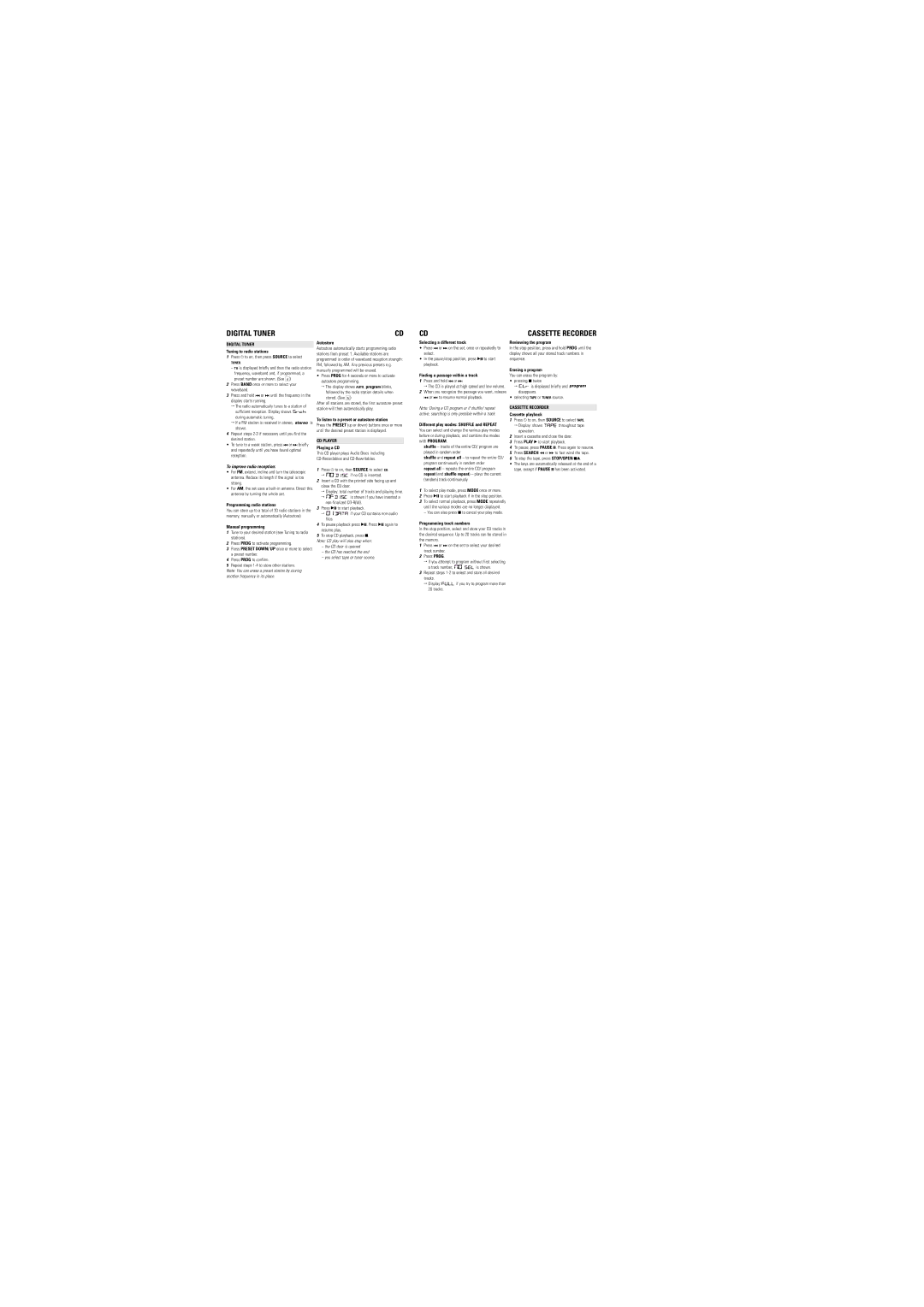DIGITAL TUNER
DIGITAL TUNER
Tuning to radio stations
1Press y to on, then press SOURCE to select
TUNER.
–TU is displayed briefly and then the radio station frequency, waveband and, if programmed, a preset number are shown. (See 4)
2Press BAND once or more to select your waveband.
3Press and hold ∞ or § until the frequency in the display starts running.
™The radio automatically tunes to a station of sufficient reception. Display shows ![]()
![]()
![]()
![]()
![]()
![]()
![]()
![]() during automatic tuning.
during automatic tuning.
™If a FM station is received in stereo, ![]()
![]()
![]()
![]()
![]()
![]() is shown.
is shown.
4Repeat steps
•To tune to a weak station, press ∞ or § briefly and repeatedly until you have found optimal reception.
To improve radio reception:
•For FM, extend, incline and turn the telescopic antenna. Reduce its length if the signal is too strong.
•For AM, the set uses a
Programming radio stations
You can store up to a total of 30 radio stations in the memory, manually or automatically (Autostore).
Manual programming
1Tune to your desired station (see Tuning to radio stations).
2Press PROG to activate programming.
3Press PRESET DOWN/ UP once or more to select a preset number.
4Press PROG to confirm.
5Repeat steps
Note: You can erase a preset station by storing another frequency in its place.
CD
Autostore
Autostore automatically starts programming radio stations from preset 1. Available stations are programmed in order of waveband reception strength: FM, followed by AM. Any previous presets e.g. manually programmed will be erased.
•Press PROG for 4 seconds or more to activate autostore programming.
™The display shows AUTO, program blinks, followed by the radio station details when stored. (See 5)
After all stations are stored, the first autostore preset station will then automatically play.
To listen to a preset or autostore station
Press the PRESET (up or down) buttons once or more until the desired preset station is displayed.
CD PLAYER
Playing a CD
This CD player plays Audio Discs including
1Press y to on, then SOURCE to select CD.
™![]()
![]()
![]()
![]()
![]()
![]()
![]()
![]() if no CD is inserted.
if no CD is inserted.
2Insert a CD with the printed side facing up and close the CD door.
™Display: total number of tracks and playing time.
™![]()
![]()
![]()
![]()
![]()
![]()
![]()
![]() is shown if you have inserted a
is shown if you have inserted a
3Press 2; to start playback.
™![]()
![]()
![]()
![]()
![]()
![]()
![]()
![]()
![]() if your CD contains
if your CD contains
4To pause playback press 2;. Press 2; again to resume play.
5To stop CD playback, press 9.
Note: CD play will also stop when:
–the CD door is opened
–the CD has reached the end
–you select tape or tuner source.
CD
Selecting a different track
•Press ∞ or § on the set, once or repeatedly to select.
•In the pause/stop position, press 2; to start playback.
Finding a passage within a track
1Press and hold ∞ or §.
™ The CD is played at high speed and low volume.
2When you recognize the passage you want, release ∞ or § to resume normal playback.
Note: During a CD program or if shuffle/ repeat active, searching is only possible within a track.
Different play modes: SHUFFLE and REPEAT
You can select and change the various play modes before or during playback, and combine the modes with PROGRAM.
shuffle – tracks of the entire CD/ program are played in random order
shuffle and repeat all – to repeat the entire CD/ program continuously in random order
repeat all – repeats the entire CD/ program repeat (and shuffle repeat) – plays the current (random) track continuously
1To select play mode, press MODE once or more.
2Press 2; to start playback if in the stop position.
3To select normal playback, press MODE repeatedly until the various modes are no longer displayed.
– You can also press 9 to cancel your play mode.
Programming track numbers
In the stop position, select and store your CD tracks in the desired sequence. Up to 20 tracks can be stored in the memory.
1Press ∞ or § on the set to select your desired track number.
2Press PROG.
™If you attempt to program without first selecting
a track number, ![]()
![]()
![]()
![]()
![]()
![]() is shown.
is shown.
3Repeat steps
™Display: ![]()
![]()
![]()
![]() if you try to program more than 20 tracks.
if you try to program more than 20 tracks.
CASSETTE RECORDER
Reviewing the program
In the stop position, press and hold PROG until the display shows all your stored track numbers in sequence.
Erasing a program
You can erase the program by:
•pressing 9 twice
™![]()
![]()
![]()
![]() is displayed briefly and
is displayed briefly and ![]()
![]()
![]()
![]()
![]()
![]() disappears.
disappears.
•selecting TAPE or TUNER source.
CASSETTE RECORDER
Cassette playback
1Press y to on, then SOURCE to select TAPE.
™Display: shows ![]()
![]()
![]()
![]()
![]()
![]()
![]() throughout tape operation.
throughout tape operation.
2Insert a cassette and close the door.
3Press PLAY 2 to start playback.
4To pause, press PAUSE ;. Press again to resume.
5Press SEARCH 5 or 6 to fast wind the tape.
6To stop the tape, press STOP/OPEN 9/.
•The keys are automatically released at the end of a tape, except if PAUSE ; has been activated.