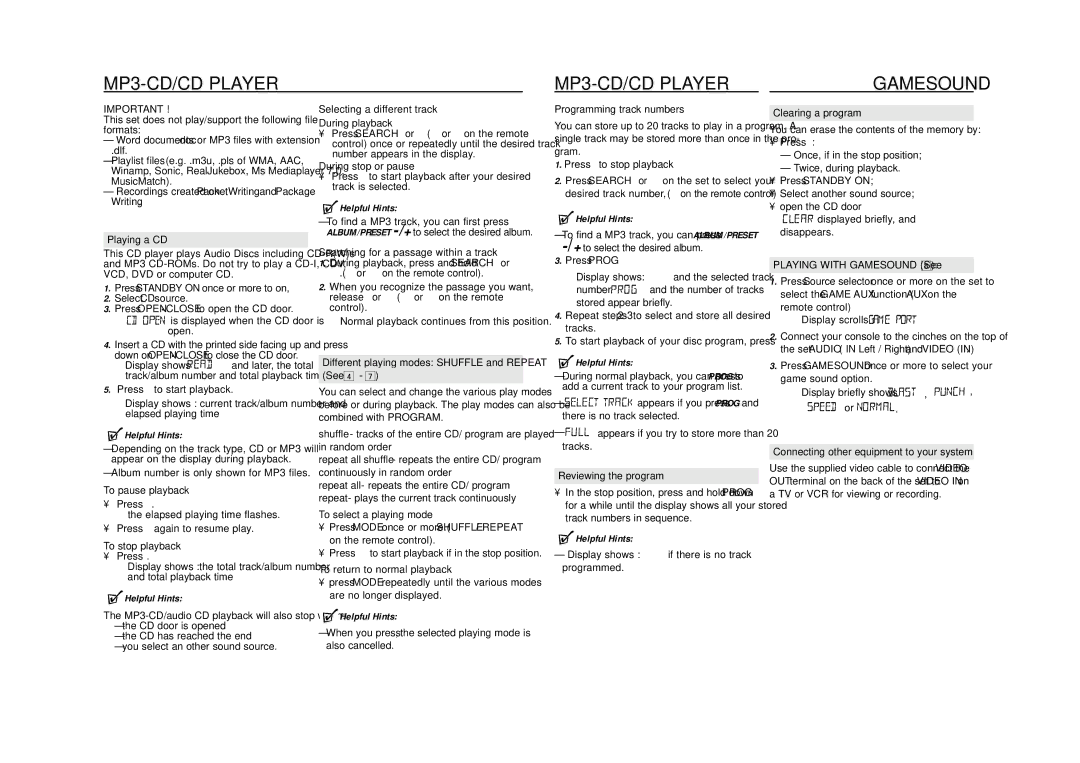MP3-CD/CD PLAYER
| GAMESOUND |
IMPORTANT !
This set does not play/support the following file formats:
–Word documents .doc or MP3 files with extension
.dlf.
–Playlist files (e.g. .m3u, .pls of WMA, AAC, Winamp, Sonic, RealJukebox, Ms Mediaplayer 7.0, MusicMatch).
–Recordings created on PacketWriting and Package Writing.
Playing a CD
This CD player plays Audio Discs including
1.Press STANDBY ON y once or more to on,
2.Select CD source.
3.Press OPEN•CLOSE to open the CD door.
=![]()
![]()
![]()
![]()
![]()
![]()
![]()
![]()
![]()
![]()
![]()
![]()
![]() is displayed when the CD door is open.
is displayed when the CD door is open.
4.Insert a CD with the printed side facing up and press
down on OPEN•CLOSE to close the CD door.
=Display shows ![]()
![]()
![]()
![]()
![]()
![]()
![]() and later, the total track/album number and total playback time.
and later, the total track/album number and total playback time.
5.Press 2; to start playback.
=Display shows : current track/album number and elapsed playing time
 Helpful Hints:
Helpful Hints:
–Depending on the track type, CD or MP3 will appear on the display during playback.
–Album number is only shown for MP3 files.
To pause playback
•Press 2;.
=the elapsed playing time flashes.
•Press 2; again to resume play.
To stop playback
•Press 9.
=Display shows :the total track/album number and total playback time
 Helpful Hints:
Helpful Hints:
The
–the CD door is opened
–the CD has reached the end
–you select an other sound source.
Selecting a different track
During playback
•Press SEARCH ∞ or § (¡ or ™ on the remote control) once or repeatedly until the desired track number appears in the display.
During stop or pause
•Press 2; to start playback after your desired track is selected.
 Helpful Hints:
Helpful Hints:
–To find a MP3 track, you can first press ALBUM/PRESET
Searching for a passage within a track
1.During playback, press and hold SEARCH ∞ or §.(5 or 6 on the remote control).
2.When you recognize the passage you want, release ∞ or § (5 or 6 on the remote control).
=Normal playback continues from this position.
Different playing modes: SHUFFLE and REPEAT
(See 4 - 7)
You can select and change the various play modes before or during playback. The play modes can also be combined with PROGRAM.
shuffle - tracks of the entire CD/ program are played in random order
repeat all shuffle - repeats the entire CD/ program continuously in random order
repeat all - repeats the entire CD/ program repeat - plays the current track continuously
To select a playing mode
•Press MODE once or more.(SHUFFLE / REPEAT on the remote control).
•Press 2; to start playback if in the stop position.
To return to normal playback
•press MODE repeatedly until the various modes are no longer displayed.
 Helpful Hints:
Helpful Hints:
–When you press 9, the selected playing mode is also cancelled.
Programming track numbers
You can store up to 20 tracks to play in a program. A single track may be stored more than once in the pro- gram.
1.Press 9 to stop playback
2.Press SEARCH ∞ or § on the set to select your desired track number (¡ , ™ on the remote control)
 Helpful Hints:
Helpful Hints:
–To find a MP3 track, you can press ALBUM/PRESET
3.Press PROG
=Display shows: program and the selected track
number. ![]()
![]()
![]()
![]()
![]()
![]()
![]()
![]() and the number of tracks stored appear briefly.
and the number of tracks stored appear briefly.
4.Repeat steps
5.To start playback of your disc program, press 2; .
 Helpful Hints:
Helpful Hints:
–During normal playback, you can press PROG to add a current track to your program list.
– | appears if you press PROG and |
| there is no track selected. |
– | appears if you try to store more than 20 |
| tracks. |
Reviewing the program
•In the stop position, press and hold down PROG for a while until the display shows all your stored track numbers in sequence.
 Helpful Hints:
Helpful Hints:
–Display shows : NO PROG if there is no track programmed.
Clearing a program
You can erase the contents of the memory by:
•Press 9 :
–Once, if in the stop position;
–Twice, during playback.
•Press STANDBY ON y;
•Select another sound source;
•open the CD door
=![]()
![]()
![]()
![]()
![]()
![]()
![]()
![]() displayed briefly, and program disappears.
displayed briefly, and program disappears.
PLAYING WITH GAMESOUND (See 8):
1.Press Source selector once or more on the set to select the GAME AUX function (AUX on the remote control)
= Display scrolls :
2.Connect your console to the cinches on the top of the set AUDIO ( IN Left / Right) and VIDEO (IN).
3.Press GAMESOUND once or more to select your game sound option.
= Display briefly shows | , | , |
or | . |
|
Connecting other equipment to your system
Use the supplied video cable to connect the VIDEO OUT terminal on the back of the set to VIDEO IN on a TV or VCR for viewing or recording.