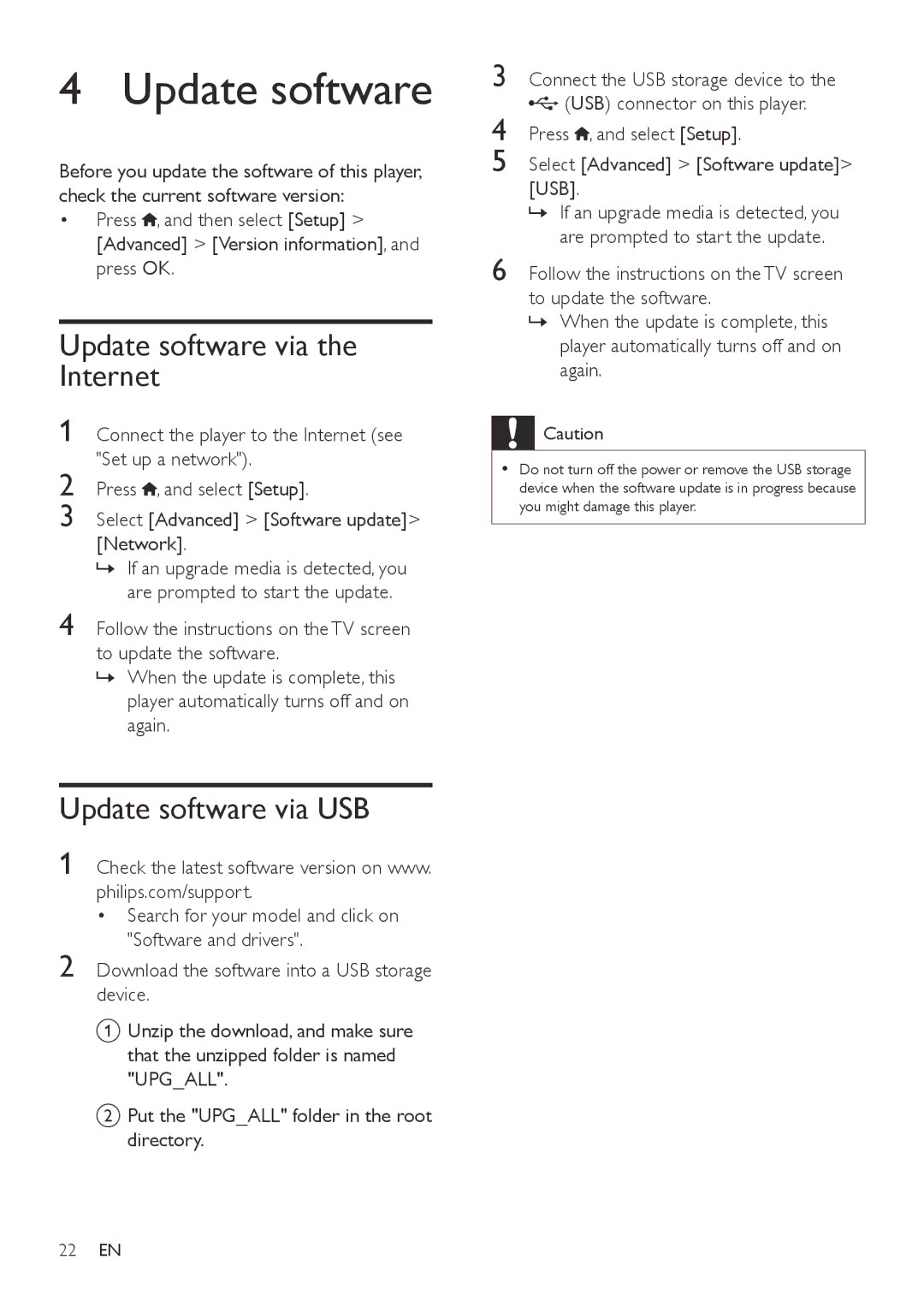4 Update software
Before you update the software of this player, check the current software version:
• Press , and then select [Setup] > [Advanced] > [Version information], and press OK.
Update software via the Internet
1 | Connect the player to the Internet (see |
2 | "Set up a network"). |
Press , and select [Setup]. | |
3 | Select [Advanced] > [Software update]> |
| [Network]. |
| »»If an upgrade media is detected, you |
4 | are prompted to start the update. |
Follow the instructions on the TV screen | |
| to update the software. |
| »»When the update is complete, this |
| player automatically turns off and on |
| again. |
Update software via USB
1 Check the latest software version on www. philips.com/support.
• Search for your model and click on "Software and drivers".
2 Download the software into a USB storage device.
AUnzip the download, and make sure that the unzipped folder is named "UPG_ALL".
BPut the "UPG_ALL" folder in the root directory.
3 | Connect the USB storage device to the |
4 | (USB) connector on this player. |
Press , and select [Setup]. | |
5 | Select [Advanced] > [Software update]> |
[USB].
»»If an upgrade media is detected, you are prompted to start the update.
6 Follow the instructions on the TV screen to update the software.
»»When the update is complete, this player automatically turns off and on again.
![]() Caution
Caution
•• Do not turn off the power or remove the USB storage device when the software update is in progress because you might damage this player.
22EN