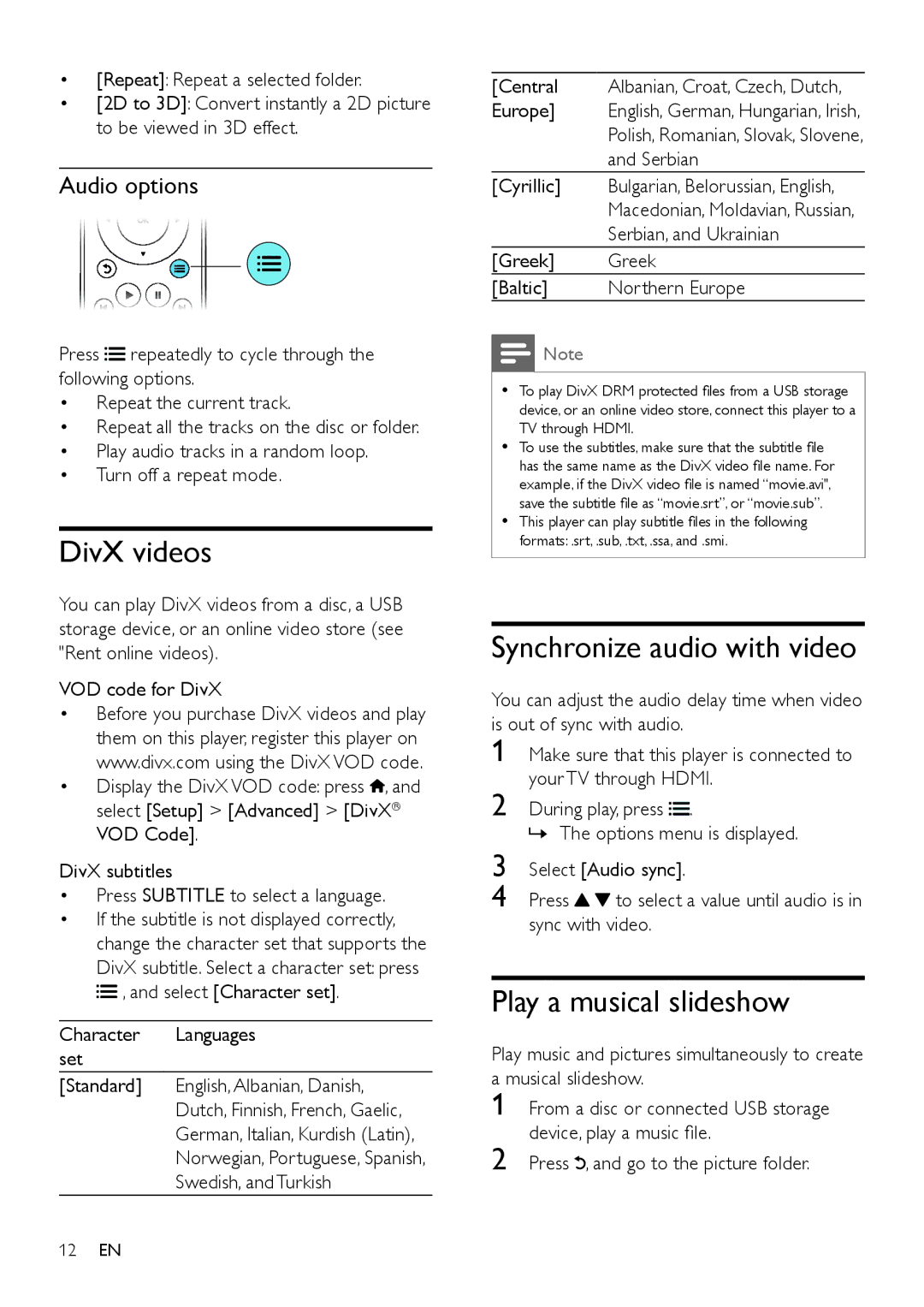•[Repeat]: Repeat a selected folder.
•[2D to 3D]: Convert instantly a 2D picture to be viewed in 3D effect.
Audio options
Press![]() repeatedly to cycle through the following options.
repeatedly to cycle through the following options.
•Repeat the current track.
•Repeat all the tracks on the disc or folder.
•Play audio tracks in a random loop.
•Turn off a repeat mode.
DivX videos
You can play DivX videos from a disc, a USB storage device, or an online video store (see "Rent online videos).
VOD code for DivX
•Before you purchase DivX videos and play
them on this player, register this player on www.divx.com using the DivX VOD code.
• Display the DivX VOD code: press , and select [Setup] > [Advanced] > [DivX® VOD Code].
DivX subtitles
•Press SUBTITLE to select a language.
•If the subtitle is not displayed correctly, change the character set that supports the DivX subtitle. Select a character set: press
![]() , and select [Character set].
, and select [Character set].
Character Languages set
[Standard] English, Albanian, Danish,
Dutch, Finnish, French, Gaelic,
German, Italian, Kurdish (Latin),
Norwegian, Portuguese, Spanish,
Swedish, and Turkish
[Central Albanian, Croat, Czech, Dutch,
Europe] English, German, Hungarian, Irish,
Polish, Romanian, Slovak, Slovene,
and Serbian
[Cyrillic] Bulgarian, Belorussian, English,
Macedonian, Moldavian, Russian,
Serbian, and Ukrainian
[Greek] Greek
[Baltic] Northern Europe
![]() Note
Note
•• To play DivX DRM protected files from a USB storage device, or an online video store, connect this player to a TV through HDMI.
•• To use the subtitles, make sure that the subtitle file has the same name as the DivX video file name. For example, if the DivX video file is named “movie.avi", save the subtitle file as “movie.srt”, or “movie.sub”.
•• This player can play subtitle files in the following formats: .srt, .sub, .txt, .ssa, and .smi.
Synchronize audio with video
You can adjust the audio delay time when video | ||
is out of sync with audio. | ||
1 | Make sure that this player is connected to | |
2 | your TV through HDMI. | |
During play, press . | ||
3 | »»The options menu is displayed. | |
Select [Audio sync]. | ||
4 | Press | to select a value until audio is in |
sync with video.
Play a musical slideshow
Play music and pictures simultaneously to create a musical slideshow.
1
2 Press ![]() , and go to the picture folder.
, and go to the picture folder.
12EN