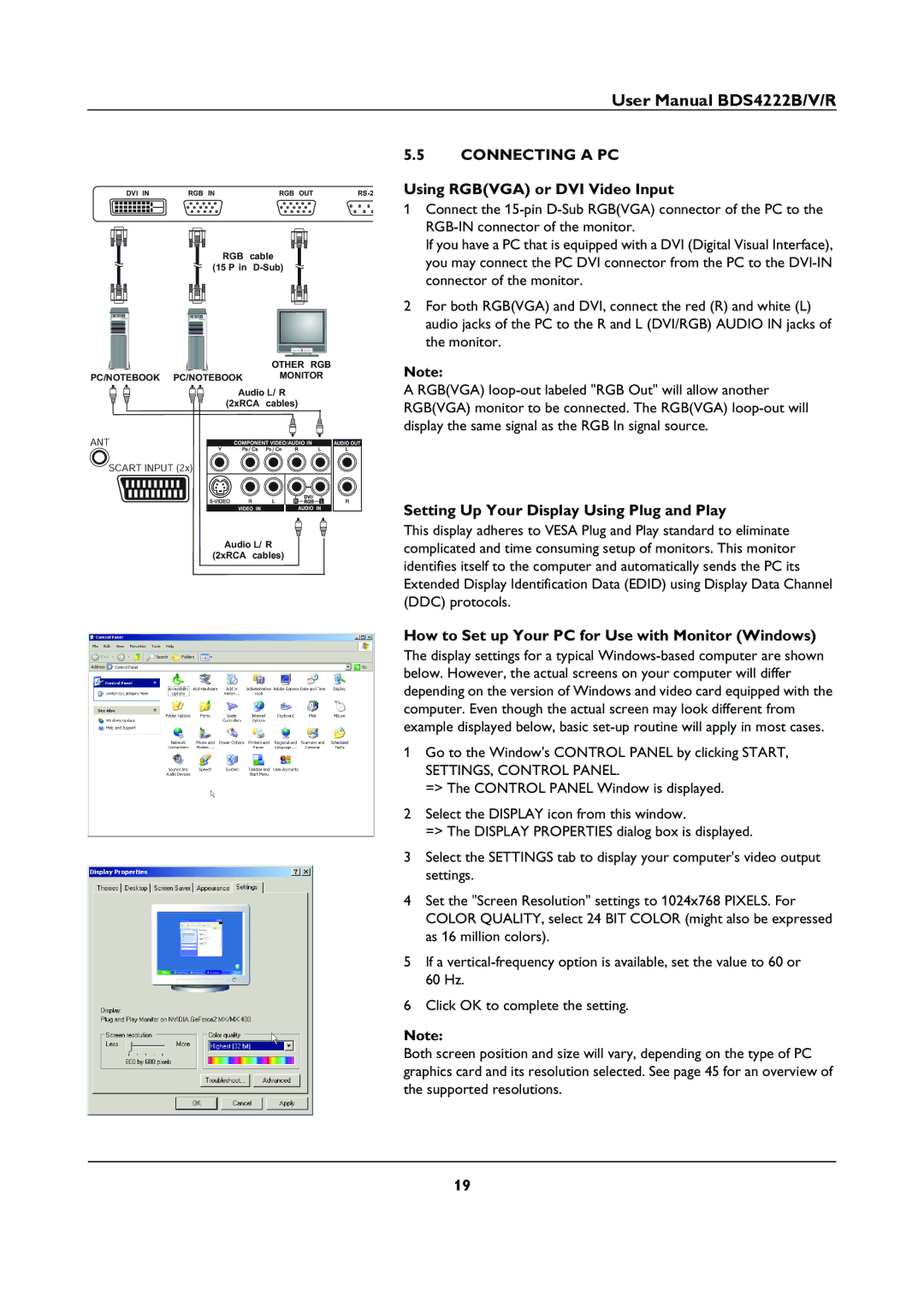BDS4222B, BDS4222V/00 specifications
The Philips BDS4222V/00 and BDS4222B are sophisticated display solutions designed to meet the demands of commercial environments. Both models deliver high-quality visuals and incorporate advanced technologies that make them ideal for various applications, including retail, hospitality, and corporate settings.One of the standout features of the BDS4222V/00 and BDS4222B is their impressive display performance. With a Full HD resolution of 1920 x 1080 pixels, these displays ensure vibrant colors and sharp images, providing an engaging viewing experience for customers and audiences alike. The screens utilize LED backlighting, which enhances brightness while also improving energy efficiency, making these models both environmentally friendly and cost-effective.
Both models offer significant versatility, compatible with various media players and devices. They support multiple input options, including HDMI, VGA, and USB, allowing for easy content integration and display management. This flexibility enables users to easily connect digital signage, laptops, or other multimedia devices for dynamic content presentations.
The Philips BDS4222V/00 and BDS4222B are designed for prolonged usage with robust build quality. They are rated for 16/7 operation, making them suitable for environments that require continuous display functionality. Enhanced thermal management systems ensure that the displays maintain optimal operating temperatures, thus prolonging their lifespan and reducing the risk of overheating during extended use.
Moreover, these models feature slim bezels, which maximize the screen real estate for a more immersive viewer experience. The sleek design allows for seamless integration into various setups, whether wall-mounted or placed on a stand. The anti-glare coating on the screens minimizes reflections, making them suitable for brightly lit locations.
Another crucial aspect is the user-friendly interface provided by Philips. With simple navigation and the ability to schedule content playback, users can easily manage their presentations, ensuring that relevant messages reach their audience effectively.
In conclusion, the Philips BDS4222V/00 and BDS4222B are exemplary displays tailored for commercial use. With striking visuals, robust features, and user-friendly operation, these models stand out as reliable choices for businesses looking to enhance their digital communication efforts. Whether used for advertising, information dissemination, or presentations, they are poised to deliver performance and versatility in any environment.