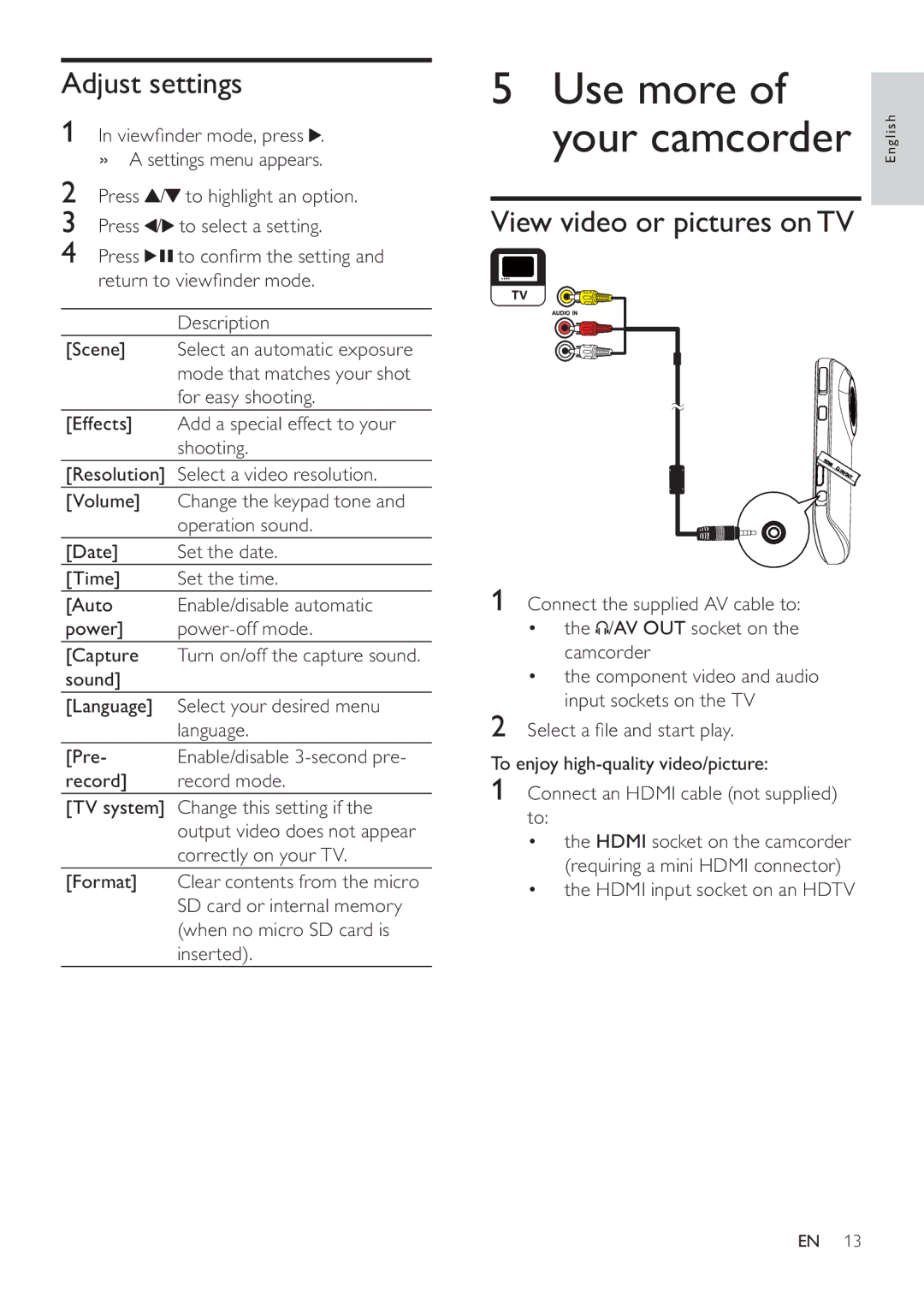Adjust settings
1In viewfinder mode, press![]() . » A settings menu appears.
. » A settings menu appears.
2Press![]() /
/![]() to highlight an option.
to highlight an option.
3Press![]() /
/![]() to select a setting.
to select a setting.
4Press![]()
![]() to confirm the setting and return to viewfinder mode.
to confirm the setting and return to viewfinder mode.
| Description |
[Scene] | Select an automatic exposure |
| mode that matches your shot |
| for easy shooting. |
[Effects] | Add a special effect to your |
| shooting. |
[Resolution] | Select a video resolution. |
[Volume] | Change the keypad tone and |
| operation sound. |
[Date] | Set the date. |
[Time] | Set the time. |
[Auto | Enable/disable automatic |
power] | |
[Capture | Turn on/off the capture sound. |
sound] |
|
[Language] | Select your desired menu |
| language. |
[Pre- | Enable/disable |
record] | record mode. |
[TV system] | Change this setting if the |
| output video does not appear |
| correctly on your TV. |
[Format] | Clear contents from the micro |
| SD card or internal memory |
| (when no micro SD card is |
| inserted). |
5 Use more of |
|
your camcorder | English |
View video or pictures onTV
1Connect the supplied AV cable to:
• the![]() /AV OUT socket on the camcorder
/AV OUT socket on the camcorder
•the component video and audio input sockets on the TV
2Select a file and start play.
To enjoy
1Connect an HDMI cable (not supplied) to:
•the HDMI socket on the camcorder (requiring a mini HDMI connector)
•the HDMI input socket on an HDTV