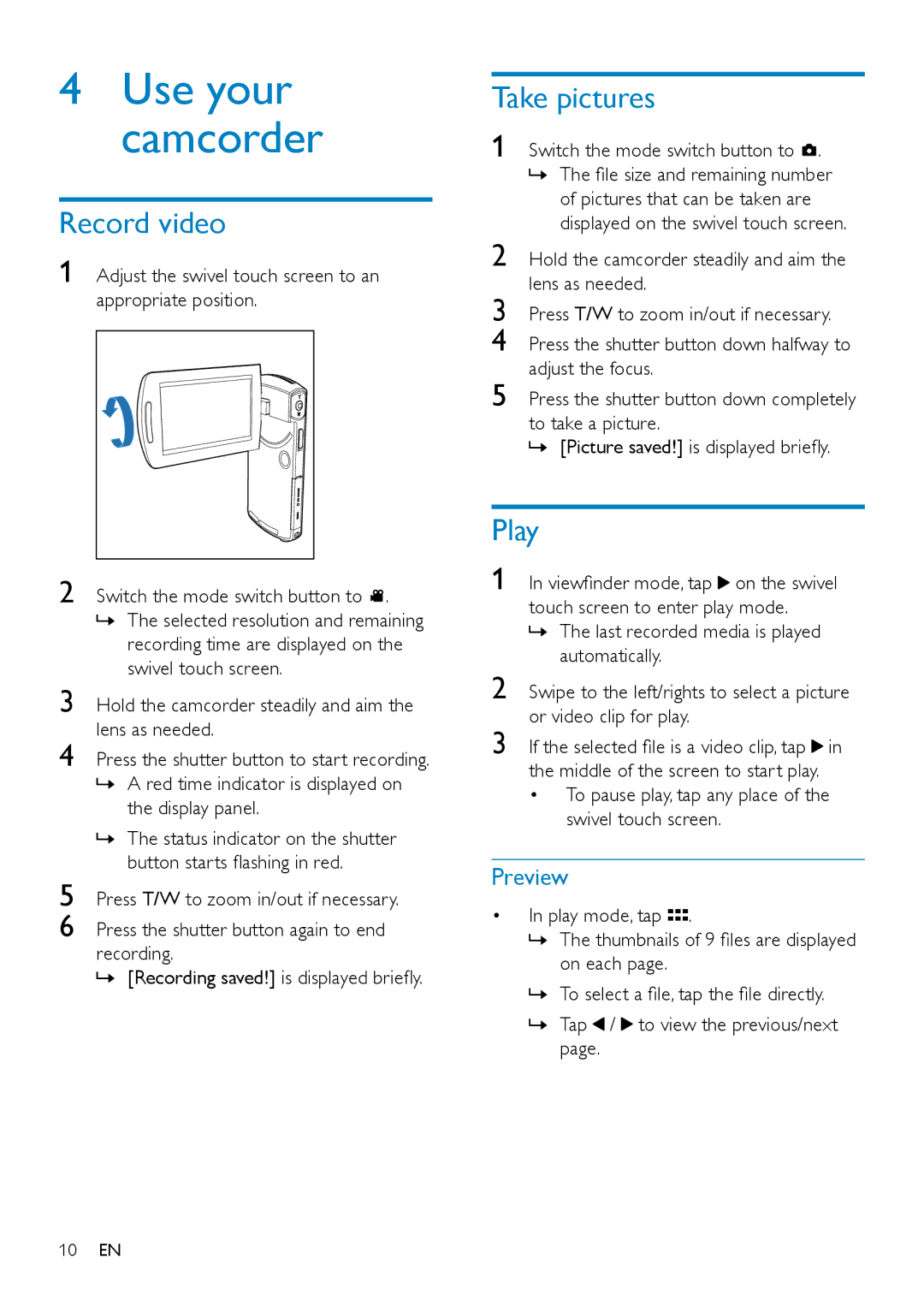4Use your camcorder
Record video
1 Adjust the swivel touch screen to an appropriate position.
2 | Switch the mode switch button to . |
| »» The selected resolution and remaining |
| recording time are displayed on the |
3 | swivel touch screen. |
Hold the camcorder steadily and aim the | |
4 | lens as needed. |
Press the shutter button to start recording. | |
| »» A red time indicator is displayed on |
| the display panel. |
| »» The status indicator on the shutter |
5 | button starts flashing in red. |
Press T/W to zoom in/out if necessary. | |
6 | Press the shutter button again to end |
recording.
»» [Recording saved!] is displayed briefly.
Take pictures
1 Switch the mode switch button to ![]() . »» The file size and remaining number
. »» The file size and remaining number
of pictures that can be taken are displayed on the swivel touch screen.
2 Hold the camcorder steadily and aim the lens as needed.
3 Press T/W to zoom in/out if necessary.
4 Press the shutter button down halfway to adjust the focus.
5 Press the shutter button down completely to take a picture.
»» [Picture saved!] is displayed briefly.
Play
1 In viewfinder mode, tap ![]() on the swivel touch screen to enter play mode.
on the swivel touch screen to enter play mode.
»» The last recorded media is played automatically.
2 Swipe to the left/rights to select a picture or video clip for play.
3 If the selected file is a video clip, tap ![]() in the middle of the screen to start play.
in the middle of the screen to start play.
•To pause play, tap any place of the swivel touch screen.
Preview
•In play mode, tap ![]() .
.
»» The thumbnails of 9 files are displayed on each page.
»» To select a file, tap the file directly.
»» Tap ![]() /
/ ![]() to view the previous/next page.
to view the previous/next page.
10EN