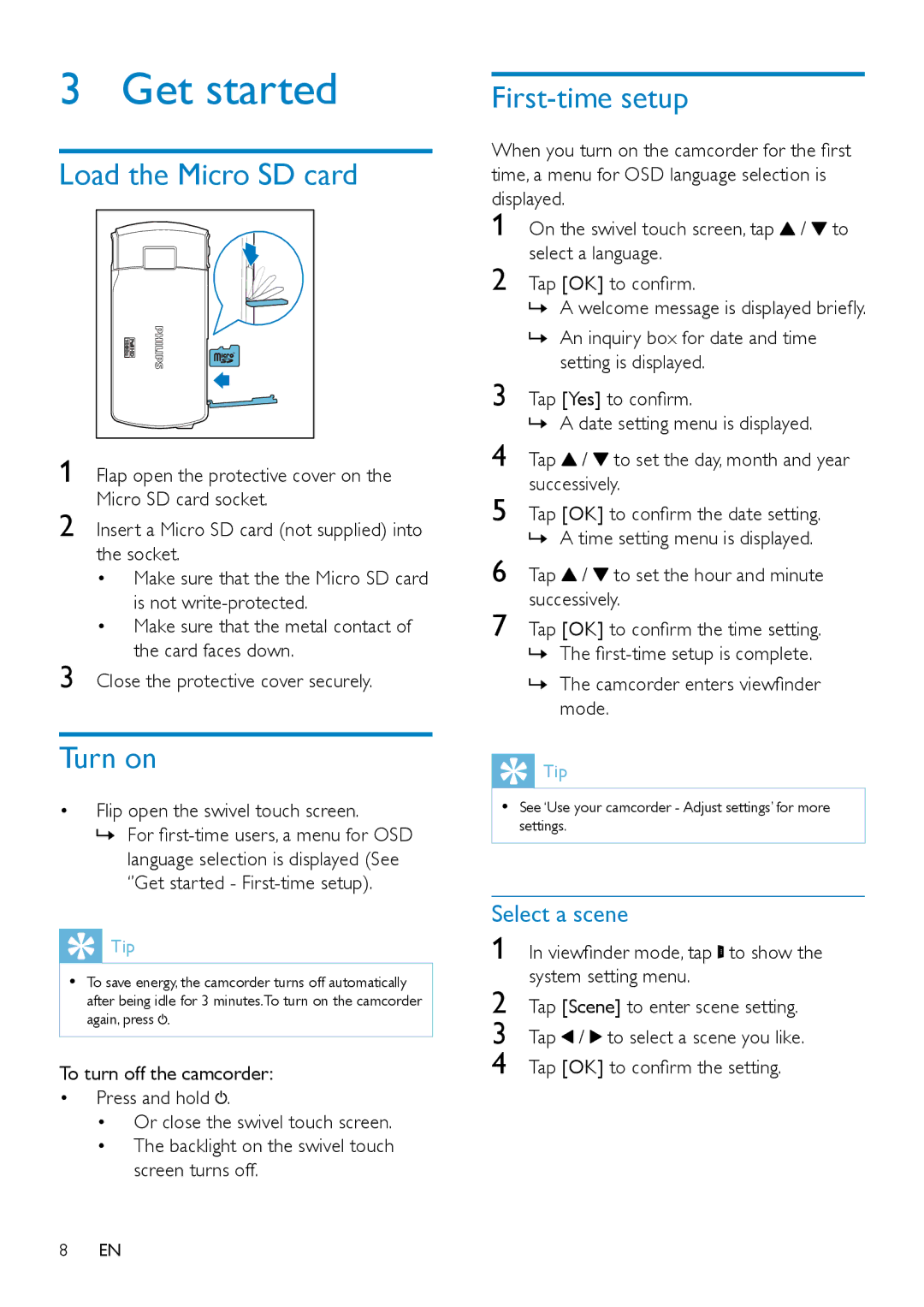3 Get started
Load the Micro SD card
1 Flap open the protective cover on the Micro SD card socket.
2 Insert a Micro SD card (not supplied) into the socket.
• Make sure that the the Micro SD card is not
• Make sure that the metal contact of the card faces down.
3 Close the protective cover securely.
Turn on
•Flip open the swivel touch screen.
»» For
 Tip
Tip
•• To save energy, the camcorder turns off automatically after being idle for 3 minutes.To turn on the camcorder again, press ![]() .
.
To turn off the camcorder:
•Press and hold ![]() .
.
•Or close the swivel touch screen.
•The backlight on the swivel touch screen turns off.
First-time setup
When you turn on the camcorder for the first | |||
time, a menu for OSD language selection is | |||
displayed. |
| ||
1 | On the swivel touch screen, tap / to | ||
2 | select a language. | ||
Tap [OK] to confirm. | |||
| »» A welcome message is displayed briefly. | ||
| »» An inquiry box for date and time | ||
3 |
| setting is displayed. | |
Tap [Yes] to confirm. | |||
4 | »» A date setting menu is displayed. | ||
Tap | / | to set the day, month and year | |
5 | successively. | ||
Tap [OK] to confirm the date setting. | |||
6 | »» A time setting menu is displayed. | ||
Tap | / | to set the hour and minute | |
7 | successively. | ||
Tap [OK] to confirm the time setting. | |||
»» The
»» The camcorder enters viewfinder mode.
![]() Tip
Tip
•• See ‘Use your camcorder - Adjust settings’ for more settings.
Select a scene
1 In viewfinder mode, tap ![]() to show the system setting menu.
to show the system setting menu.
2 Tap [Scene] to enter scene setting.
3 Tap ![]() /
/ ![]() to select a scene you like.
to select a scene you like.
4 Tap [OK] to confirm the setting.
8EN