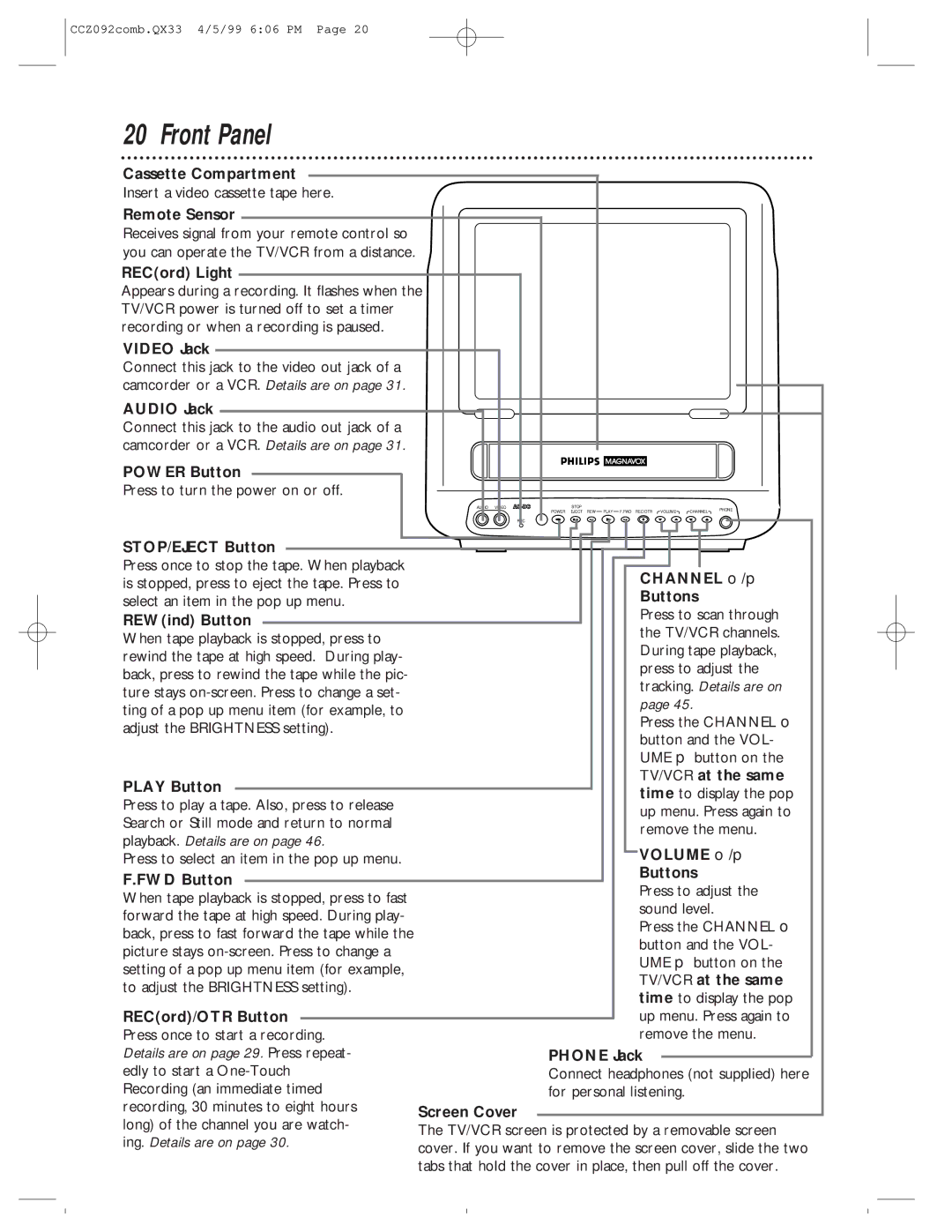CCZ092AT specifications
The Philips CCZ092AT is an innovative device designed to enhance the user experience in both personal and professional settings. This versatile product showcases Philips' commitment to delivering quality and state-of-the-art technology. One of the stand-out features of the CCZ092AT is its superior sound quality, which is driven by advanced acoustic engineering. The device boasts a rich bass response and clear highs, making it suitable for various audio applications, from music playback to conference calls.Equipped with Bluetooth 5.0 technology, the CCZ092AT allows for seamless connectivity with a wide range of devices. Users can effortlessly connect their smartphones, tablets, or laptops without the hassle of cords, providing increased convenience and mobility. This feature ensures that audio can be streamed wirelessly from any compatible device within range, making it ideal for both casual users and professionals.
Another notable characteristic of the Philips CCZ092AT is its user-friendly interface. The device is designed with straightforward controls that allow users to adjust volume levels, play or pause tracks, and skip between audio files with ease. This simplicity makes it accessible for all age groups, from tech-savvy individuals to those less familiar with modern technology.
The CCZ092AT also prioritizes battery life, featuring a robust power management system that allows for extended usage. Users can enjoy hours of continuous playback on a single charge, reducing the need for frequent recharging. This is particularly advantageous for those who are always on the go or for use in settings where charging facilities are limited.
Additionally, the CCZ092AT sports a sleek, modern design that blends seamlessly into any environment. Its compact size ensures it can fit effortlessly on desks, in living rooms, or even be taken on the road. Coupled with its stylish aesthetics, this device serves not just as a functional tool but as a statement piece as well.
In summary, the Philips CCZ092AT is a well-rounded device that combines exceptional sound quality, advanced connectivity options, user-friendly controls, and stylish design. Whether for leisure or professional use, it stands as a testament to Philips' dedication to enhancing everyday experiences through innovative technology.