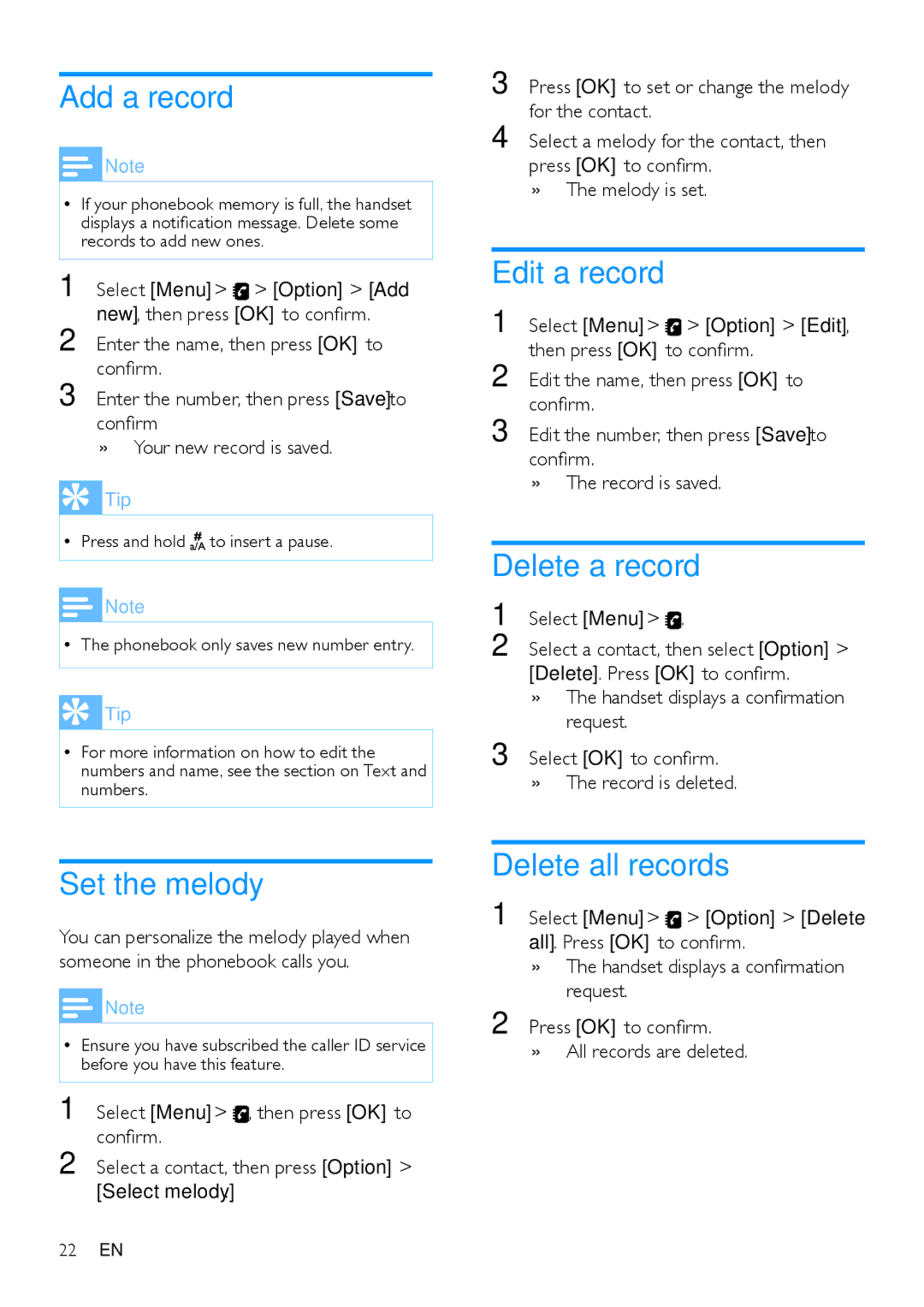Add a record
![]() Note
Note
•• If your phonebook memory is full, the handset displays a notification message. Delete some records to add new ones.
1 Select [Menu] > ![]() > [Option] > [Add
> [Option] > [Add
new], then press [OK] to confirm.
2 Enter the name, then press [OK] to confirm.
3 Enter the number, then press [Save] to confirm
»» Your new record is saved.
Tip |
|
•• Press and hold | to insert a pause. |
![]() Note
Note
•• The phonebook only saves new number entry.
 Tip
Tip
•• For more information on how to edit the numbers and name, see the section on Text and numbers.
3 Press [OK] to set or change the melody for the contact.
4 Select a melody for the contact, then press [OK] to confirm.
»» The melody is set.
Edit a record
1 Select [Menu] > > [Option] > [Edit], then press [OK] to confirm.
2 Edit the name, then press [OK] to confirm.
3 Edit the number, then press [Save] to confirm.
»» The record is saved.
Delete a record
1 Select [Menu] > .
2 Select a contact, then select [Option] > [Delete]. Press [OK] to confirm.
»» The handset displays a confirmation request.
3 Select [OK] to confirm. »» The record is deleted.
Set the melody
You can personalize the melody played when someone in the phonebook calls you.
![]() Note
Note
•• Ensure you have subscribed the caller ID service before you have this feature.
1 Select [Menu] > ![]() , then press [OK] to confirm.
, then press [OK] to confirm.
2 Select a contact, then press [Option] > [Select melody].
Delete all records
1 | Select [Menu] > > [Option] > [Delete | |
| all]. Press [OK] to confirm. | |
| »» | The handset displays a confirmation |
2 |
| request. |
Press [OK] to confirm. | ||
| »» | All records are deleted. |
22EN