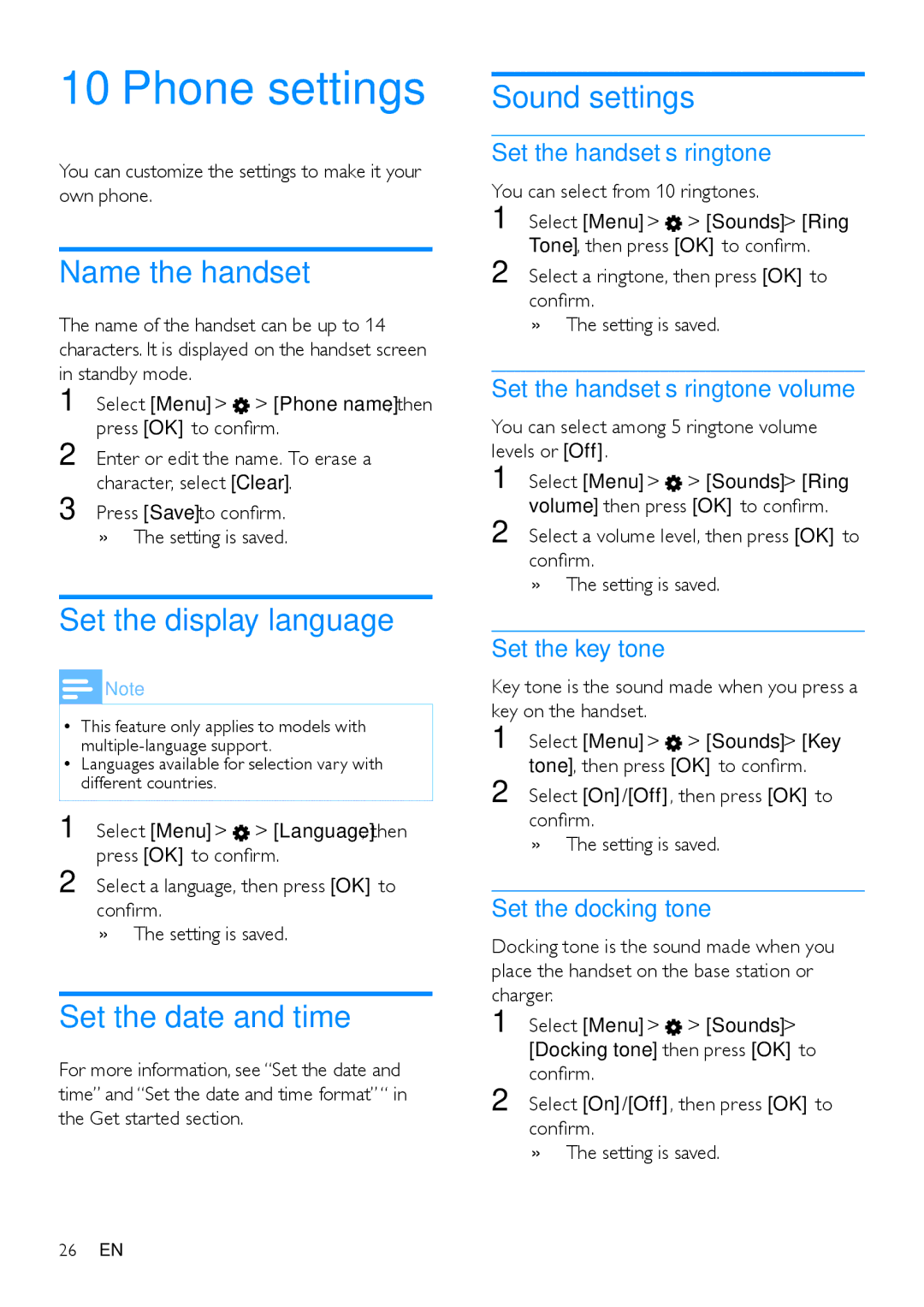10 Phone settings
You can customize the settings to make it your own phone.
Name the handset
The name of the handset can be up to 14 characters. It is displayed on the handset screen in standby mode.
1
2
3
Set the display language
![]() Note
Note
•• This feature only applies to models with
•• Languages available for selection vary with different countries.
1 Select [Menu] > ![]() > [Language], then press [OK] to confirm.
> [Language], then press [OK] to confirm.
2 Select a language, then press [OK] to confirm.
»» The setting is saved.
Set the date and time
For more information, see “Set the date and time” and “Set the date and time format”“ in the Get started section.
Sound settings
Set the handset’s ringtone
You can select from 10 ringtones.
1 Select [Menu] > ![]() > [Sounds] > [Ring Tone], then press [OK] to confirm.
> [Sounds] > [Ring Tone], then press [OK] to confirm.
2 Select a ringtone, then press [OK] to confirm.
»» The setting is saved.
Set the handset’s ringtone volume
You can select among 5 ringtone volume levels or [Off].
1
2
Set the key tone
Key tone is the sound made when you press a key on the handset.
1
2
Set the docking tone
Docking tone is the sound made when you place the handset on the base station or charger.
1
2
26EN