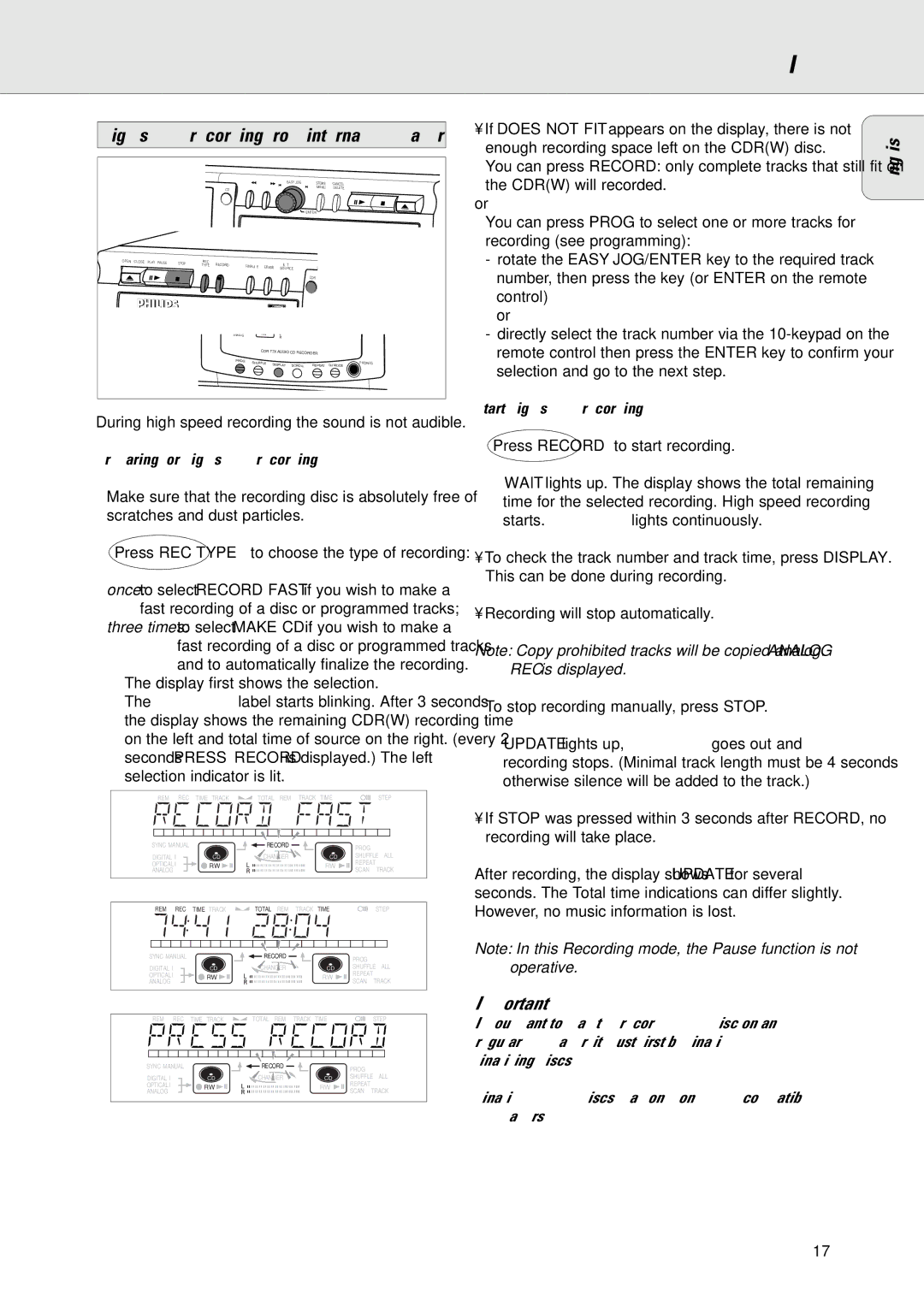CDR775/777 specifications
The Philips CDR775/777 is a pioneering product in the realm of digital audio, specifically designed for users who appreciate the ability to record audio directly onto CD. Introduced in the late 1990s, this device stands out not only for its recording capabilities but also for its robust set of features that cater to audio enthusiasts.One of the primary features of the CDR775/777 is its dual function as both a CD player and a CD recorder. It allows users to effortlessly play their favorite CDs while also providing the ability to create audio CDs from various sources. This is particularly convenient for individuals looking to create their own compilations or preserve favorite vinyl records and cassette tapes in digital format.
The device uses a sophisticated digital-to-analog converter (DAC) that ensures high-fidelity sound reproduction. The inclusion of technologies like Pulse Width Modulation (PWM) enhances audio clarity and reduces distortion, providing a rich listening experience. The CDR775/777 supports both CD-R and CD-RW media, enabling users to choose between permanent and rewritable audio formats.
Another notable characteristic is its user-friendly interface. The front panel features an easy-to-read display and straightforward controls, making navigation simple for users of all experience levels. It allows for the easy selection of tracks, programming of playlists, and even offers features like track naming for more personalized recordings.
The CDR775/777 also includes advanced features such as automatic track incrementing, which detects silence between tracks and automatically separates them as individual tracks on the recorded CD. This is particularly beneficial for live recordings where the artist may pause between songs. Additionally, the ability to connect to external audio sources through standard RCA inputs broadens the versatility of this device, allowing for recordings from a variety of devices.
In terms of build quality, the CDR775/777 is constructed with durability in mind, featuring a solid chassis that helps reduce vibration and interference during playback and recording. The emphasis on quality extends to its playback capabilities, supporting a wide range of audio formats.
In essence, the Philips CDR775/777 is more than a simple CD recorder; it is a versatile tool for any audio lover. Combining high-quality audio performance with user-friendly features and robust recording capabilities, it represents an important innovation in home audio technology. Whether for archiving personal music collections or creating custom mixes, the CDR775/777 continues to be a valued asset in any audio setup.