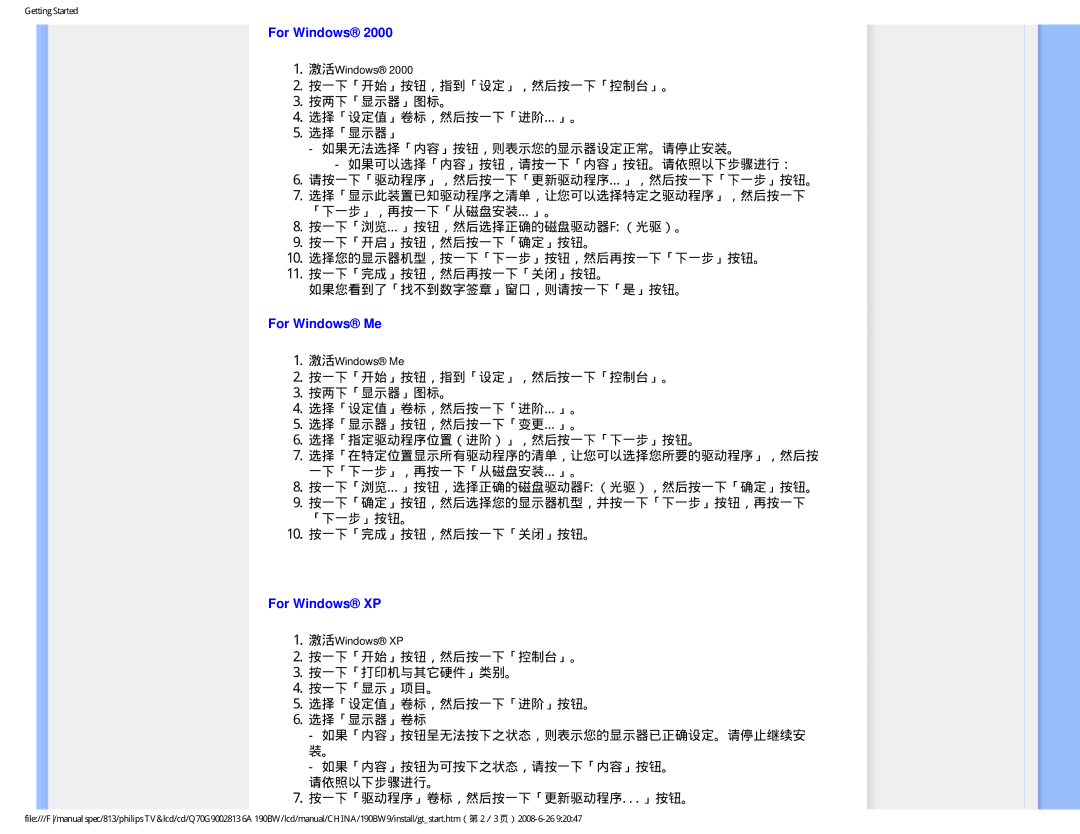Computer Monitor specifications
Philips is renowned for its innovative technology and high-quality products, and its line of computer monitors is no exception. One standout product is the Philips computer monitor which combines sleek design with cutting-edge technology, making it a favorite among both casual users and professionals.One of the main features of Philips monitors is their display quality. Many models boast Ultra HD or 4K resolution, providing stunningly sharp images and vibrant colors. With a high pixel density, users can enjoy an immersive visual experience that brings their graphics and videos to life. Additionally, Philips monitors often incorporate advanced IPS (In-Plane Switching) technology, which ensures wide viewing angles and excellent color reproduction, allowing multiple viewers to enjoy consistent image quality from various positions.
Another notable characteristic is the Philips Adaptive Sync technology, which eliminates screen tearing and stuttering during fast-paced gaming sessions. This feature enhances the overall gaming experience by synchronizing the monitor’s refresh rate with the frame rate of the graphics card, thus ensuring smoother gameplay. This makes Philips monitors an excellent choice for gamers who seek both performance and visual fidelity.
Philips does not compromise on user comfort either. Many models are equipped with LowBlue Mode that helps reduce eye strain by minimizing harmful blue light emissions, making extended sessions more comfortable. Furthermore, the SmartErgoBase design allows users to adjust the height, tilt, and swivel of the monitor, promoting ergonomic viewing positions that reduce the risk of posture-related issues.
Connectivity is another area where Philips shines. Most monitors come with multiple input options including HDMI, DisplayPort, and USB-C, providing flexibility for various devices. Some models also feature built-in USB hubs for easy access to peripherals, enhancing overall productivity.
Energy efficiency is also a hallmark of Philips monitors, with many models certified with Energy Star ratings. This commitment to sustainability ensures that users can enjoy cutting-edge technology without the guilt of excessive energy consumption.
In summary, Philips computer monitors are an excellent blend of high-resolution displays, advanced technologies, ergonomic designs, and energy efficiency, making them suitable for a wide range of users, from gamers to creatives. With their commitment to quality and innovation, Philips continues to establish itself as a leader in the computer monitor market.