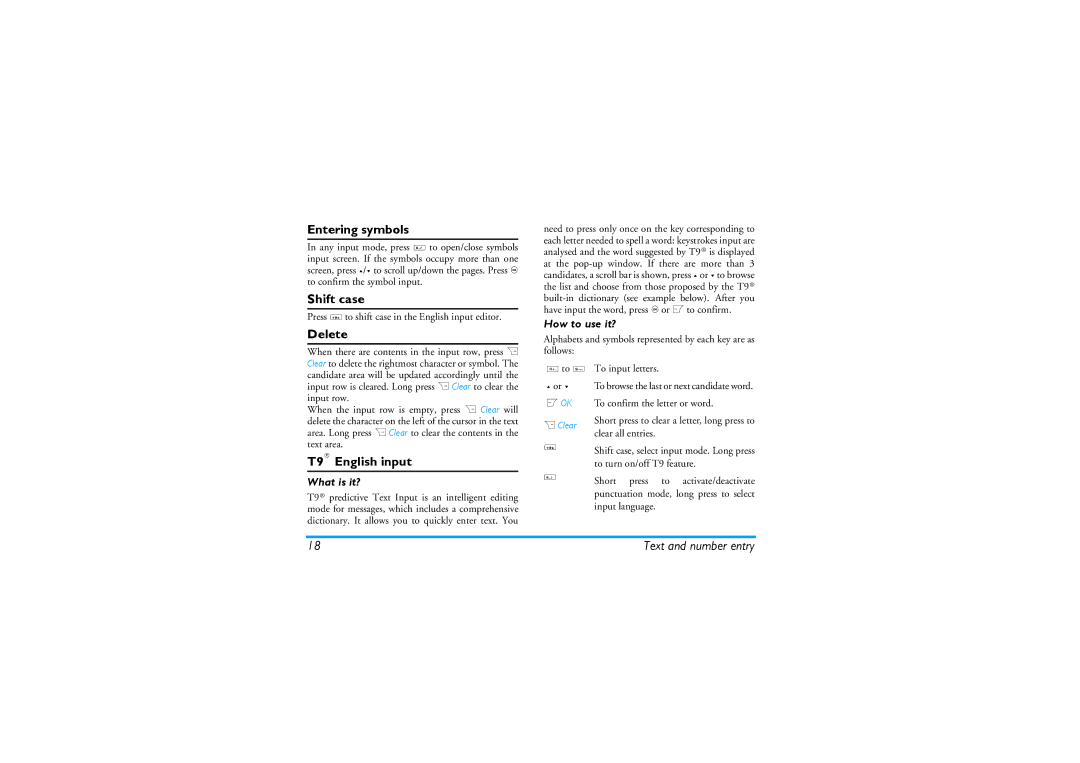CT9A9KBRN specifications
The Philips CT9A9KBRN is a cutting-edge computed tomography (CT) scanner that is designed to deliver high-quality imaging while enhancing patient safety and comfort. This innovative device incorporates advanced technologies that improve diagnostic accuracy, making it an invaluable tool in modern medical facilities.One of the main features of the CT9A9KBRN is its exceptional imaging capabilities. With a high-resolution detector and sophisticated image reconstruction algorithms, the scanner provides detailed images of various anatomical structures. Its rapid scanning speed significantly reduces motion artifacts, ensuring clear and precise images even with uncooperative patients. This is particularly beneficial in emergency situations where quick and accurate diagnosis is paramount.
The scanner boasts advanced dose optimization techniques, including Smart Dose technology, which intelligently adjusts radiation dose based on the patient's size and the specific examination being performed. This feature not only protects patients from unnecessary exposure but also promotes safer imaging practices in compliance with current health regulations.
Philips also places a strong emphasis on patient comfort, and the CT9A9KBRN reflects this commitment. The system features a spacious bore that accommodates larger patients and reduces feelings of claustrophobia. Additionally, the design minimizes noise and vibration during the scanning process, contributing to a more pleasant experience for patients.
Connectivity and integration are other key characteristics of the CT9A9KBRN. The device can easily connect to hospital information systems (HIS) and picture archiving and communication systems (PACS), allowing for seamless data transfer and management. This connectivity ensures that healthcare professionals have quick access to patient images and information, enhancing workflow efficiency.
Furthermore, the CT9A9KBRN is equipped with state-of-the-art software that facilitates advanced imaging techniques, including 3D reconstructions and virtual colonoscopy. These capabilities allow radiologists to gain deeper insights into patients' conditions, leading to more accurate diagnoses and better patient outcomes.
In conclusion, the Philips CT9A9KBRN is a sophisticated imaging system that combines high-quality imaging, patient safety, and ease of use. Its advanced features and technologies make it an essential tool for hospitals and clinics seeking to improve diagnostic effectiveness and patient care in today's fast-paced healthcare environment.