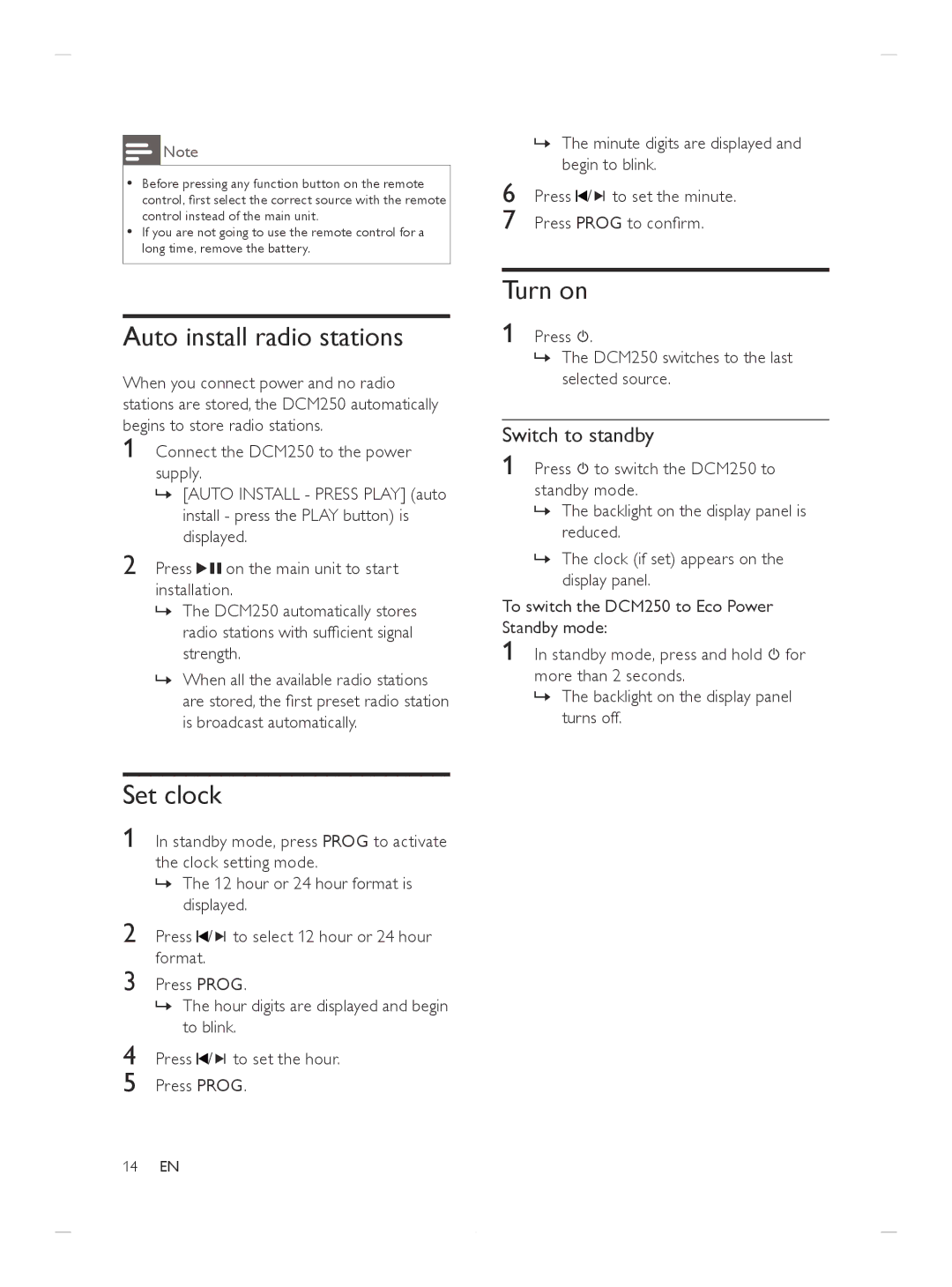![]() Note
Note
•• Before pressing any function button on the remote control, first select the correct source with the remote control instead of the main unit.
•• If you are not going to use the remote control for a long time, remove the battery.
Auto install radio stations
When you connect power and no radio stations are stored, the DCM250 automatically begins to store radio stations.
1
2 Press ![]()
![]() on the main unit to start installation.
on the main unit to start installation.
»» The DCM250 automatically stores radio stations with sufficient signal strength.
»» When all the available radio stations are stored, the first preset radio station is broadcast automatically.
Set clock
1 In standby mode, press PROG to activate the clock setting mode.
»» The 12 hour or 24 hour format is displayed.
2 Press ![]() /
/ ![]()
![]() to select 12 hour or 24 hour format.
to select 12 hour or 24 hour format.
3 Press PROG.
»» The hour digits are displayed and begin to blink.
4 Press ![]() /
/ ![]()
![]() to set the hour.
to set the hour.
5 Press PROG.
»» The minute digits are displayed and begin to blink.
6 Press ![]() /
/ ![]()
![]() to set the minute.
to set the minute.
7 Press PROG to confirm.
Turn on
1 Press  .
.
»» The DCM250 switches to the last selected source.
Switch to standby
1 Press ![]() to switch the DCM250 to standby mode.
to switch the DCM250 to standby mode.
»» The backlight on the display panel is reduced.
»» The clock (if set) appears on the display panel.
To switch the DCM250 to Eco Power | |
Standby mode: | |
1 | In standby mode, press and hold for |
more than 2 seconds.
»» The backlight on the display panel turns off.
14EN