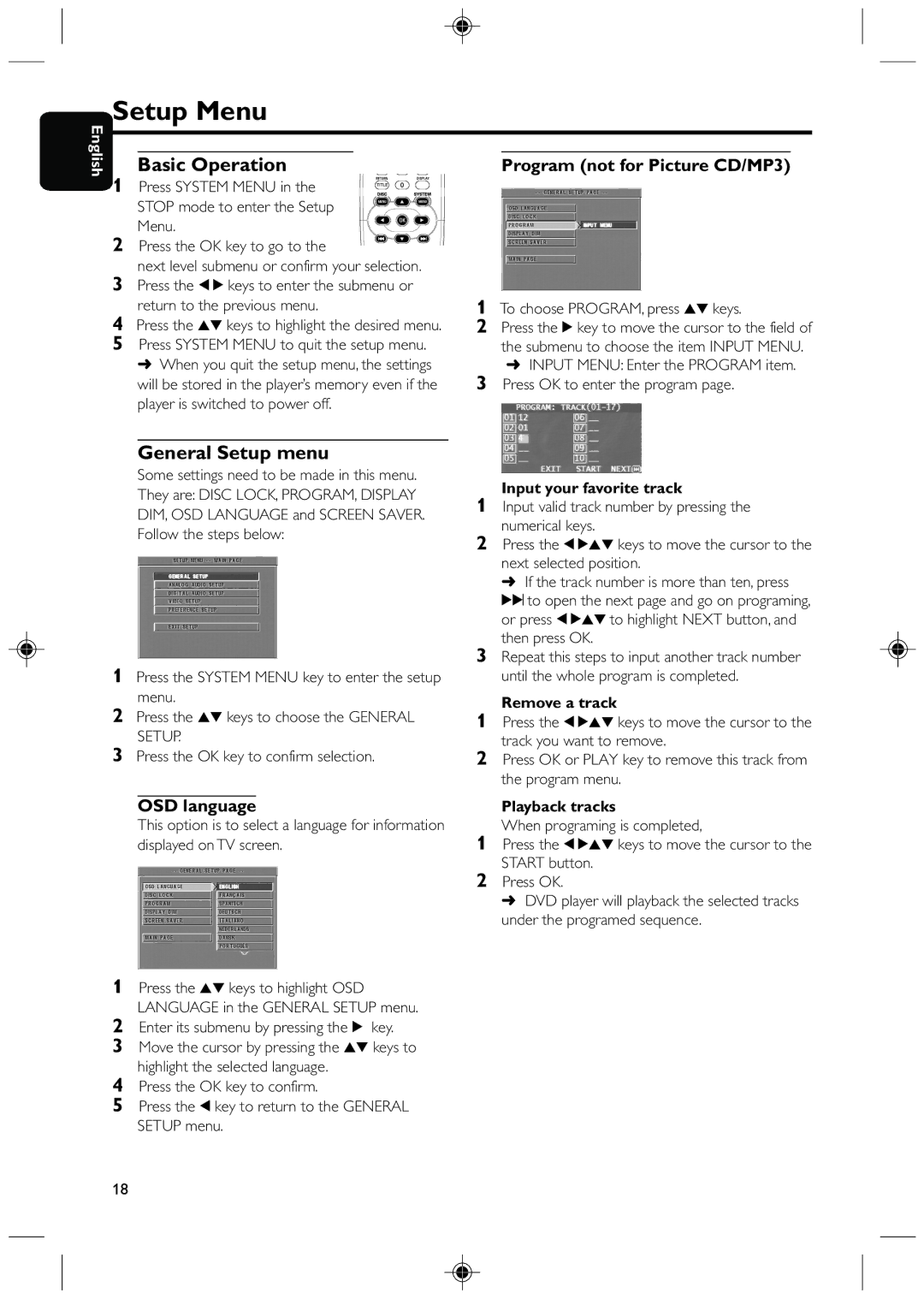DVD425 specifications
The Philips DVD425 is a versatile and reliable DVD player that brings a variety of features and technologies tailored for an enhanced home entertainment experience. Designed with simplicity and user-friendliness in mind, this model is an excellent choice for those looking to enjoy their favorite movies and shows in style.At the heart of the DVD425 is its ability to play multiple disc formats including DVD, DVD-R/RW, VCD, and CD. This widespread format compatibility ensures that users can enjoy a vast library of media without worrying about restrictions. Whether it’s an old family movie on DVD-R or a standard CD, the DVD425 can handle it all seamlessly.
One of the standout features of the Philips DVD425 is its DivX playback capability. This technology allows users to enjoy high-quality video content that can be downloaded from the internet, providing access to a vast array of movies and shows that might not be available on traditional DVD discs. Furthermore, the Progressive Scan feature enhances video clarity by reducing motion blur, making fast action scenes smoother, which is particularly appreciated by movie buffs.
The user experience is further enhanced by the on-screen menu that simplifies navigation through the various settings and playback options. The DVD425 also features a multi-language option for both subtitles and audio, appealing to international users and increasing accessibility for diverse audiences.
In terms of connectivity, the Philips DVD425 is equipped with standard audio and video outputs, ensuring compatibility with most television sets. Additionally, it includes an optical audio output for those who wish to connect to a more advanced sound system. This aspect makes it an excellent choice for home theater enthusiasts who desire enhanced audio quality.
Another significant characteristic of the DVD425 is its compact design. Its sleek profile makes it easy to incorporate into any entertainment setup without taking up too much space. With its reliable performance and many features, the Philips DVD425 stands out as a solid choice for those wanting a quality DVD player.
Overall, the Philips DVD425 combines advanced technology with user-friendly features, making it an ideal addition to anyone’s home entertainment system. Whether you are a casual viewer or a cinema enthusiast, this DVD player provides a range of functionalities that cater to diverse viewing preferences.