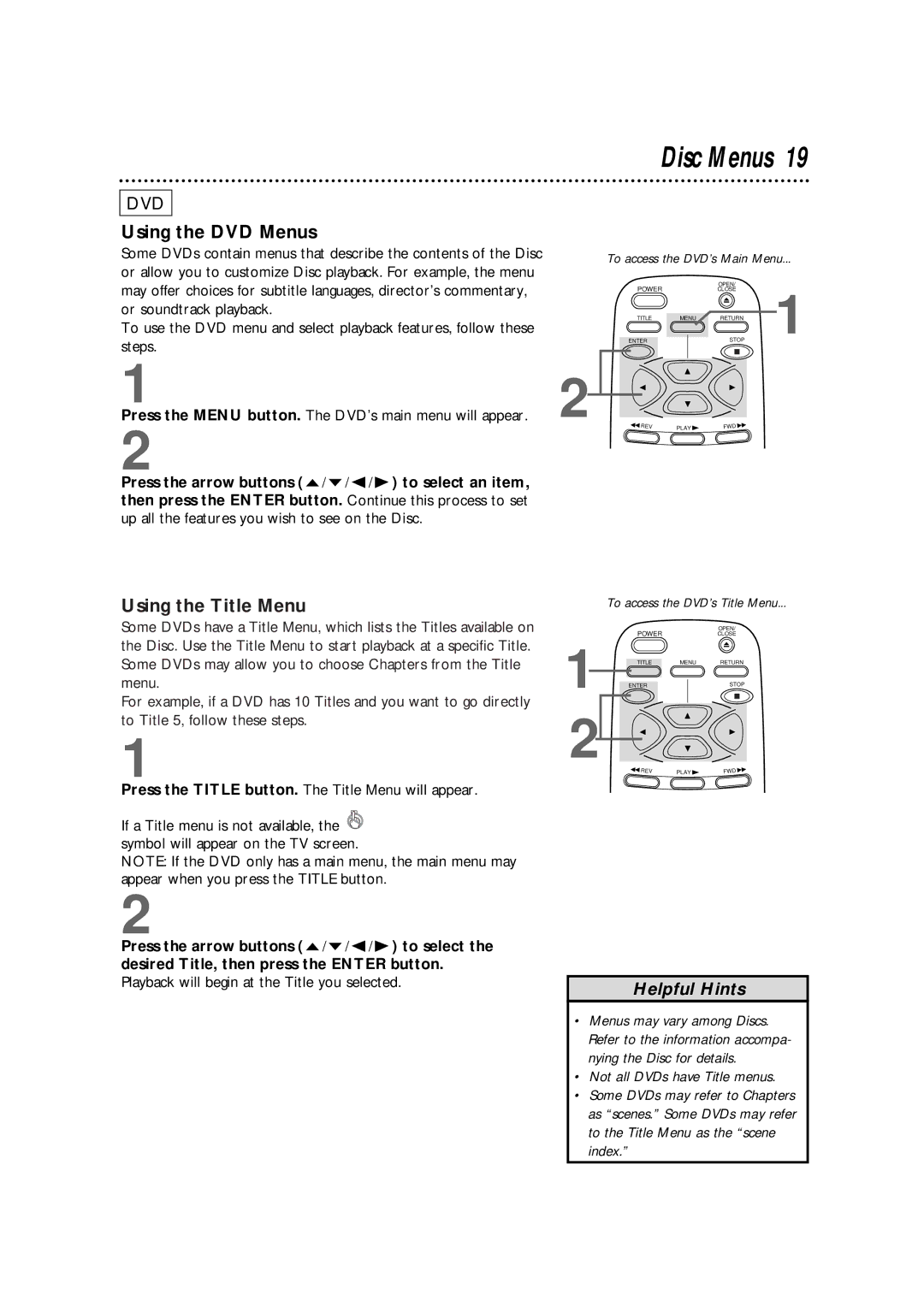DVD
Using the DVD Menus
Some DVDs contain menus that describe the contents of the Disc or allow you to customize Disc playback. For example, the menu may offer choices for subtitle languages, director’s commentary, or soundtrack playback.
To use the DVD menu and select playback features, follow these steps.
Disc Menus 19
To access the DVD’s Main Menu...
POWER |
| OPEN/ | 1 |
| CLOSE | ||
TITLE | MENU | RETURN | |
ENTER |
| STOP |
1
Press the MENU button. The DVD’s main menu will appear.
2
Press the arrow buttons ( o / p / s / B ) to select an item, then press the ENTER button. Continue this process to set up all the features you wish to see on the Disc.
Using the Title Menu
2
REV | PLAY | FWD |
To access the DVD’s Title Menu...
Some DVDs have a Title Menu, which lists the Titles available on the Disc. Use the Title Menu to start playback at a specific Title. Some DVDs may allow you to choose Chapters from the Title menu.
For example, if a DVD has 10 Titles and you want to go directly to Title 5, follow these steps.
1
Press the TITLE button. The Title Menu will appear.
If a Title menu is not available, the ![]() symbol will appear on the TV screen.
symbol will appear on the TV screen.
NOTE: If the DVD only has a main menu, the main menu may appear when you press the TITLE button.
2
1
2
POWER
TITLEMENU
ENTER
REV | PLAY |
|
OPEN/
CLOSE
RETURN
STOP
FWD![]()
Press the arrow buttons ( o / p / s / B ) to select the desired Title, then press the ENTER button. Playback will begin at the Title you selected.
Helpful Hints
•Menus may vary among Discs. Refer to the information accompa- nying the Disc for details.
•Not all DVDs have Title menus.
•Some DVDs may refer to Chapters as “scenes.” Some DVDs may refer to the Title Menu as the “scene index.”