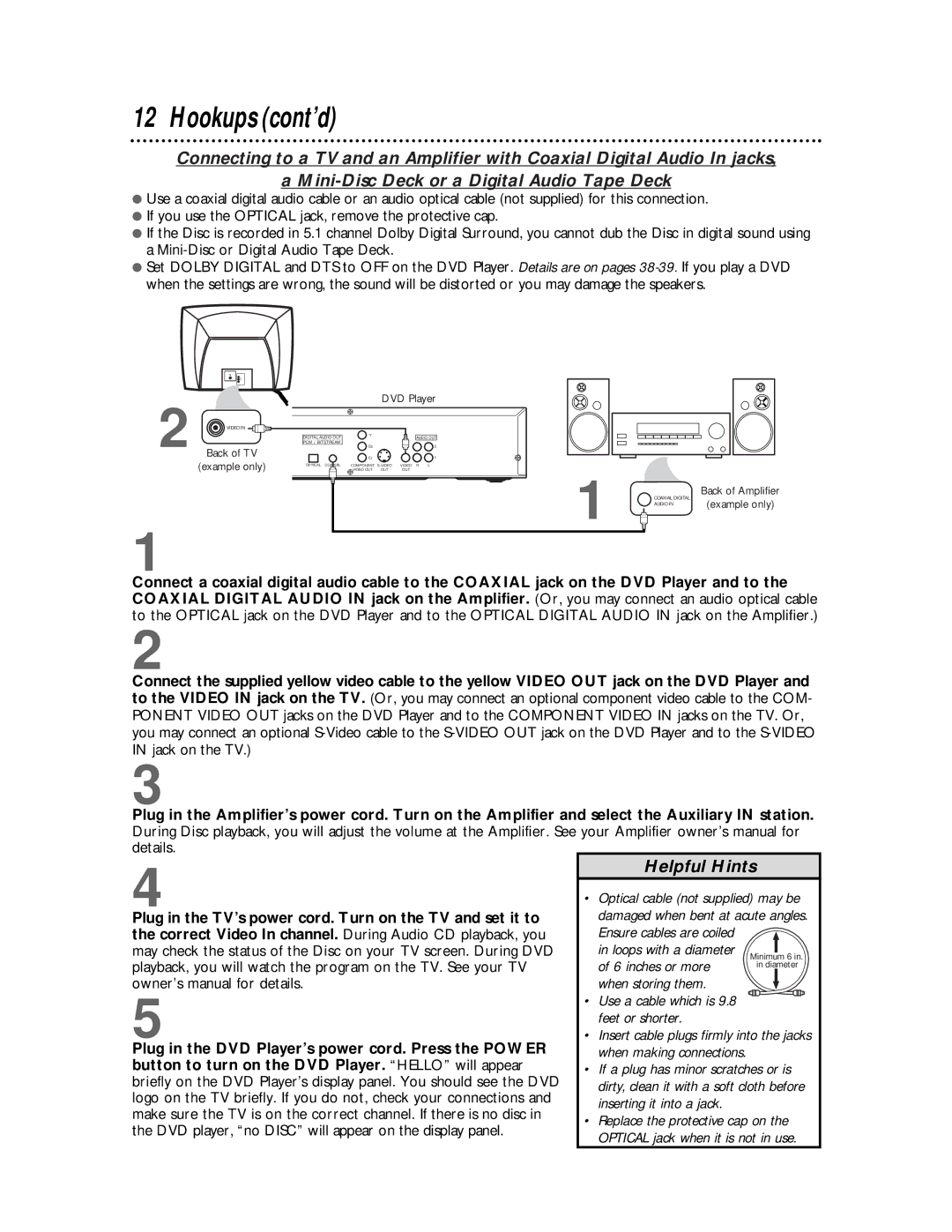12 Hookups (cont’d)
Connecting to a TV and an Amplifier with Coaxial Digital Audio In jacks,
a
●Use a coaxial digital audio cable or an audio optical cable (not supplied) for this connection.
●If you use the OPTICAL jack, remove the protective cap.
●If the Disc is recorded in 5.1 channel Dolby Digital Surround, you cannot dub the Disc in digital sound using a
●Set DOLBY DIGITAL and DTS to OFF on the DVD Player. Details are on pages
2
1
VIDEO IN ![]()
![]()
Back of TV
(example only)
| DVD Player | ||
DIGITAL AUDIO OUT | Y | AUDIO OUT | |
| |||
PCM / BITSTREAM |
|
|
|
| Cb |
| 2 |
| Cr |
| 1 |
OPTICAL COAXIAL | COMPONENT | VIDEO R | L |
| VIDEO OUT OUT | OUT |
|
1 | COAXIAL DIGITAL | Back of Amplifier |
| ||
| (example only) | |
| AUDIO IN |
Connect a coaxial digital audio cable to the COAXIAL jack on the DVD Player and to the COAXIAL DIGITAL AUDIO IN jack on the Amplifier. (Or, you may connect an audio optical cable to the OPTICAL jack on the DVD Player and to the OPTICAL DIGITAL AUDIO IN jack on the Amplifier.)
2
Connect the supplied yellow video cable to the yellow VIDEO OUT jack on the DVD Player and to the VIDEO IN jack on the TV. (Or, you may connect an optional component video cable to the COM- PONENT VIDEO OUT jacks on the DVD Player and to the COMPONENT VIDEO IN jacks on the TV. Or, you may connect an optional
3
Plug in the Amplifier’s power cord. Turn on the Amplifier and select the Auxiliary IN station. During Disc playback, you will adjust the volume at the Amplifier. See your Amplifier owner’s manual for details.
4 |
|
| Helpful Hints |
|
|
| |
| • | Optical cable (not supplied) may be |
| ||||
|
| damaged when bent at acute angles. |
| ||||
Plug in the TV’s power cord. Turn on the TV and set it to |
|
| |||||
the correct Video In channel. During Audio CD playback, you |
| Ensure cables are coiled |
|
|
|
| |
may check the status of the Disc on your TV screen. During DVD |
| in loops with a diameter | Minimum 6 in. |
| |||
playback, you will watch the program on the TV. See your TV |
| of 6 inches or more |
| in diameter |
| ||
|
|
|
|
| |||
owner’s manual for details. |
| when storing them. |
|
|
|
| |
5 |
| • | Use a cable which is 9.8 |
|
|
|
|
|
|
|
|
| |||
|
|
|
|
| |||
|
|
|
|
| |||
|
| feet or shorter. |
|
|
| ||
| • | Insert cable plugs firmly into the jacks |
| ||||
Plug in the DVD Player’s power cord. Press the POWER |
| when making connections. |
|
|
| ||
button to turn on the DVD Player. “HELLO” will appear | • | If a plug has minor scratches or is |
| ||||
briefly on the DVD Player’s display panel. You should see the DVD |
| dirty, clean it with a soft cloth before |
| ||||
logo on the TV briefly. If you do not, check your connections and |
|
| |||||
| inserting it into a jack. |
|
|
| |||
make sure the TV is on the correct channel. If there is no disc in |
|
|
|
| |||
• | Replace the protective cap on the |
| |||||
the DVD player, “no DISC” will appear on the display panel. |
| ||||||
| OPTICAL jack when it is not in use. |
| |||||
|
|
|
| ||||