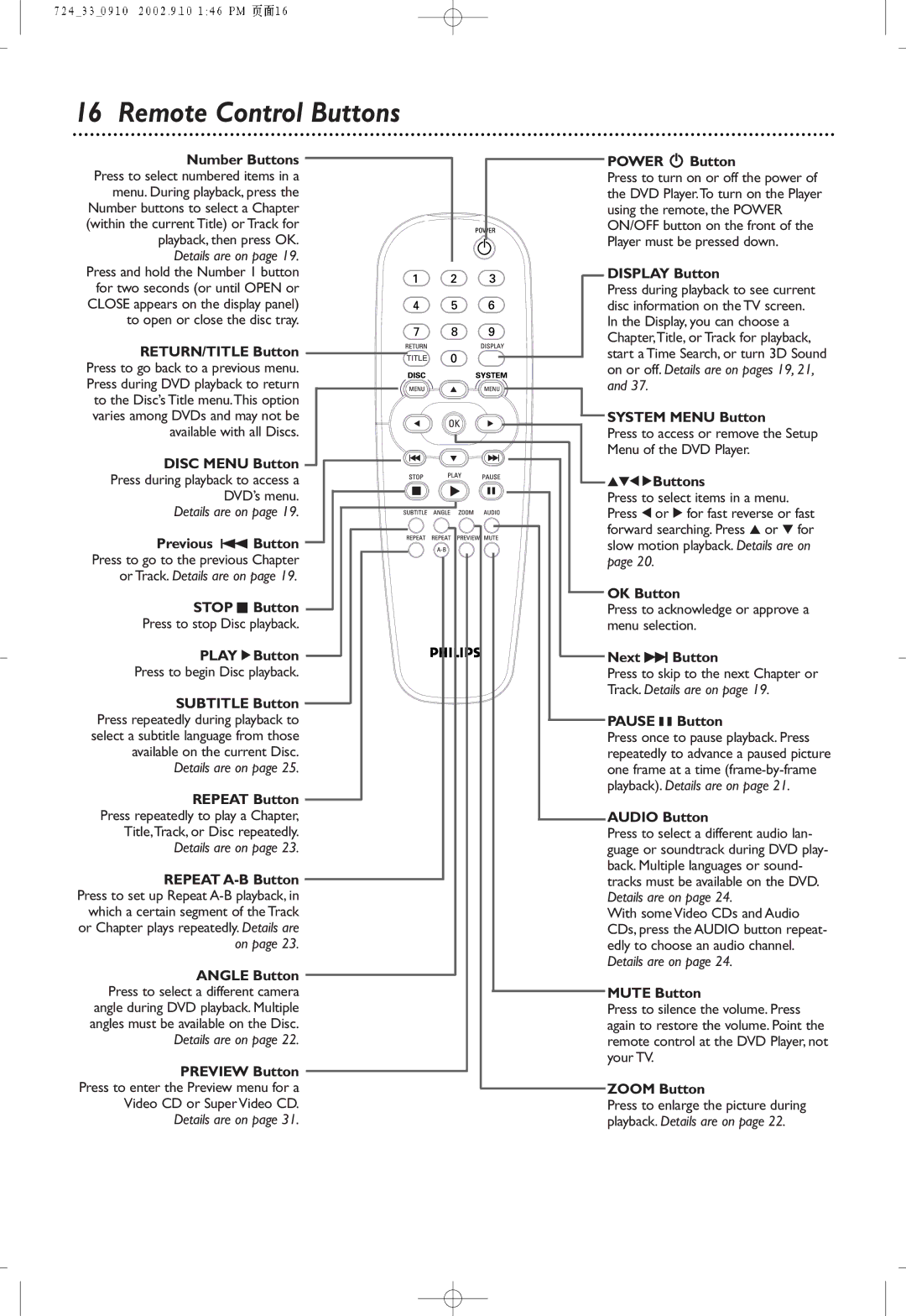DVD724P, DVD724 specifications
The Philips DVD724 and DVD724P are versatile DVD players that cater to the needs of home entertainment enthusiasts. These devices were designed to offer a seamless viewing experience while incorporating the latest technologies of their time.One of the standout features of the Philips DVD724 is its ability to support a wide variety of disc formats. In addition to standard DVDs, this player can handle CD, VCD, and MP3 formats, allowing users to enjoy their favorite music and movies without the need for multiple devices. This compatibility ensures that users can access a vast library of content with ease.
The DVD724 excels in picture quality, thanks to its advanced video processing technology. It features Progressive Scan, which enhances the clarity and sharpness of images, providing an outstanding visual experience on compatible televisions. The inclusion of to support high-resolution formats adds to the device's appeal, making it a great choice for users who prioritize image quality.
Another noteworthy characteristic is the player’s user-friendly interface. The remote control is designed intuitively, allowing quick access to various settings and features. Users can easily navigate through menus, adjust playback options, and select favorite scenes without any hassle.
Both models come equipped with multiple audio output options, including Dolby Digital and DTS audio decoding, which deliver immersive sound experiences to accompany the crisp visuals. This makes the Philips DVD724 ideal for movie nights, as it complements modern home theater systems with high-quality audio performance.
Additionally, the DVD724P variant includes added features such as a built-in progressive scan encoder, making it a more advanced option for users seeking superior performance. The dual-layer playback capability allows for longer movies to be watched without the need for frequent disc changes, which enhances the user experience.
In summary, the Philips DVD724 and DVD724P stand out as reliable devices that bring high-quality entertainment into homes. Their compatibility with multiple formats, advanced video processing technology, user-friendly controls, and excellent audio outputs make them a strong choice for anyone looking to enhance their home viewing experience. Whether for watching movies, listening to music, or enjoying the latest blockbuster films, these players deliver a satisfying performance that meets diverse multimedia needs.