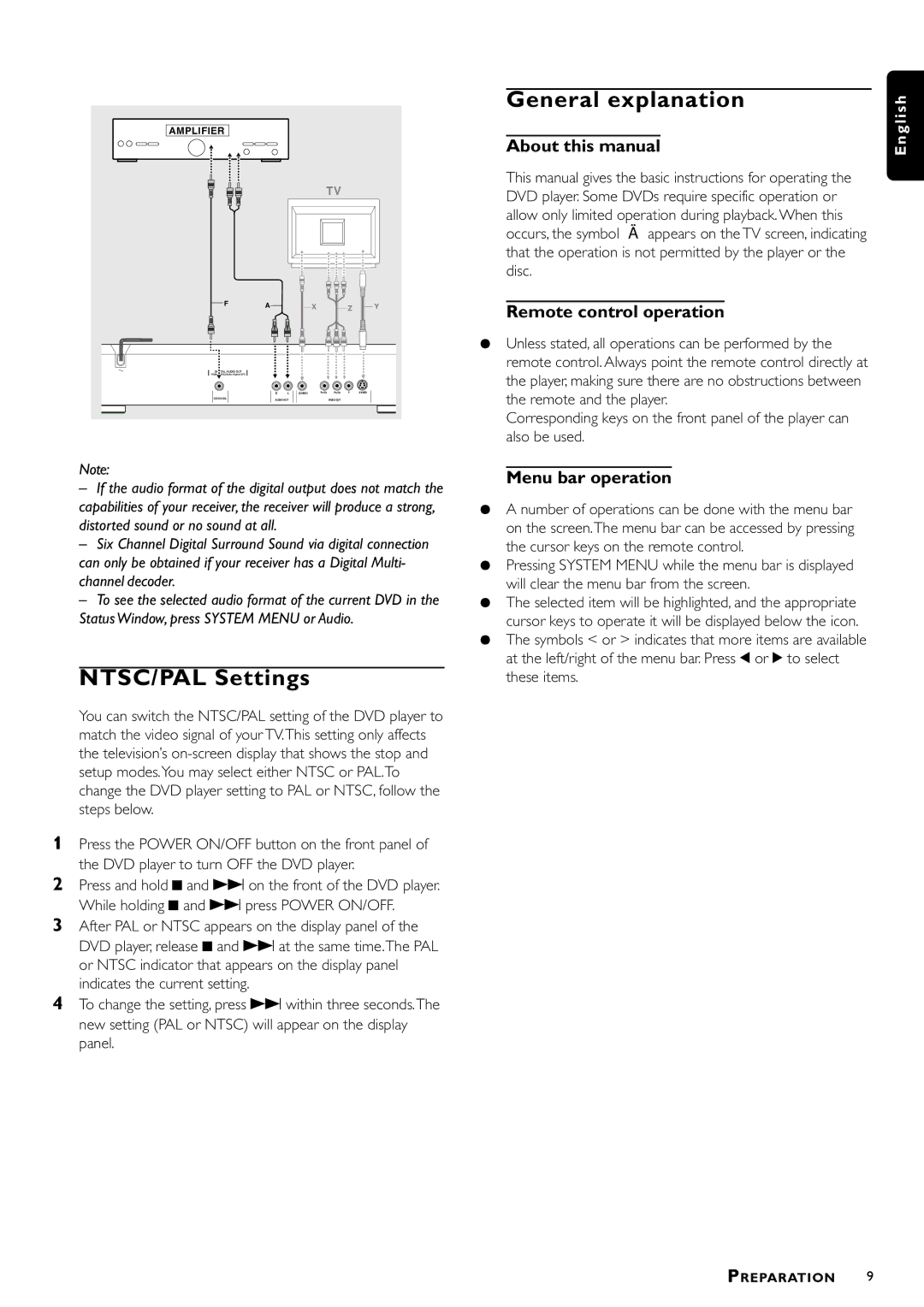AMPLIFIER |
|
|
|
|
|
|
|
|
|
|
| TV |
|
| |
F | A |
|
| X |
| Z | Y |
|
|
|
| ||||
DIGITAL AUDIO OUT |
|
|
|
|
|
|
|
|
|
|
|
|
|
| |
| R | L | (CVBS) | PR/CR | PB/CB | Y | |
COAXIAL | AUDIO OUT |
|
| VIDEO OUT |
|
| |
Note:
–If the audio format of the digital output does not match the capabilities of your receiver, the receiver will produce a strong, distorted sound or no sound at all.
–Six Channel Digital Surround Sound via digital connection can only be obtained if your receiver has a Digital Multi- channel decoder.
–To see the selected audio format of the current DVD in the Status Window, press SYSTEM MENU or Audio.
NTSC/PAL Settings
You can switch the NTSC/PAL setting of the DVD player to match the video signal of your TV.This setting only affects the television’s
1Press the POWER ON/OFF button on the front panel of the DVD player to turn OFF the DVD player.
2Press and hold 9 and T on the front of the DVD player. While holding 9 and T press POWER ON/OFF.
3After PAL or NTSC appears on the display panel of the DVD player, release 9 and T at the same time.The PAL or NTSC indicator that appears on the display panel indicates the current setting.
4To change the setting, press T within three seconds.The new setting (PAL or NTSC) will appear on the display panel.
General explanation
About this manual
This manual gives the basic instructions for operating the DVD player. Some DVDs require specific operation or allow only limited operation during playback. When this occurs, the symbol Ä appears on the TV screen, indicating that the operation is not permitted by the player or the disc.
Remote control operation
¶Unless stated, all operations can be performed by the remote control. Always point the remote control directly at the player, making sure there are no obstructions between the remote and the player.
Corresponding keys on the front panel of the player can also be used.
Menu bar operation
¶A number of operations can be done with the menu bar on the screen.The menu bar can be accessed by pressing the cursor keys on the remote control.
¶Pressing SYSTEM MENU while the menu bar is displayed will clear the menu bar from the screen.
¶The selected item will be highlighted, and the appropriate cursor keys to operate it will be displayed below the icon.
¶The symbols < or > indicates that more items are available at the left/right of the menu bar. Press 1 or 2 to select these items.
E n g l i s h