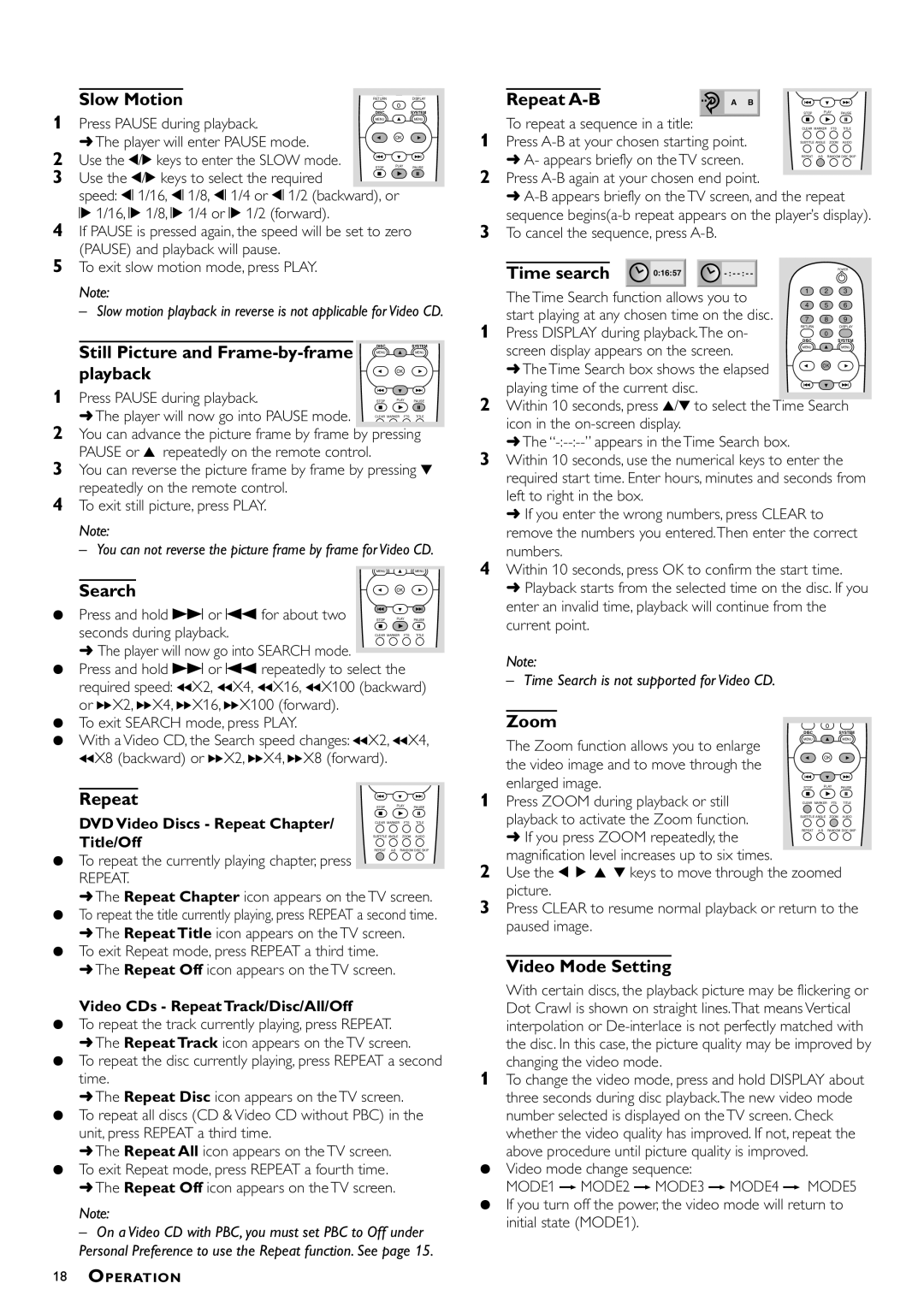DVD793C specifications
The Philips DVD793C is a versatile and feature-rich DVD player designed to enhance your home entertainment experience. Known for its exceptional playback quality and user-friendly interface, this model caters to a wide array of multimedia formats, making it a valuable addition to any home theater setup.One of the standout features of the DVD793C is its ability to play not only standard DVDs but also a variety of disc formats including CD, MP3 CDs, and VCDs. This broad compatibility ensures that users can enjoy their entire collection of movies and music without concern for format limitations. The player also supports JPEG photo CDs, allowing users to view their favorite images on the big screen, which adds a personal touch to gatherings and family events.
The DVD793C employs advanced technologies to deliver high-quality visuals and sound. It supports progressive scan, which significantly improves the clarity of images by enhancing the resolution and reducing flickering. This technology is particularly beneficial when watching movies on high-definition TVs, providing an experience that rivals that of more modern devices.
In terms of audio performance, the Philips DVD793C is equipped with Dolby Digital and DTS surround sound decoding, offering an immersive audio experience. Users can connect the player to their home audio systems to enjoy rich sound quality that complements the stunning visuals. The player also features built-in audio enhancements, ensuring that every sound detail is captured, from the softest whisper to thunderous explosions.
The design of the DVD793C is both sleek and user-friendly, featuring an intuitive remote control that makes navigating menus effortless. The front panel includes a clear display and easy-to-use buttons for those who prefer a hands-on approach. Additionally, the player’s compact size allows it to fit seamlessly into any entertainment center without taking up too much space.
Connectivity is another strong point of the DVD793C, as it includes multiple outputs for versatile setup options. Users can easily connect the player to televisions, sound systems, and home theater receivers using standard composite, component, or optical audio connections, ensuring compatibility with various home entertainment setups.
In conclusion, the Philips DVD793C is a robust and reliable DVD player that showcases a range of features designed for maximum versatility and quality. With its ability to handle different media formats, enhanced audio and video technologies, and user-friendly attributes, it stands out as a solid choice for anyone looking to elevate their viewing experience. Whether for movie nights, music playback, or photo displays, the DVD793C is ready to meet all of your multimedia needs.