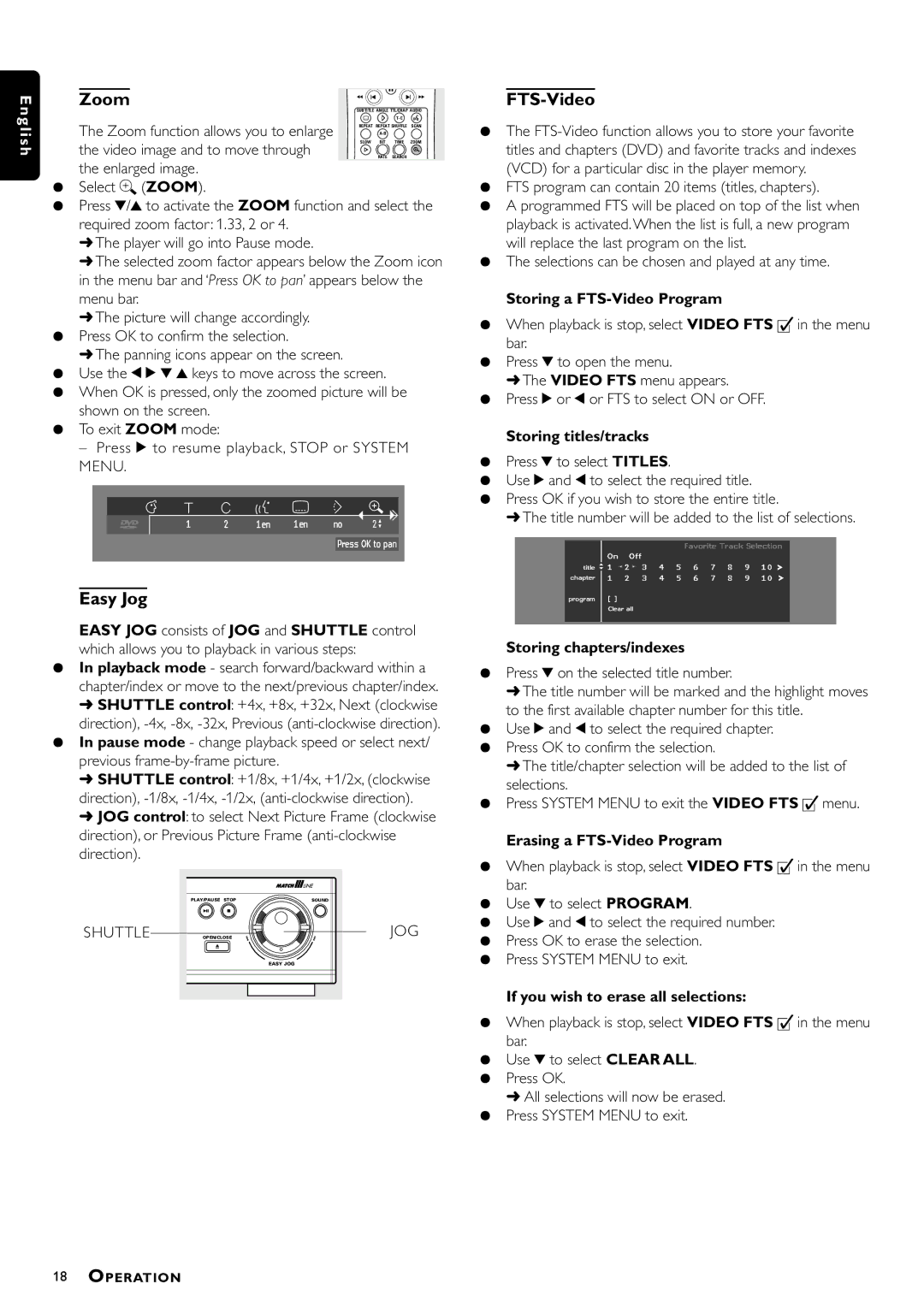E | Zoom |
| Å |
á í | ë á | ||
n |
| SUBTITLE ANGLE TTL/CHAP AUDIO | |
gli |
| i | T- C |
The Zoom function allows you to enlarge | REPEAT REPEAT SHUFFLE SCAN | ||
| |||
sh | the video image and to move through | SLOW | BIT TIME ZOOM |
Ö | RATE SEARCH | ||
| the enlarged image. |
|
|
¶Select a (ZOOM).
¶Press w/v to activate the ZOOM function and select the required zoom factor: 1.33, 2 or 4.
➜The player will go into Pause mode.
➜The selected zoom factor appears below the Zoom icon in the menu bar and ‘Press OK to pan’ appears below the menu bar.
➜The picture will change accordingly.
¶Press OK to confirm the selection.
➜The panning icons appear on the screen.
¶Use the t u w v keys to move across the screen.
¶When OK is pressed, only the zoomed picture will be shown on the screen.
¶To exit ZOOM mode:
– Press 2 to resume playback, STOP or SYSTEM MENU.
Easy Jog
EASY JOG consists of JOG and SHUTTLE control which allows you to playback in various steps:
¶In playback mode - search forward/backward within a chapter/index or move to the next/previous chapter/index.
➜SHUTTLE control: +4x, +8x, +32x, Next (clockwise direction),
¶In pause mode - change playback speed or select next/ previous
➜SHUTTLE control: +1/8x, +1/4x, +1/2x, (clockwise direction),
➜JOG control: to select Next Picture Frame (clockwise direction), or Previous Picture Frame
| PLAY/PAUSE STOP | SOUND |
SHUTTLE | OPEN/CLOSE | JOG |
|
| EASY JOG |
FTS-Video
¶The
¶FTS program can contain 20 items (titles, chapters).
¶A programmed FTS will be placed on top of the list when playback is activated. When the list is full, a new program will replace the last program on the list.
¶The selections can be chosen and played at any time.
Storing a FTS-Video Program
¶When playback is stop, select VIDEO FTS c in the menu bar.
¶Press w to open the menu.
➜The VIDEO FTS menu appears.
¶Press u or t or FTS to select ON or OFF.
Storing titles/tracks
¶Press w to select TITLES.
¶Use u and t to select the required title.
¶Press OK if you wish to store the entire title.
➜The title number will be added to the list of selections.
Storing chapters/indexes
¶Press w on the selected title number.
➜The title number will be marked and the highlight moves to the first available chapter number for this title.
¶Use u and t to select the required chapter.
¶Press OK to confirm the selection.
➜The title/chapter selection will be added to the list of selections.
¶Press SYSTEM MENU to exit the VIDEO FTS c menu.
Erasing a FTS-Video Program
¶When playback is stop, select VIDEO FTS c in the menu bar.
¶Use w to select PROGRAM.
¶Use u and t to select the required number.
¶Press OK to erase the selection.
¶Press SYSTEM MENU to exit.
If you wish to erase all selections:
¶When playback is stop, select VIDEO FTS c in the menu bar.
¶Use w to select CLEAR ALL.
¶Press OK.
➜All selections will now be erased.
¶Press SYSTEM MENU to exit.
18OPERATION